Editing the san or lan/wan policy, Editing the san or lan/wan availability windows – HP 12000 Virtual Library System EVA Gateway User Manual
Page 48
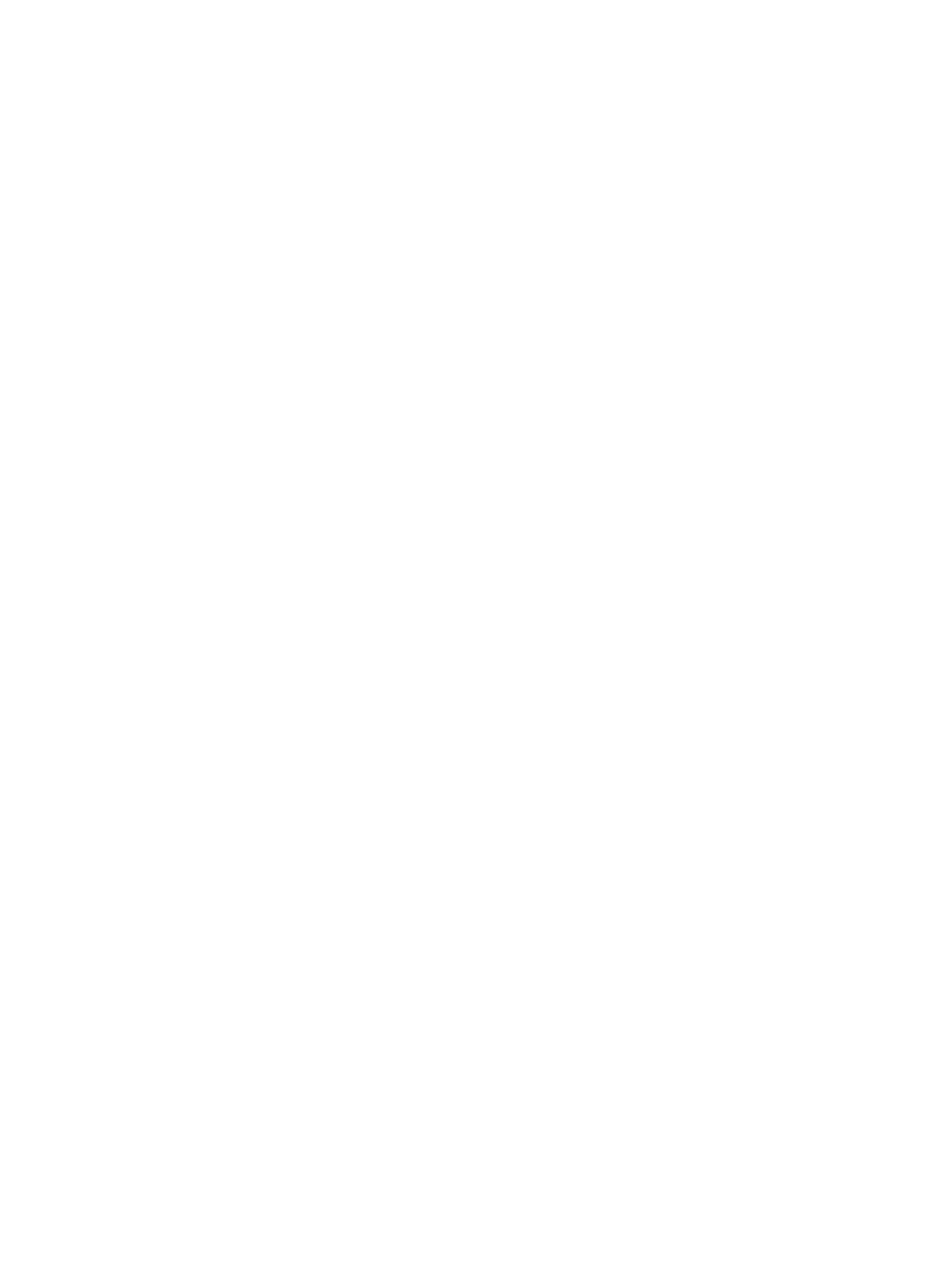
4.
On the Summary for Copy Pools screen, select the echo copy pool if interest to open the Echo
Copy Pool Details screen for that copy pool.
5.
From the task bar, select Edit Slot Maps.
6.
On the Edit Slot Maps screen, select Delete corresponding to the slot map to remove.
7.
Select OK in the dialog box.
The copy pool details screen refreshes and the message, “The slot map was successfully deleted
from [copy pool name]” displays.
To add slot mapping to any copy pool which does not have slots mapped:
1.
Follow steps 1 through 5 above.
2.
In the Add Additional Slots section of the screen, enter the start slot and end slot for the new
copy pool from the available slot ranges listed.
3.
Select Add.
The slot range you just added moves to the Current Slots section of the screen.
Repeat this step for as many slot maps as you need.
4.
Select Submit.
The copy pool details screen refreshes and the message, “The slot map was successfully added
to [copy pool name]” displays.
To change the slot mapping on a copy pool that already has slots mapped:
1.
On the System tab, check the capacity of the copy pool to ensure there is room for copies.
2.
Follow steps 1 through 5 in the “To remove the slot mapping of any copy pool” section above.
3.
On the Edit Slot Maps screen, select Edit corresponding to the slot map to change.
4.
Enter the new start and/or end slots into the appropriate fields.
5.
Select Submit.
If the change is successful, the copy pool details window displays, including the message,
“The slot map was successfully changed.”
Editing the SAN or LAN/WAN Policy
1.
Select Copy Pools in the appropriate library from the navigation tree.
2.
Select the appropriate copy pool to open the Echo Copy Details screen.
3.
In the task bar, select Edit Policy.
4.
Make the appropriate changes. For explanations of the options, see
.
5.
Select Submit.
The Echo Copy Details screen displays the new policy information.
Editing the SAN or LAN/WAN Availability Windows
1.
Select Copy Pools in the appropriate library from the navigation tree.
2.
Select the appropriate copy pool to open the Echo Copy Details screen.
3.
In the task bar, select Edit Policy.
4.
In the task bar, select Edit Policy Windows.
5.
Make the appropriate changes. For explanations of the procedure, see
6.
Select Submit.
The Echo Copy Details screen displays the new policy information.
To add or delete policy windows, see
Creating an Echo Copy Pool (page 40)
48
Automigration/Replication
