Changing cartridge read and write access, Moving cartridges – HP 12000 Virtual Library System EVA Gateway User Manual
Page 104
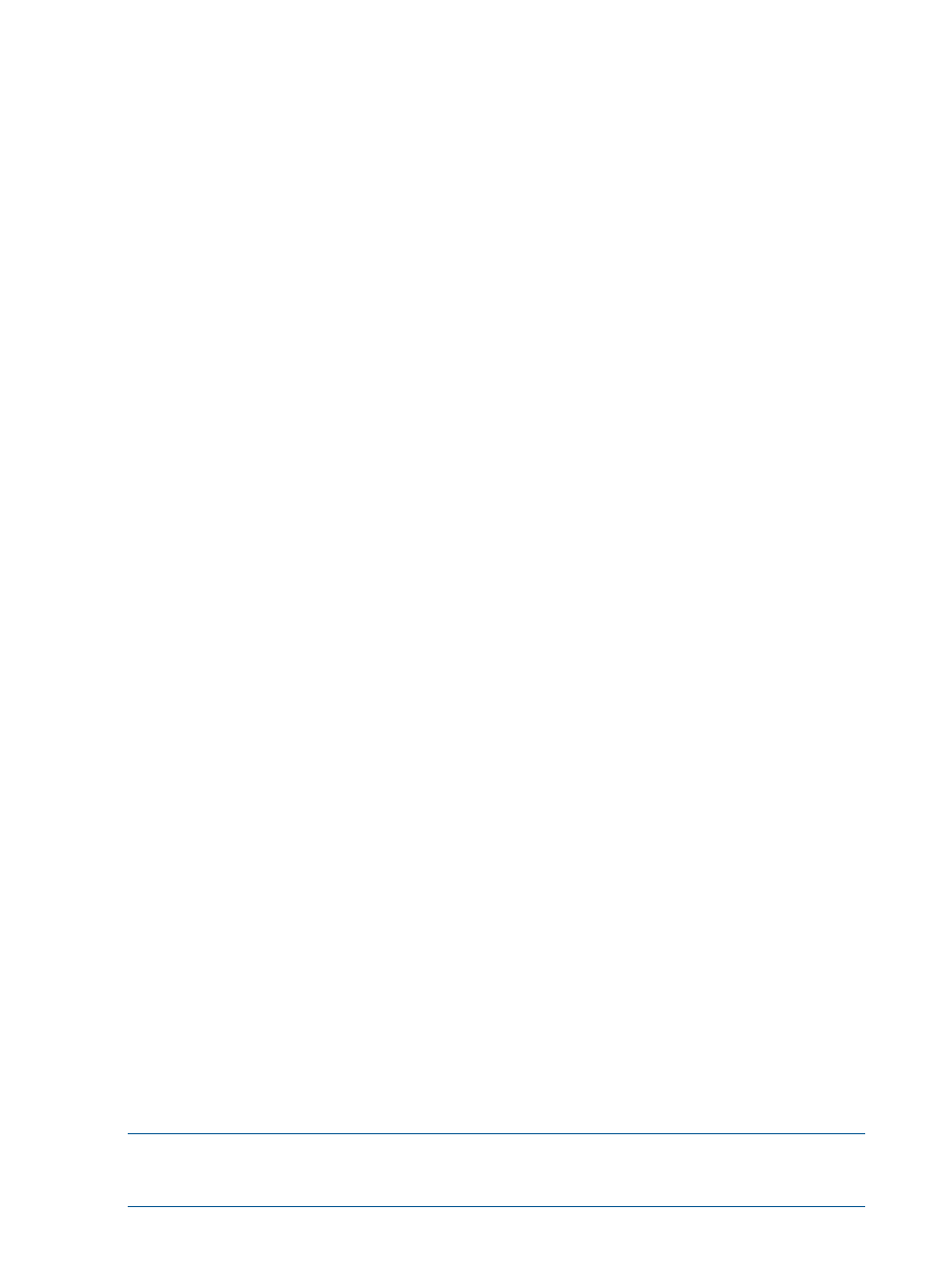
7.
Click Update in the cartridge row.
Changing Cartridge Read and Write Access
To change a cartridges' read and write access, from Command View VLS:
1.
Click the System tab.
2.
Select Cartridges in the navigation tree. The Cartridge Details screen opens.
3.
Select the number of cartridges to display from the menu beside the category of cartridges
you wish to move. The options are 10, 50, 100 (default), 500, or 1024 cartridges.
4.
Click View beside the category. The cartridges parameters window opens.
5.
From the Cartridges Parameters window, select the Select box next to each cartridge that you
want to edit.
6.
Select the desired access from the Access box.
7.
Click Update in the cartridge row.
To change the read/write access for all cartridges displayed:
1.
Select the Select All box.
2.
Select the read/write setting for the cartridges from the Change selected box.
3.
Click the Go button next to the Change selected box.
Moving Cartridges
You can move one or more cartridges at a time from one library to another or from a library to
the firesafe.
You may delete replication cartridges on either the source or the target VLS with the following
results:
•
Moving a source cartridge from its existing slot to a different slot in the same library does not
move the target cartridge.
•
Moving a target cartridge from its existing slot to a different slot in the same library, within
the same replication target and copy pool, results in the source cartridge moving to the new
slot.
•
Moving a source cartridge from its existing library to a different library or to the firesafe results
in the target cartridge disappearing from the echo copy pool and moving to the firesafe.
•
Moving a target cartridge from its existing library to a different library or to the firesafe, or to
a different slot that is not part of the echo copy pool, does not move the source cartridge.
•
Moving a target cartridge from its existing library to a different library, or to a new slot in the
same library within a new echo copy pool, results in the source cartridge disappearing from
the echo copy pool but not moving from its existing library.
To move cartridges, from Command View VLS:
1.
Click the System tab.
2.
Select Cartridges in the navigation tree. The cartridges details window opens.
3.
Select the number of cartridges to display from the menu beside the category of cartridges
you wish to move. The options are 10, 50, 100 (default), 500, or 1024 cartridges.
4.
Click View beside the category. The cartridges parameters window opens.
5.
Select the Select box next to each cartridge that you want to delete, or use Select All to delete
all the cartridges listed.
6.
Select the destination from the Move Selected To menu.
7.
Click Go to the right of the Move Selected To menu.
NOTE:
If you have moved a large number of cartridges, allow approximately 20–30 minutes
for the VLS system to fully free up the resources from the move before making changes based on
the move.
104 Management
