Editing the data protector configuration, Viewing deduplication statistics and reports, Deduplication summary – HP 12000 Virtual Library System EVA Gateway User Manual
Page 71
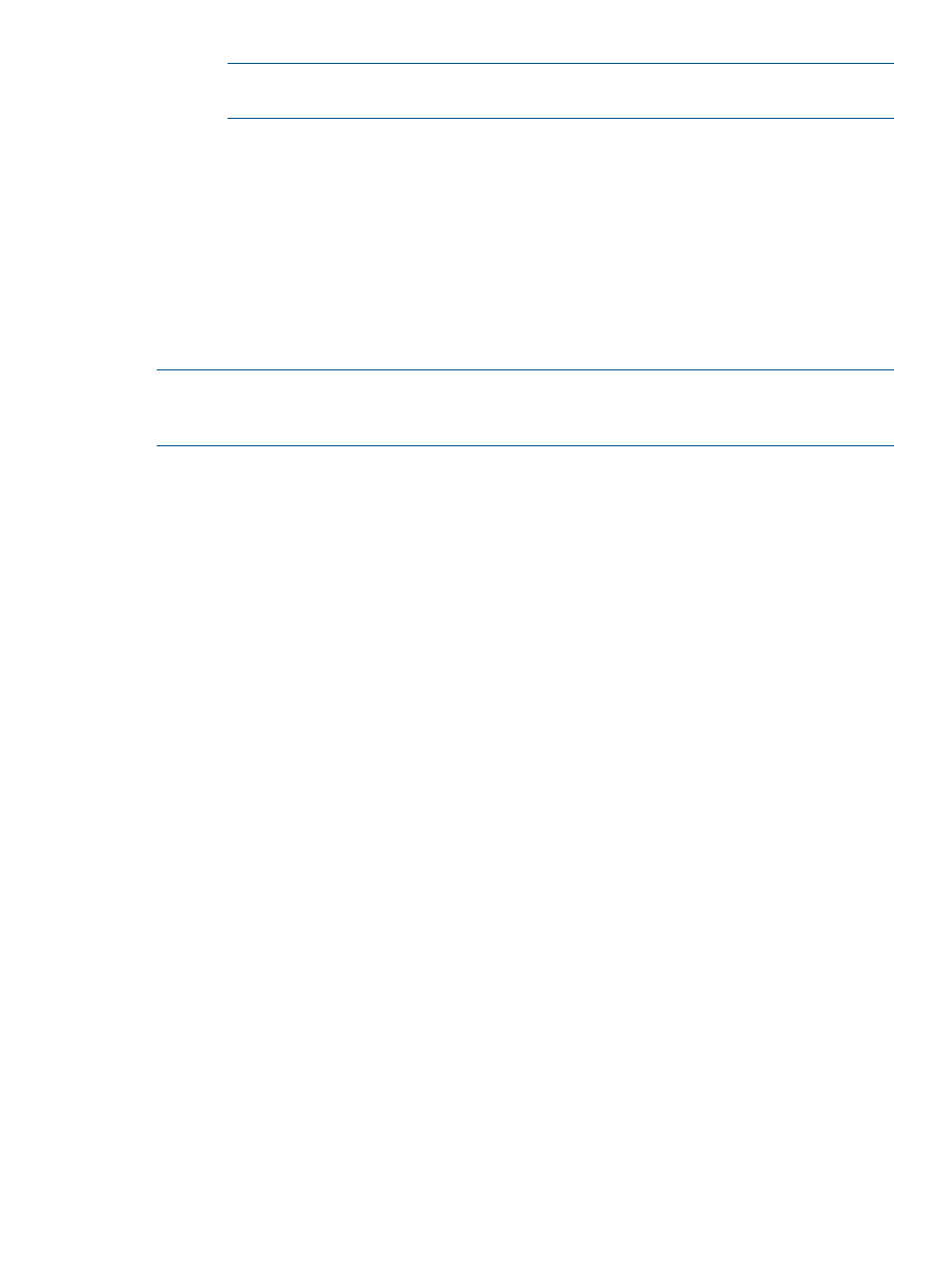
NOTE:
Once you change the algorithm from Backup to Enhanced Backup, you cannot
revert to Backup again. However, you can still disable the policy.
•
Enabled — Available if the algorithm is currently set to Disabled.
•
Disabled — Turns off deduplication.
4.
Select Policy-Based Matching for data types where appropriate (unchecked by default).
With this option, the deduplication algorithm compares data sets based on the backup policy
(job) name, and then compares them based on the client name, before deduplicating. Leave
this unchecked to have the deduplication engine match the data sets based on the client name
only.
5.
Click Update.
The screen refreshes and updates the information.
NOTE:
You can set the backup algorithm at the individual backup job level. On the Configuration
screen, select a specific data type to display all the backup jobs of that type, then follow
through
above.
Editing the Data Protector Configuration
Data Protector adds one suffix to the backup job names of full backups and a different suffix to
the backup job names of incremental backups. Because the job names are not identical, full backups
will not deduplicate against incremental backups. However, you can set up deduplication to strip
off the suffixes so the two types of jobs will deduplicate.
From Command View VLS:
1.
Select the System tab.
2.
In the navigation tree, select Chassis. The chassis details screen opens
3.
Under the Maintenance Tasks list, select System Maintenance.
4.
From the task bar, select Edit Data Protector Configuration.
5.
Enter the suffix of the full backup job names in the text box.
6.
Select Submit. The suffix appears in a list beneath the text box.
7.
Enter the suffix of the incremental backup job names in the text box.
8.
Select Submit. The suffix is added to the list on the screen.
9.
Repeat this procedure for all of the suffixes you want deduplication to ignore.
10. When you have added all of the necessary suffixes, select Return.
Viewing Deduplication Statistics and Reports
In Command View VLS, you can view statistics on the deduplication process by summary, backup
report, cartridge report, or system capacity.
Deduplication Summary
The Deduplication Summary displays a graph depicting the storage savings achieved with data
that has been fully deduplicated.
1.
Select the System tab.
2.
Select Chassis on the navigation tree to expand it.
3.
Select Deduplication.
The deduplication summary displays.
In the graph displayed, the logical data is the uncompressed physical size of all user data
that has fully deduplicated; the used capacity is the actual physical storage space consumed
by the original data after it has been both compressed (if enabled) and fully deduplicated.
Viewing Deduplication Statistics and Reports
71
