Installing the ethernet switches 6600 into a rack – HP 12000 Virtual Library System EVA Gateway User Manual
Page 19
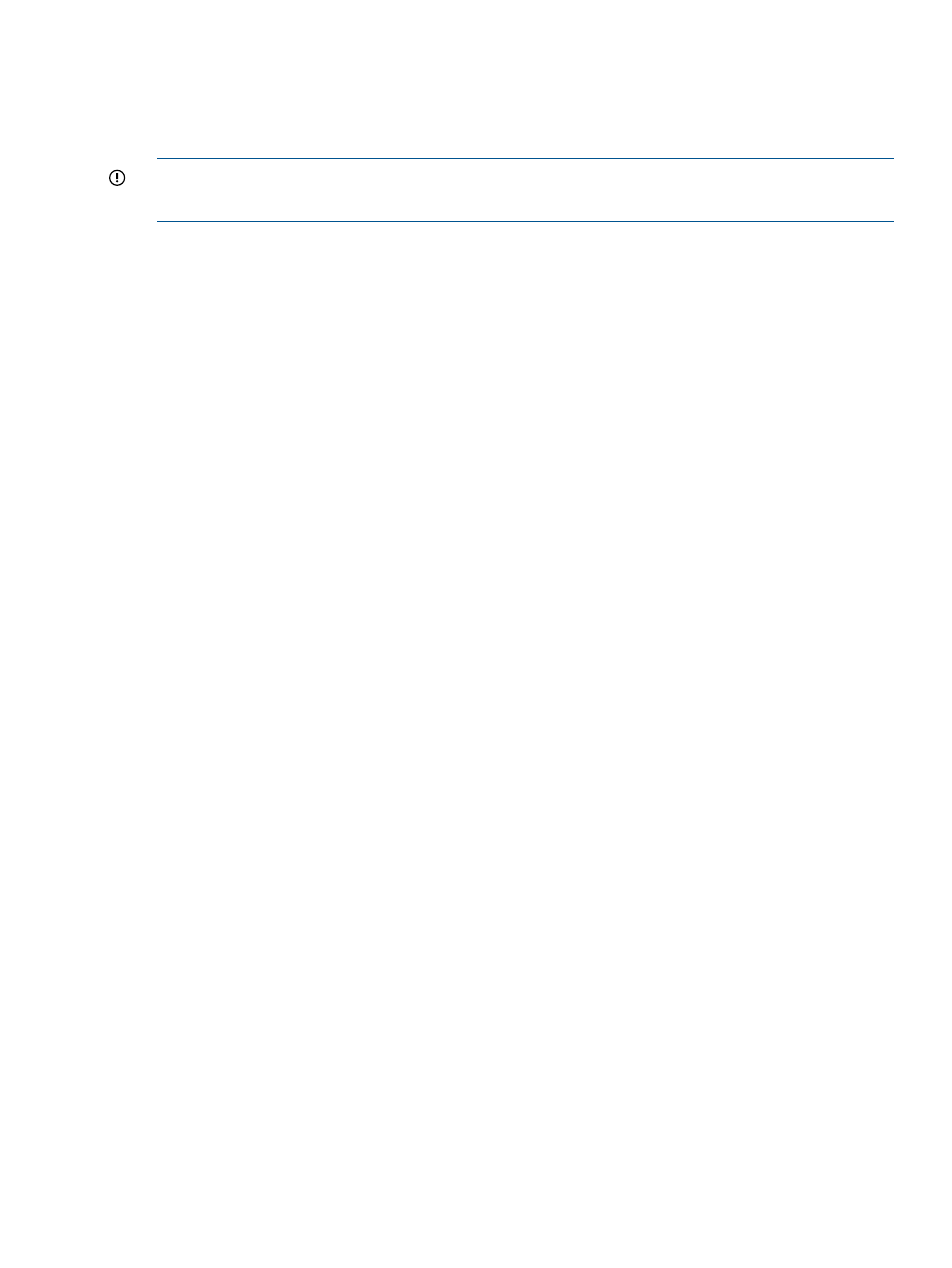
2.
If you are installing more than two nodes, cable the nodes using
. Start at
node 2 and work your way up the rack.
3.
Using Velcro®, secure the cables to the left side of the rack.
4.
Install loopback plugs on the nodes in all unused Fibre Channel ports.
IMPORTANT:
Do not touch the Fibre Channel cable tips.
Do not secure Fibre Channel cable with cable ties.
Installing the Ethernet Switches 6600 into a Rack
Installing the switch into the rack involves installing the rails in the rack, attaching the mounting
brackets to the switch, and installing the switch into the rack. Install the switches immediately above
the Fibre Channel switches previously installed.
1.
Locate the following items and set them aside on a stable work surface:
•
Two Ethernet switches and two AC power cords
•
1U rails, mounting brackets, and hardware to secure the rails to the rack
•
Screws to secure mounting brackets to the switch
2.
Align the mounting holes at each end of a rail with the holes on the front and back rack posts
so that they are at the same height.
3.
For a square-hole rack, leave the pre-installed square-hole pin in each rail. Unscrew and
re-install the 10-32 screw on each rail to secure it to the rack.
For a round-hole rack, install the alternate round-hole pins that are shipped with the kit to set
the rails in the rack. Install the alternate roundhole screws to secure the rails. (The round-hole
screws have a different shoulder than the square-hole screws.)
4.
Place a mounting bracket against one side of the switch. The bracket should be flush with the
front (port side) of the switch.
5.
Secure the bracket to the switch with four M4 8mm screws.
6.
Perform these steps again to install the other mounting bracket on the other side of the switch.
7.
Slide the switch onto the rails until the switch is fully inserted and the mounting hole in each
bracket lines up with the mounting holes in the rack.
8.
Connect each power cord to a power supply and secure the cord with a Velcro® strap. Route
each cord through the rack.
Installing the Ethernet Switches 6600 into a Rack
19
