Smi-s support, Monitoring storage capacity – HP 12000 Virtual Library System EVA Gateway User Manual
Page 114
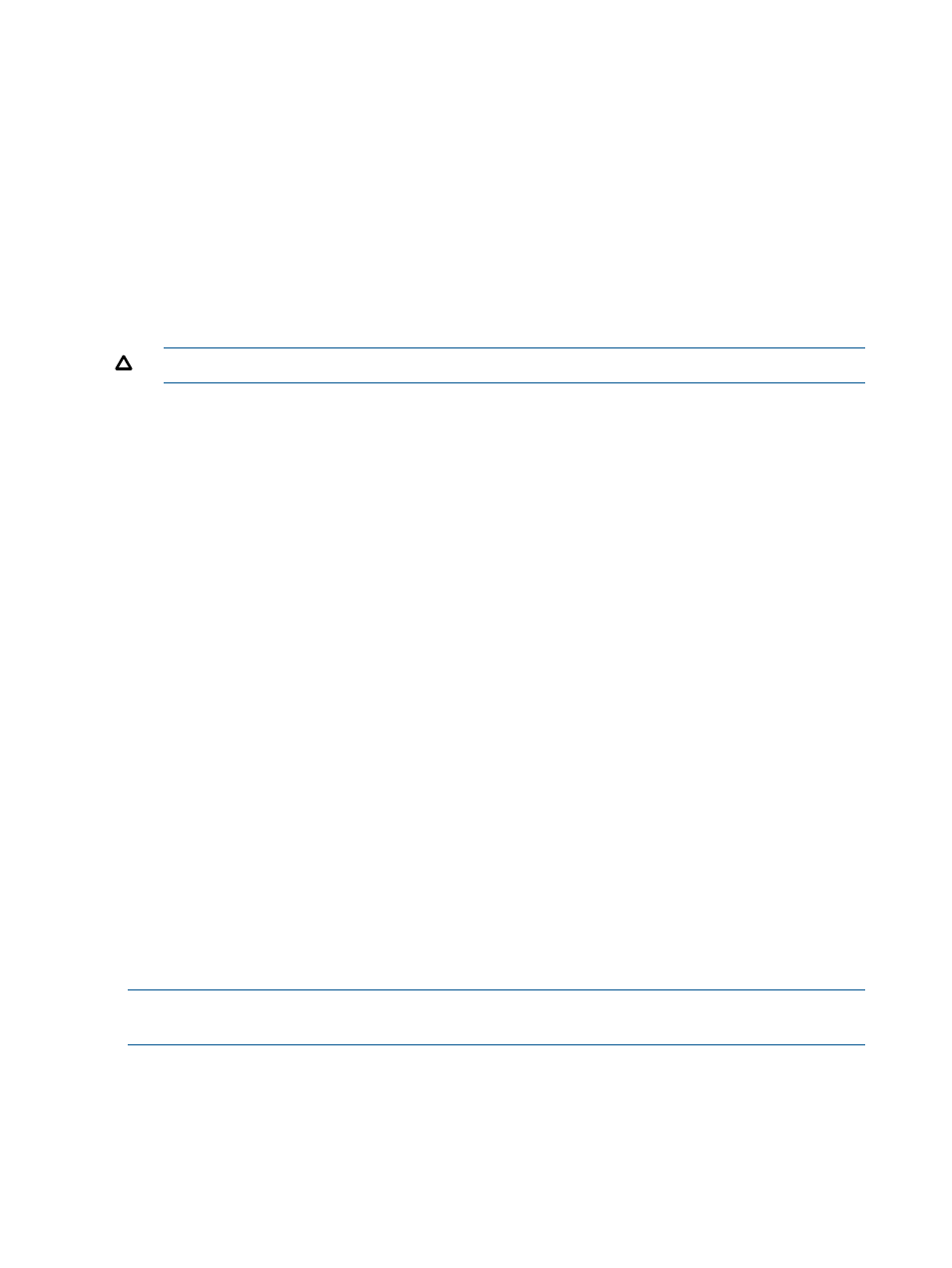
6.
Test the system using the new community strings to ensure your changes were applied.
SMI-S Support
SMI-S support allows applications attached to the VLS to detect the virtual library configuration
and to allow some users to change the state of the VLS.
To protect access to the VLS via the SMI-S agent, and to allow a higher level of security for the
device, there are two access categories:
•
Read-only access allows you to view SMI-S objects but not change them. This is used by 3rd
party monitoring products, ISEE, and other components that need visibilty but not control of
the VLS configuration.
•
Read and write access allows complete control of the device including the ability to reboot,
move tapes, change port map settings, etc.
CAUTION:
Because of its destructive potential, this functionality should be strictly controlled.
To disable an SMI-S user:
1.
From the Notifications tab task bar, select Get SMI-S users.
The SMI-S Users screen displays listing Read Only Users and Read Write Users.
2.
Under the user's name, select disable.
The SMIS-Users screen refreshes and displays the message, “The [Read Write or Read Only]
User was successfully disabled.” The disable button for that user is replaced by the enable
button.
To enable a user:
1.
From the Notifications tab task bar, select Get SMI-S users.
The SMI-S Users screen displays listing Read Only Users and Read Write Users.
2.
Under the user's name, select enable.
The SMIS-Users screen refreshes and displays the message, “The [Read Write or Read Only]
User was successfully enabled.” The enable button for that user is replaced by the disable
button.
To change a user's password:
1.
From the Notifications tab task bar, select Get SMI-S users.
The SMI-S Users screen displays listing Read Only Users and Read Write Users.
2.
Under the appropriate user's name, select change password.
The change password screen displays.
3.
Enter the new password for the user in both fields.
4.
Select Submit.
The SMIS-Users screen refreshes and displays the message, “The [Read Write or Read Only]
User's password was successfully changed.”
NOTE:
Viewing and managing users with SMI-S access is the only SMI-S-associated functionality
on the VLS itself. The benefits of SMI-S are evident on applications attached to the VLS.
Monitoring Storage Capacity
The Capacity Manager is a tool that constantly monitors your VLS storage utilization. The Capacity
Manager provides a centralized graphical view of the storage capacity utilization by devices in
your VLS. The graphical representation of the data allows easy, in-depth capacity monitoring by
providing overall system capacity view, storage pool view, library view, and cartridge view.
114
Monitoring
