Saving configuration settings – HP 12000 Virtual Library System EVA Gateway User Manual
Page 108
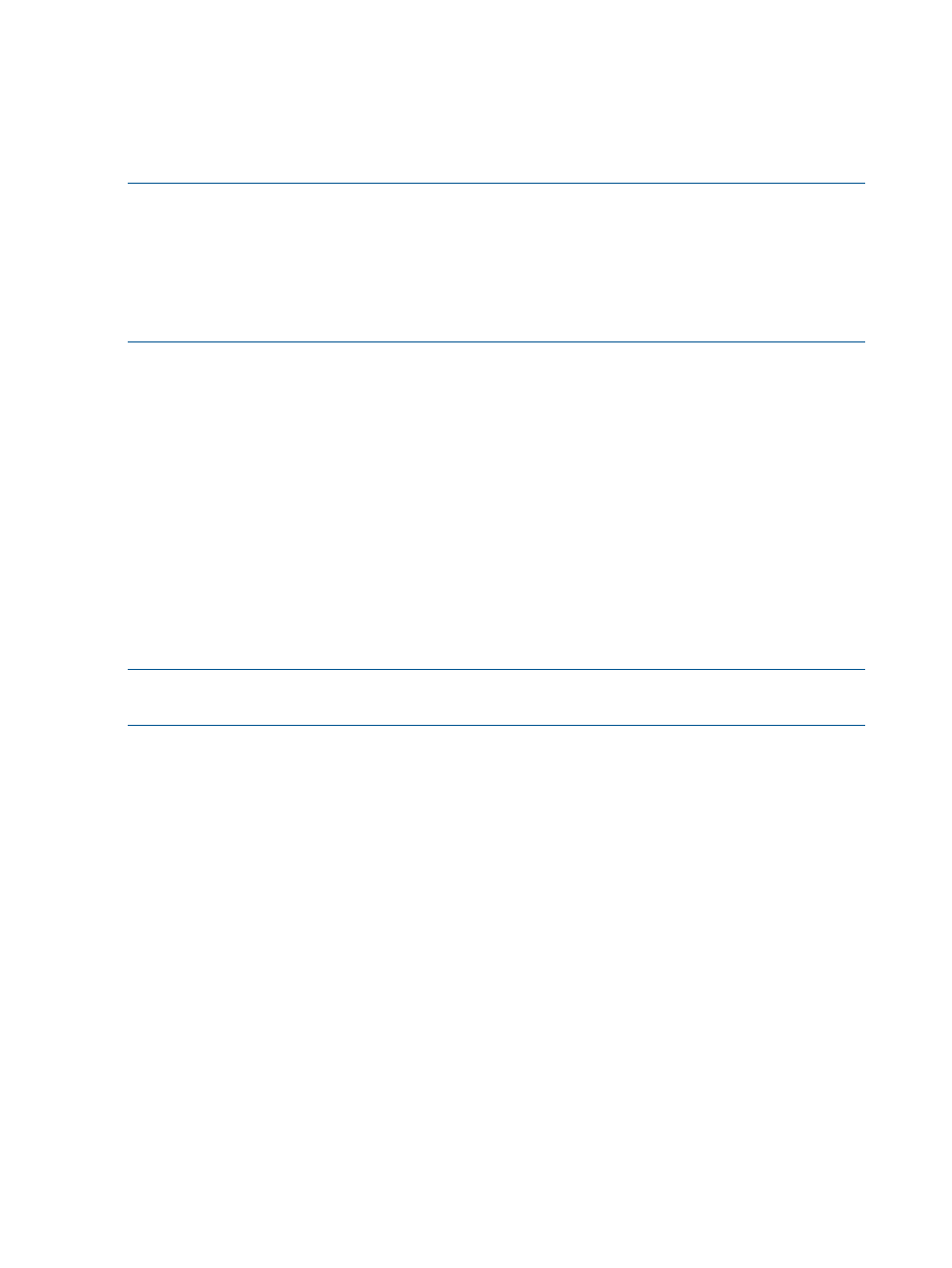
10. Select Accept and Install to continue.
The screen displays a message that the upgrade was successfully installed and reboots
automatically. The reboot may take several minutes.
Saving Configuration Settings
NOTE:
The VLS firmware ensures a persistent VLS serial number and Fibre Channel port WWPNs,
so that in the event of any hardware failure and replacement (such as the system board or Fibre
Channel host bus adapter card), the VLS still appears exactly the same to the external SAN. It does
this by generating a VLS serial number and Fibre Channel port WWPNs at first boot, which are
based on the system board's MAC address. The VLS serial number and Fibre Channel port WWPNs
are saved on the VLS hard drives and with the virtual library configuration settings in the
configuration file.
HP highly recommends that you save your virtual library configuration and the VLS network settings
to an external configuration file, so they can be restored in the event of a disaster.
To save your virtual library configuration and the VLS network settings to an external configuration
file, from Command View VLS:
1.
Click the System tab.
2.
Select Chassis in the navigation tree.
3.
Select Save Config under Maintenance Tasks. The Save Configuration window opens.
4.
Right-click Download Configuration Files.
5.
Select Save Target As.
A zip file is displayed in the File name box.
6.
Click Save, wait for the file to finish downloading, and then click Close. The Save Configuration
window re-opens.
7.
Click Finish.
NOTE:
Optionally, you can set the device to automatically save and E-mail the configuration file
at midnight after the configuration is modified. See
“Edit the Email Settings” (page 112)
.
108 Management
