Cartridge details, Configuring the cartridge status, Viewing the current status of jobs – HP 12000 Virtual Library System EVA Gateway User Manual
Page 65: Cartridge details configuring the cartridge status
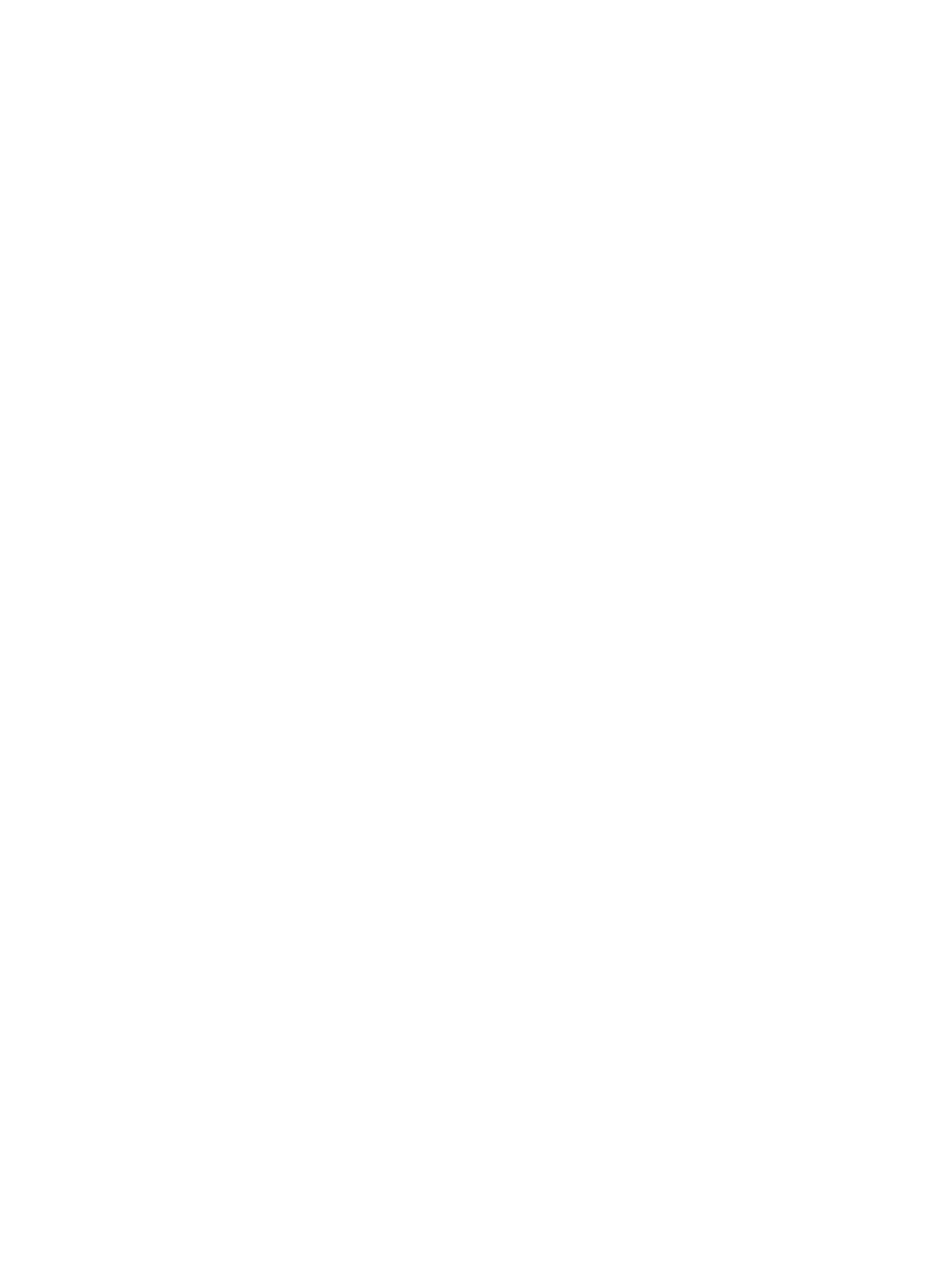
•
Cancel Job — cancel one or more Mirror jobs. See
.
•
Resume Job — resume one or more paused Mirror jobs. See
.
From the summary screen you can also click a specific barcode or an echo copy pool to see the
details of that selection.
Cartridge Details
View the details of a particular cartridge by clicking the barcode from the cartridge summary
screen. The details include the last time the cartridge was in the In Sync state, the current physical
and logical size, and the job history.
Some Cartridge Status categories provide a section of Additional Details on the cartridge details
screens. The additional details depend on the category. For example, cartridges in the Pending
category display a list of dependent cartridges while cartridges in the Out of Sync category display
whether or not the cartridge is ready to replicate.
You can export the details displayed on the screen to a text file by selecting Export Cartridge Details
in the task bar.
You can view the activity log of the cartridge, which lists the important events, operations, and
state transitions, by selecting View Log in the task bar. The list displays the most recent activity first.
To download the entire log file, select Export Log File from the task bar.
Configuring the Cartridge Status
To configure the cartridge status (Summary of all Cartridges Managed by Automigration/Replication)
screen:
1.
Select the Automigration/Replication tab.
2.
In the navigation tree, expand Configuration Summary.
3.
Select Cartridge Summary from the expanded list.
4.
Enter the time you want the system to check for cartridges not migrated within the copy pools
threshold limit. Use the HH:MM format, then select AM or PM from the list. Each day, at the
specified time, if one or more cartridges have not migrated within the threshold limit, the
system sends a notification that indicates the number of cartridges that have not migrated in
time.
5.
Check the Send Notification box if you want a notification when cartridges are not migrated
in the copy pools threshold limit. (Unselect it to cancel notifications.)
6.
Click Submit.
Viewing the Current Status of Jobs
To view the current status of jobs:
1.
Select the Automigration/Replication tab.
2.
In the navigation tree, select Job reporting.
The screen opens to the Current Status report which displays information on all pending and active
automigration jobs. The report includes:
•
Barcode
•
Action – pause, resume, or cancel job (see
)
•
Job type – Mirror Preprocessing or Mirror
•
Start time
•
% complete
•
Time of the last update
•
Source and target locations
Automigration/Replication Reporting
65
