HP StorageWorks 3000 RAID Array User Manual
Page 103
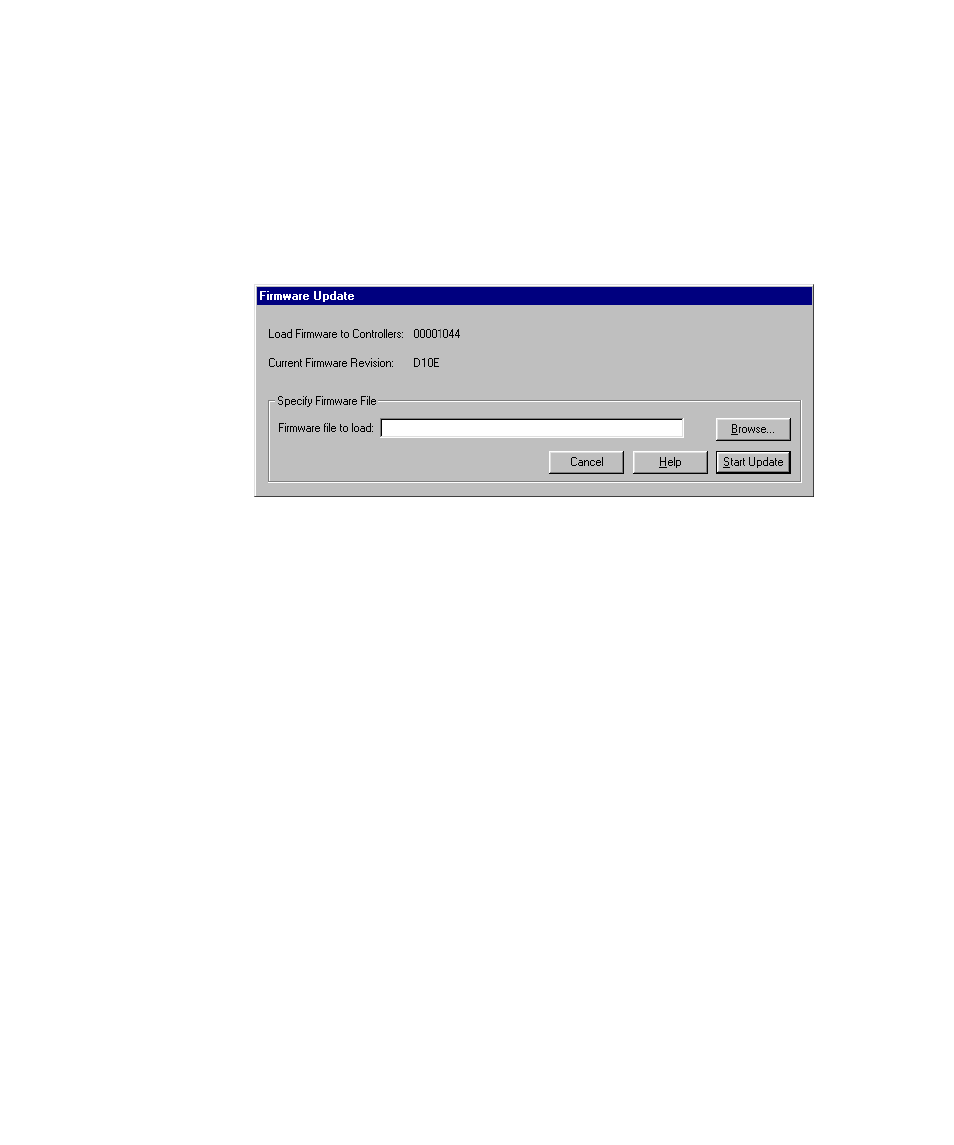
Second Controller Option 4-5
Compaq Confidential – Need to Know Required
Writer: Bob Young Project: RAID Array 3000 Controller Shelf Hardware User’s Guide Comments:
Part Number: EK-SMCPQ-UG. D01 File Name: e-ch4 Second Controller Option.doc Last Saved On: 12/4/00 1:08 PM
The Firmware Update dialog box will appear (see Figure 4-4) asking you to
specify the firmware file that you want to load. This file resides on the CD
supplied with the controller kit option. You can easily identify firmware
software by its
.
FDI extension. Type the .FDI filename (for example,
D:\FIRMWARE\XXX.FDI), then click Start Update. Upon completion of the
firmware update, the system will automatically reboot and update the
controller’s firmware.
Figure 4-4. Firmware Update dialog box
Updating Firmware Using Serial Interface
NOTE: Follow this procedure only when the host operating system is installed on the
RA3000.
1.
Properly shut down your host system.
2.
Using either a laptop computer or a computer other than that attached to
the RA3000, connect a serial cable between the COM port on that
machine and the corresponding serial port (CTR1 or CTR2) for the
controller on the RA3000.
3.
Start a terminal emulator session. For Windows NT or Windows 2000,
we suggest the HyperTerminal emulator. Settings to be used are 9600
baud, 8 bits, No Parity, 1 stop bit, XON/XOFF.
4.
Press the Escape key then press the Shift+ 7 keys. The controller will
respond with a banner stating DEC HSZ22 DEC Monitor Utility,
followed by the firmware revision number. You will not be using this
utility to upgrade the firmware, but having it operational makes the next
step easier.
5.
Reset the controller by power cycling the RA3000 subsystem. You will
see a “Flash Boot Utility:” banner, followed by instructions to type
Ctrl+C to abort. Press Ctrl+C keys to abort the load sequence. A Flash
Boot Utility Options menu will appear.
