Adding users – HP 9000 rp5405 Servers User Manual
Page 83
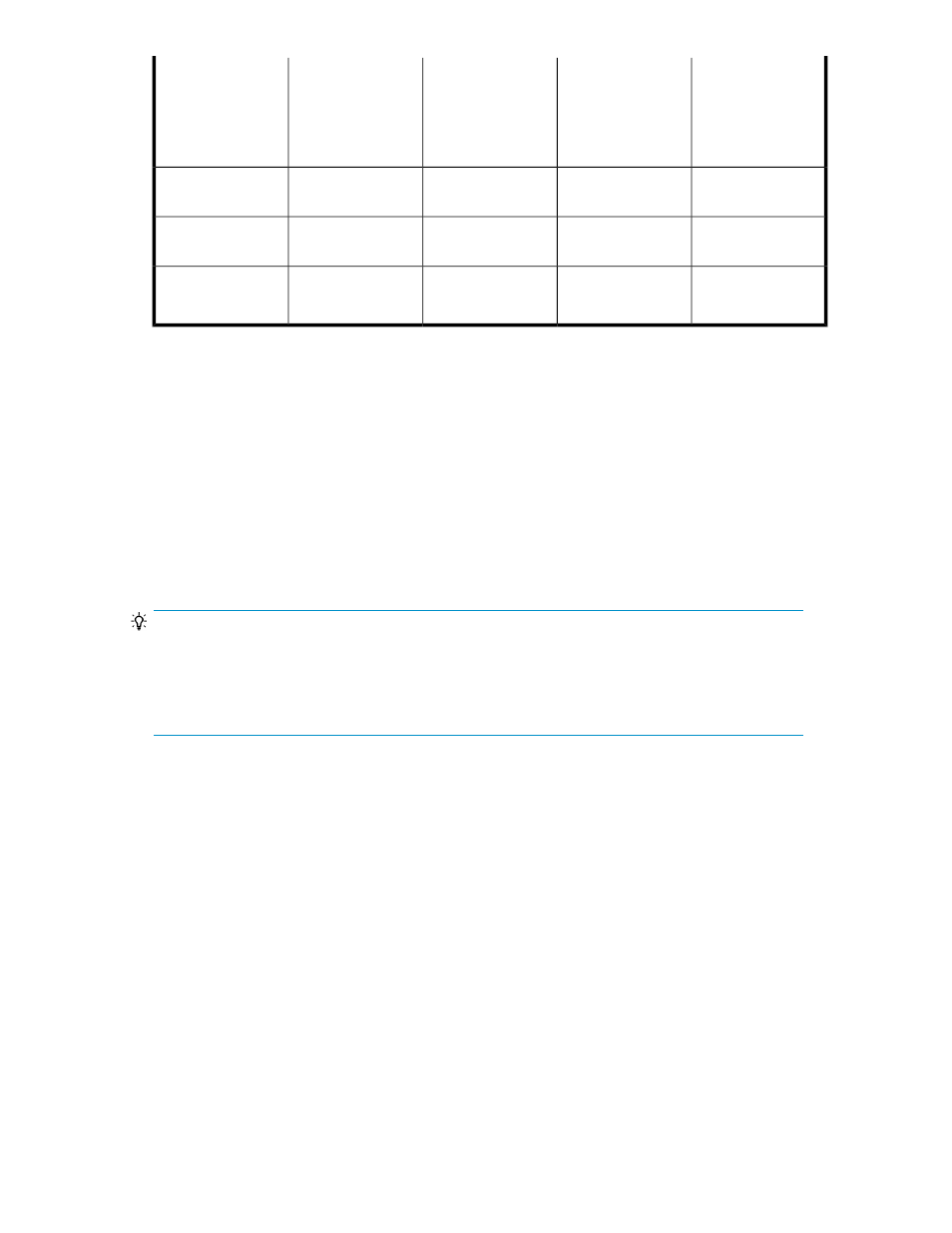
Launch Restore
Replica Wizard
Launch Change
Pair Status Wiz-
ard (Create/delete
copy pairs, re-
store copy pairs)
Launch “Edit
Workflow” win-
dow (Define Copy
Groups)
Launch Pair Con-
figuration Wizard
(Allocate S-VOLs)
Role
Enabled
Enabled
Enabled
Disabled
Copy Pair Adminis-
trator
Enabled
Enabled
1
Disabled
Disabled
Application Adminis-
trator
Disabled
Enabled
1,2
Disabled
Disabled
Application
Operator
Legend:
1.
Create/delete operation is not available; restricted operations are not listed on the Operations
field of the Change Pair Status Wizard.
2.
Restore operation is not available.
Related topics
• About permissions and user roles
Adding users
TIP:
You do not need to add users who log in by linking to an external authorization server because such
users are managed per authorization group.
Before performing this operation, make sure that you are logged in with the built-in account (user ID:
System
) or have the Admin (user management) permission.
To add users:
1.
From the Explorer menu, choose Administration and then Users and Permissions.
The Users and Permissions subwindow appears.
2.
Expand the object tree, and then select Users.
The Users subwindow appears.
3.
Click Add User.
The Add User dialog box appears.
4.
Register the information about the users to be added.
The information is updated in the display.
Related topics
• Editing user profiles (managing users and permissions)
User Guide
83
