Explorer menu items for setting security, Viewing conditions for passwords, Changing conditions for passwords – HP 9000 rp5405 Servers User Manual
Page 358: 358 changing conditions for passwords
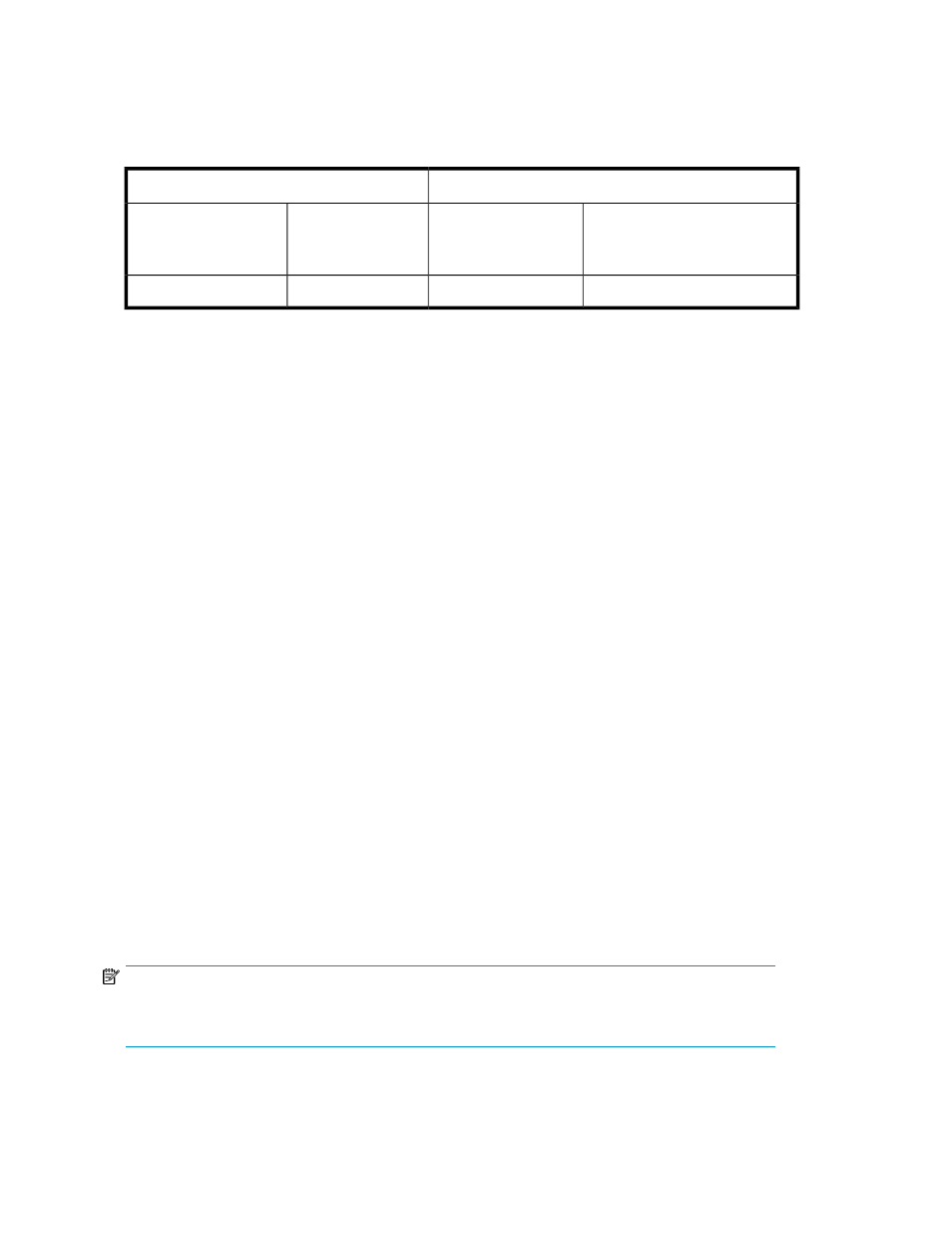
Explorer menu items for setting security
The following table shows the Explorer menu items that are related to setting security, user permissions,
and whether the items can be executed with the indicated permissions.
Permissions
Explorer menu
Admin, modify, or view (Rep-
lication Manager manage-
ment)
Admin (user manage-
ment) permission
Menu command
Submenu
N
Y
Security
Administration
Legend:
Y: Can be executed with this permission.
N: Cannot be executed with this permission.
Viewing conditions for passwords
You can view the following password conditions that have been set:
•
Minimum number of characters in a password
•
The numbers of different types of characters that must be used in a password (upper-case letters,
lower-case letters, numeric characters, and symbols)
•
Whether a password that is the same as the user ID can be used
To view password conditions:
1.
From the Explorer menu, choose Administration and then Security.
The Security subwindow appears.
2.
Expand the object tree, and then select Password under Security.
The password conditions that have been set are displayed in the Password subwindow.
Related topics
Changing conditions for passwords
You can set password conditions, such as the minimum number of characters and combination of
character types, to prevent users from specifying easy-to-guess passwords. If Replication Manager is
in a cluster environment, you must set password conditions for each management server. For details
on how to do so, see the HP P9000 Replication Manager Software Configuration Guide.
NOTE:
When using an external authentication server to authenticate users, the settings on the external
authentication server are used as the combination of character types that can be used for passwords.
Managing security
358
