Mounting and unmounting application replicas – HP 9000 rp5405 Servers User Manual
Page 420
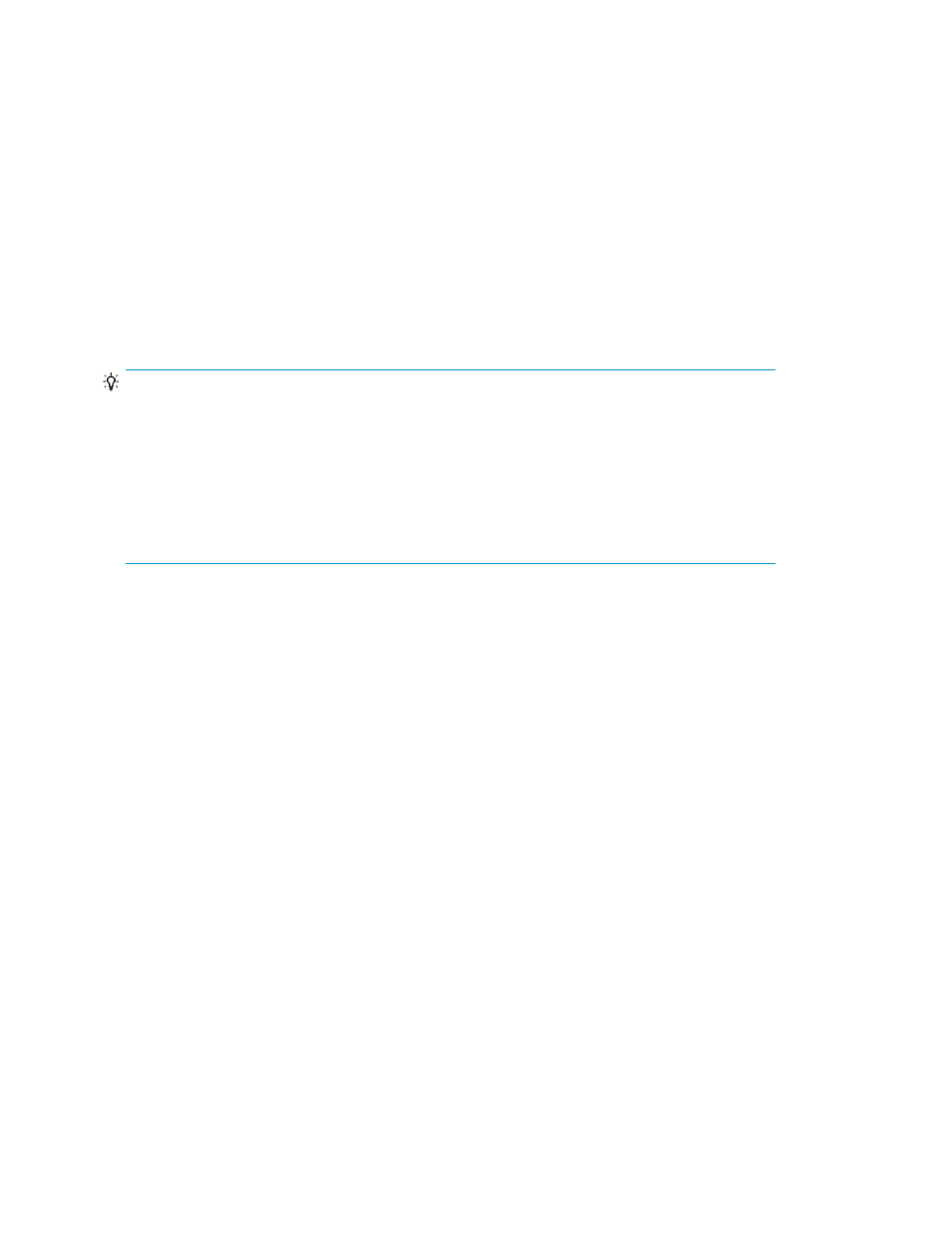
•
For push subscription: use the publisher/distributor server.
•
For pull subscription: use the subscriber server.
On the appropriate server, do the following:
1.
Start the log reader agent.
2.
Start the subscription agent.
3.
Re-initialize the subscription, or remove and then recreate the subscription.
Mounting and unmounting application replicas
Replicas can be mounted or unmounted on the backup server as desired. Mounting is used to make
a replica volume (S-VOL of pair) visible from the host (backup server). If the replica is mounted on a
host, users can refer to the contents of the volume from the host.
TIP:
Take note of the following:
•
When a volume/replica is mounted using Replication Manager, you must also unmount it the
same way (as opposed to using some other application).
•
Mounting does not restore a replica, nor is it necessary to use this menu operation before perform-
ing a restore.
•
To perform a mount or unmount as described here, the Mount the replica volumes setup option
must be selected when using the Create Replica Wizard.
To mount or unmount a replica:
1.
From the Explorer menu, choose Resources and then Applications.
The Applications subwindow appears.
2.
Select Exchange or SQL to display the associated list of database servers.
3.
Click the check box of the desired server and click Refresh Hosts to update the server information.
Follow the prompts until the refresh is complete.
4.
Click the host name to open the Server summary window.
5.
Open the Replica History tab.
6.
Select a replica from the list.
7.
Click Mount Replica or Unmount Replica.
The confirmation dialog box appears.
8.
Confirm that you wish to perform the operation and click Confirm.
You can view the detailed mount point information by clicking on the link in the Secondary Host
column of the Replica History list.
Related topics
• Performing tape backups and restores
• Using Agent backup scripts (tape backups)
Managing application replicas
420
