Registering an authorization group, Setting permissions for an authorization group – HP 9000 rp5405 Servers User Manual
Page 349
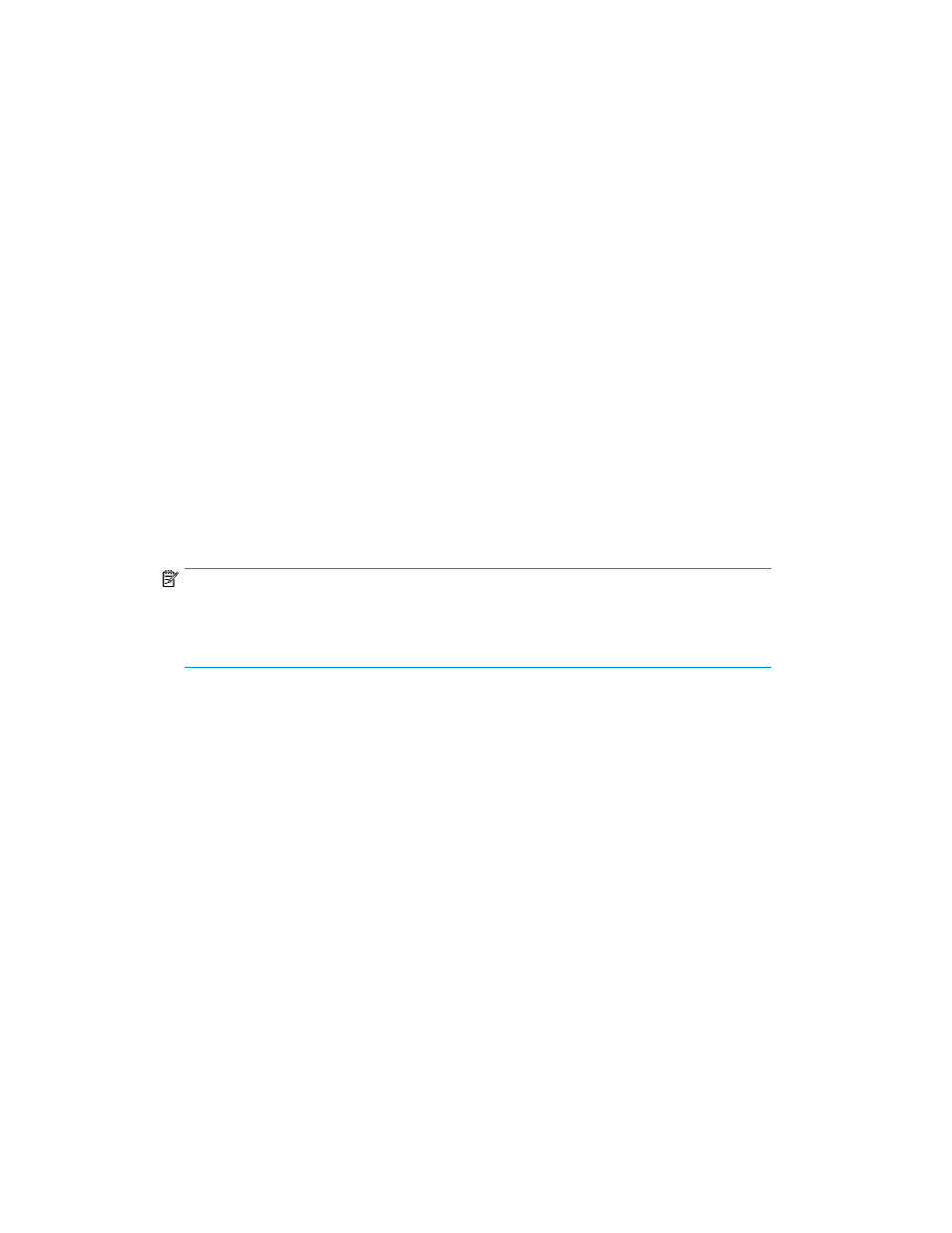
Registering an authorization group
To manage user accounts per authorization group, register authorization groups in the P9000
Command View AE Suite products. You cannot register only authorization groups that are already
registered in the authorization server. You must first register authorization groups in the P9000
Command View AE Suite products, then register them in the authorization server.
By default, All Resources is assigned to the authorization group as the resource group.
To register an authorization group:
1.
In the Explorer menu, choose Administration and then Users and Permissions.
2.
In the navigation area, expand the Groups object tree and select
domain-name
.
The
domain-name
subwindow appears.
3.
Click Add Groups.
The Add Groups -
domain-name
dialog box appears.
4.
In the Distinguished Name text field, enter the distinguished name of the authorization group.
A maximum of 20 distinguished names can be registered at a time.
RFC 4514 prescribes that distinguished names must be from 1 to 250 characters. The names
are not case sensitive.
RDN
at the beginning of a distinguished name indicates an authorization group name.
5.
Click Check DN to make sure that the distinguished name is registered on the external authorization
server.
NOTE:
Verifying registration using the Check DN button is optional. If a distinguished name is not
registered on an external authorization server, a message appears. However, the
authorization group can be registered.
6.
Click OK.
The dialog box closes and the authorization group is registered in the P9000 Command View
AE Suite products.
Setting permissions for an authorization group
Assign permissions to the authorization group registered in the P9000 Command View AE Suite
products. If a user belongs to multiple authorization groups, all the permissions assigned to the groups
are applied to the user.
To set permissions for a registered authorization group:
1.
In the Explorer menu, choose Administration and then Users and Permissions.
2.
In the navigation area, expand the Groups object tree, select
domain-name
, then
group-name
.
The
group-name
subwindow appears.
3.
Click Change Permission.
The Change Permission -
group-name
dialog box appears.
4.
Select the permissions to be specified for the authorization group for each application and click
OK to save the settings.
User Guide
349
