Deleting a volume range from a volume range list, Restrictions for deleting volume ranges, Performing a volume scan – HP 9000 rp5405 Servers User Manual
Page 71: 71 restrictions for deleting volume ranges
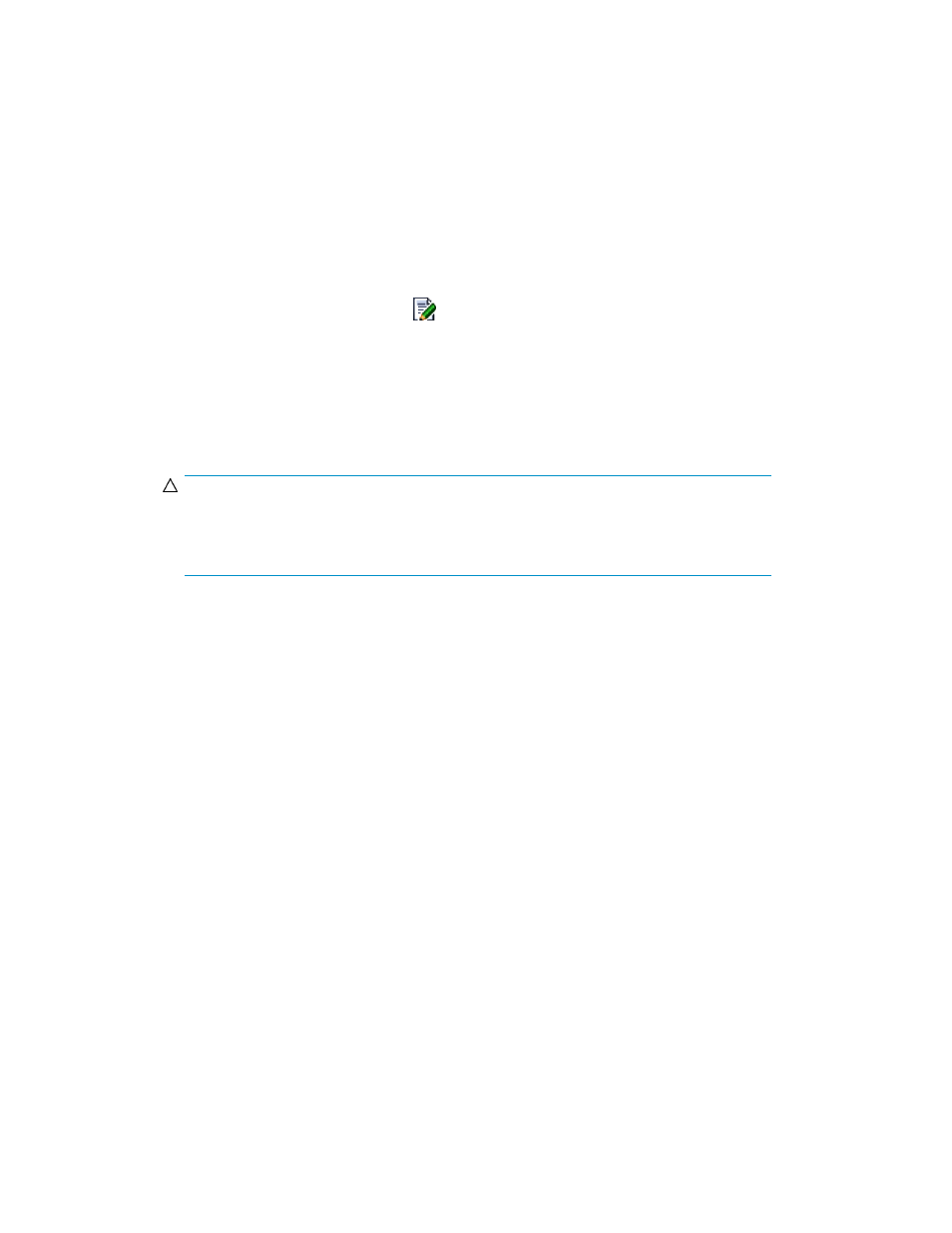
•
Overlapping volume ranges cannot be specified.
•
When Non Gen'ed scan or Remote scan is selected, a starting number of Dummy DEVN that
would cause the value of Dummy DEVN to exceed FFFF during the volume scan cannot be specified.
Deleting a volume range from a volume range list
To delete a volume range from a volume range list:
1.
Display the list of disk configuration definition files on the Disk Configs tab in the BC Manager /
Mainframe Agent subwindow.
For details on how to display disk configuration definition files, see “
2.
On the Disk Configs tab, click the
icon for the disk configuration definition file you want to
edit.
The Edit Disk Config - disk-config-name window appears.
3.
Click the Volume Range List tab.
4.
In the Volume Range List pane, select the check boxes for the volume ranges you want to delete
from the volume range list.
CAUTION:
When you delete a volume range of a VOLSER volume range, please ensure there are no
volumes belonging to a copy group. Pair operations cannot be performed after these volumes
are deleted.
5.
Click Delete.
The information in the display is updated.
6.
Click OK.
Related topics
• Restrictions for deleting volume ranges
Restrictions for deleting volume ranges
The following are restrictions apply to deleting volume ranges:
•
A volume range that contains a volume that is in a copy group cannot be deleted.
•
If the scanned disk configuration definition at the distribution destination is included in the copy
group (there is a pair referencing the scanned information at the distribution destination), the rel-
evant volume range at the distribution source cannot be deleted.
•
A volume range that contains a reserved volume cannot be deleted.
Performing a volume scan
To perform a volume scan:
1.
Display the list of disk configuration definition files managed by Replication Manager. For details,
see “
Displaying disk configuration definition files
User Guide
71
