Creating an application replica – HP 9000 rp5405 Servers User Manual
Page 392
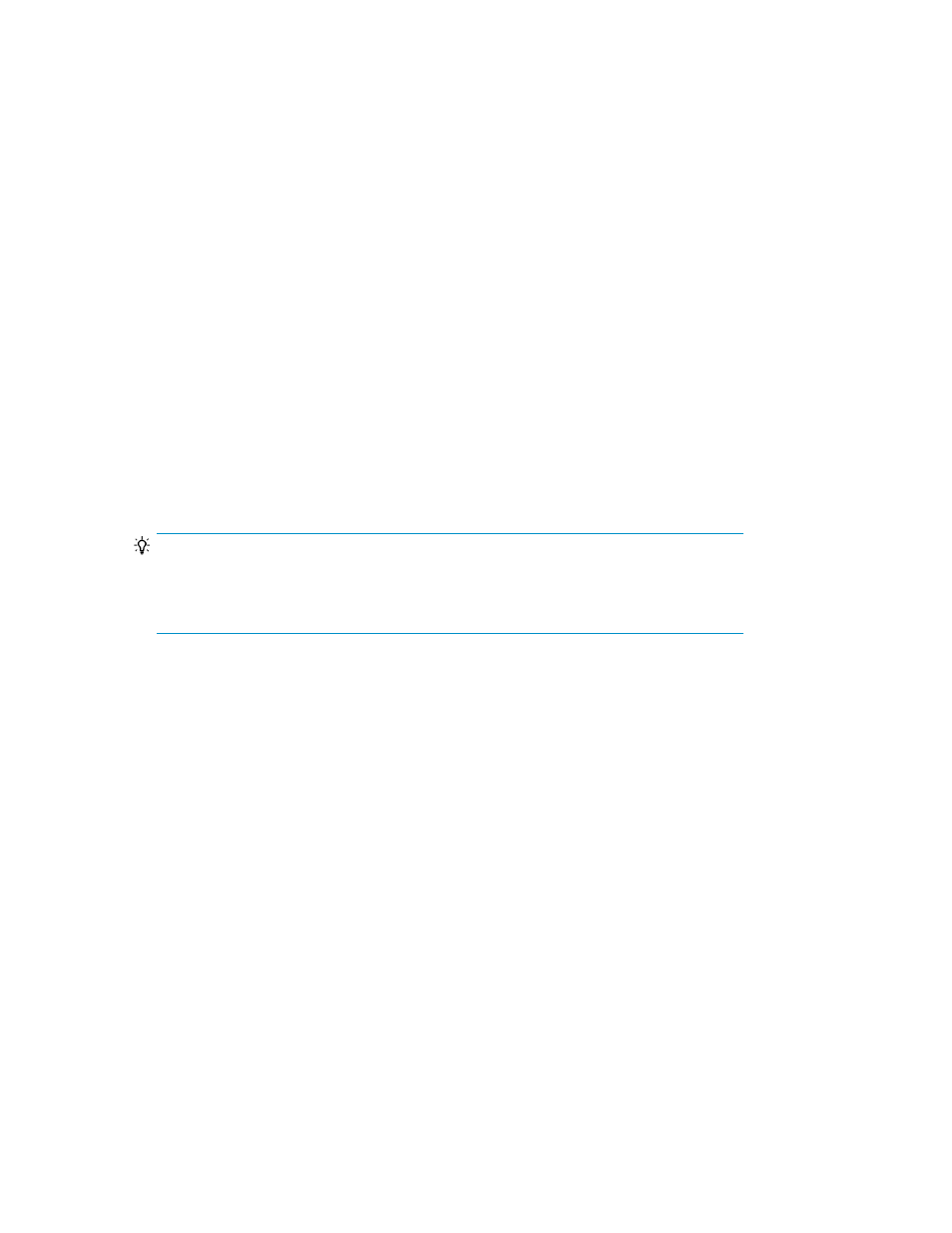
3.
Select one or more application resources (storage groups for Exchange 2003/2007, information
stores for Exchange 2010, or database instances for SQL Server) and click Create Replica.
The Create Replica Wizard is launched.
Creating an application replica
To create an application replica:
1.
From the Explorer menu, select Resources, and then Applications.
The Applications subwindow appears.
2.
Expand the object tree and select a server.
The summary information for the selected server is displayed.
3.
Select one or more application resources: storage groups (Exchange 2003/2007), information
stores (Exchange 2010), or database instances (SQL Server) and click Create Replica.
The Create Replica Wizard is launched.
4.
On the 1. Select Target page, specify the task type and the target parameters:
1.
To create a new task, select Create new task and choose Local or Remote for the location.
2.
To edit an existing task, select Edit existing task and choose a task number.
5.
Click Refresh. The object(s) selected are listed along with the subordinate components.
TIP:
Although displayed, Exchange 2003/2007 information stores cannot be selected because
storage groups are the lowest level of granularity supported. Exchange 2010 does not use
storage groups and individual information stores can be selected.
6.
You can select objects in the Replica Source display. Select Dynamically add/remove target
resources according to resource changes if you want to account for resources that are
added/removed before the task is executed. (Otherwise new resources are not included in the
replica and deleted resources cause an error because they no longer exist.)
Managing application replicas
392
