Pool usage threshold values, Checking buffer usage (pools and journal groups) – HP 9000 rp5405 Servers User Manual
Page 288
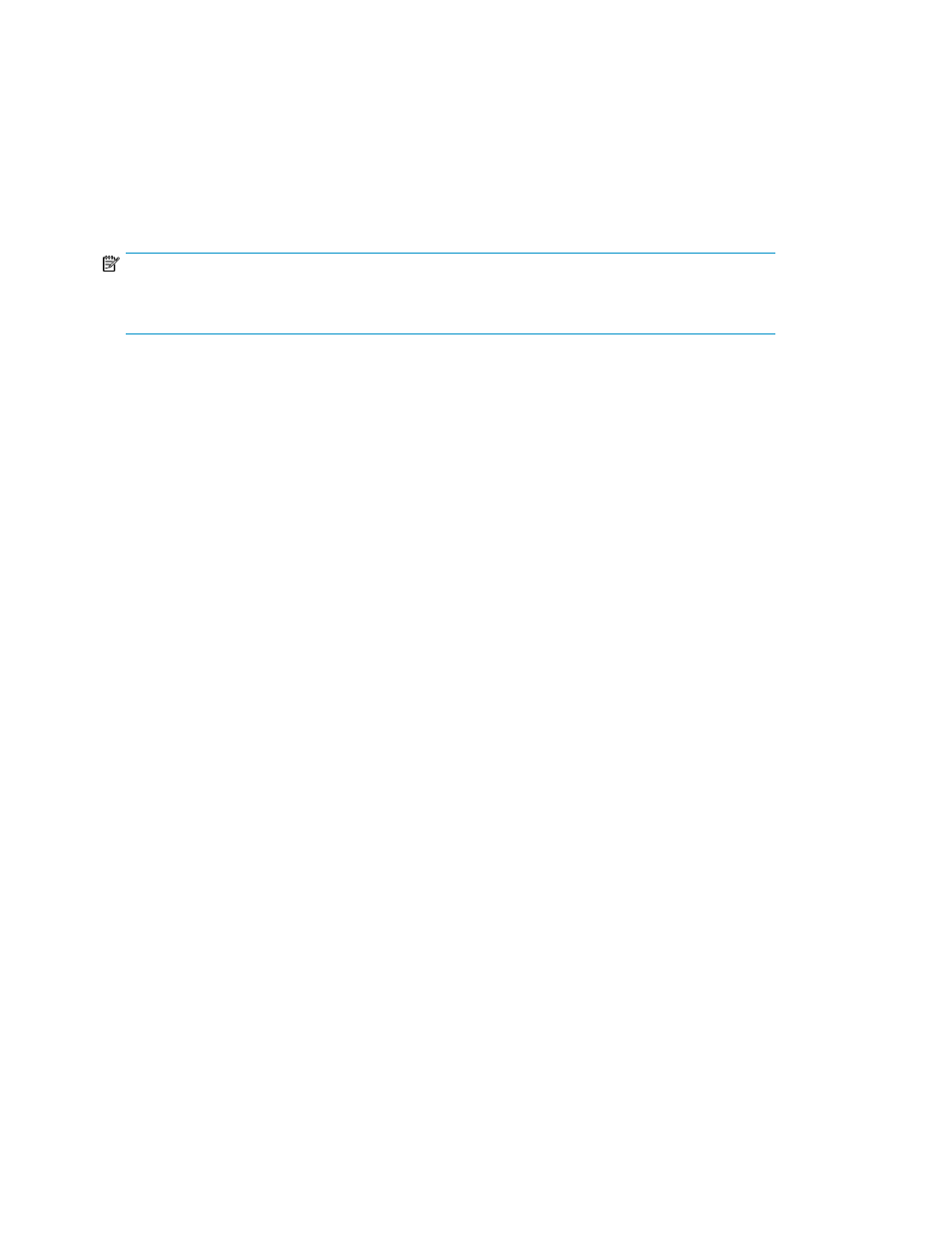
4.
Check the C/T delta.
Use the copy group summary to check the C/T delta. For open systems, the difference between
the data write times for the primary and secondary volumes is displayed. For mainframe systems,
the difference between the secondary-volume consistency time and the current time is displayed
for each consistency group.
5.
Export the C/T delta history.
If necessary, export the C/T delta history to a CSV or HTML file by clicking Export History.
NOTE:
You can also export C/T delta history using a command line. See “
” on page 437 for details.
Related topics
• Viewing the data retention period
Monitoring resource utilization (pools and journal groups)
Replication Manager monitors the usage ratio of buffers and makes a notification with alert functionality,
in order to avoid the overflow of the buffers and maintain data consistency. You can get notification
through SNMP email, based on the predefined threshold. If you are an administrator you can add
volumes to the buffers using Replication Manager.
This module describes how to monitor resource utilization:
• Checking buffer usage (pools and journal groups)
• Checking buffer usage (sidefiles and journal volumes)
Pool usage threshold values
For each pool, you can specify the threshold value for pool usage as an option. This value is used to
determine when the status is to change to the warning status. Specify a value from 20 to 95 percent.
Checking buffer usage (pools and journal groups)
To check the usage of the buffers (pool volumes or journal volumes) for each pool or journal group:
1.
Select a storage system.
From the Explorer menu, either select Resources and then Storage Systems or select Shared Views
and then Sites. Select the storage system that contains the copy pair whose buffer usage you
want to check, and the appropriate platform (mainframe or open systems).
If necessary, click Refresh Storage System to refresh the information about the selected storage
system.
2.
Check the usage of the buffers (pool volumes or journal volumes).
You can check the buffer usage in the pool list or journal group list displayed by clicking the
appropriate tab.
System monitoring
288
