HP 9000 rp5405 Servers User Manual
Page 233
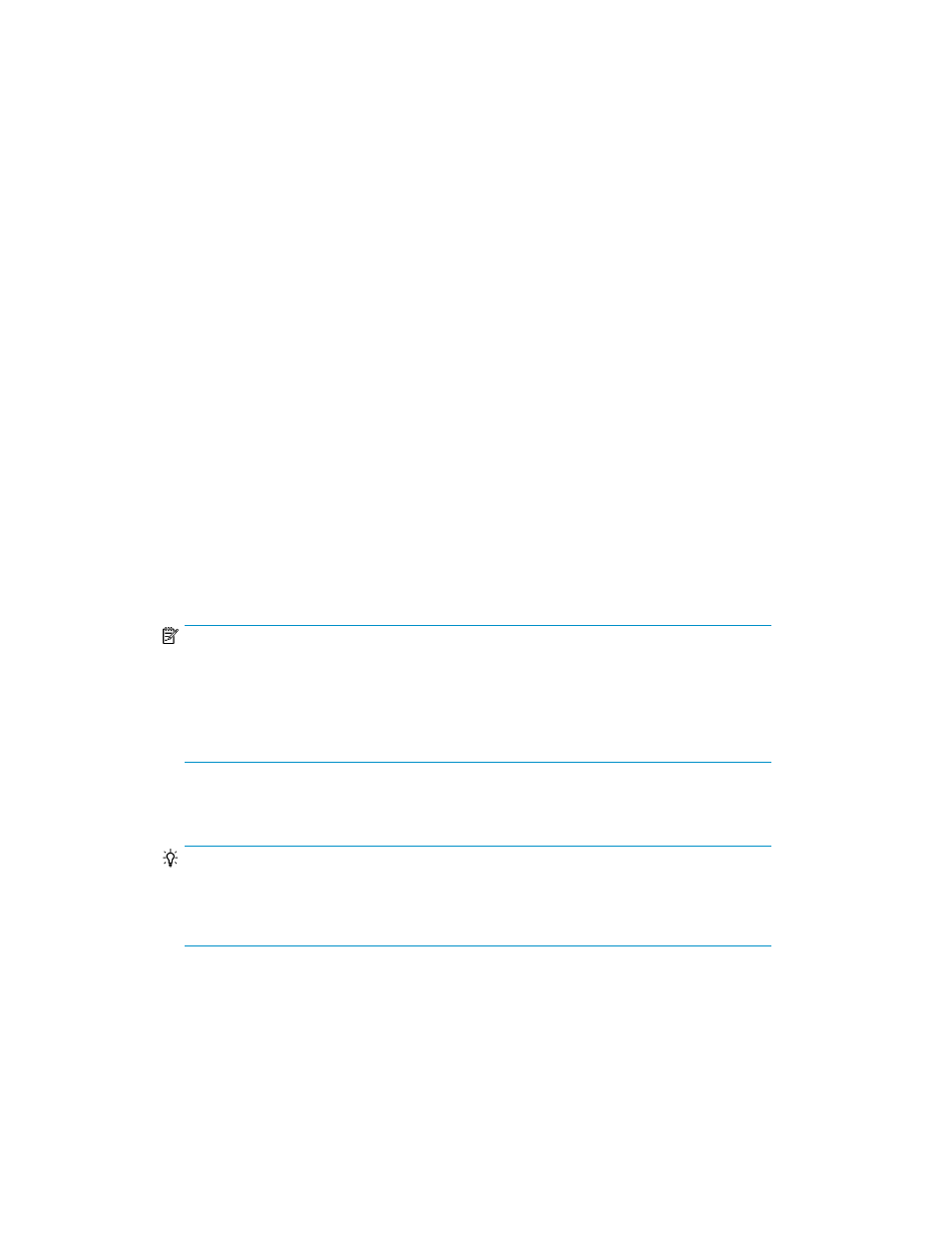
12.
ClickFinish.
The settings specified in the wizard are registered as tasks. Check the Status column for the tasks
to make sure that the pair status was changed successfully. To view the tasks, from the Explorer
menu, select Tasks and then Tasks.
Related topics
• About changing copy pair status
• Limitations when performing 3DC configuration pair operations (mainframe systems)
• When performing operations on EXCTGs (mainframe systems)
Changing the copy pair status for multiple copy pairs (batch operation)
To change the status of multiple copy pairs:
1.
Display the information about the group containing the copy pairs whose status you want to
change.
For more information, see “
Viewing information about copy groups belonging to a
” on page 303 or “
Viewing information about copy groups belonging to a copy pair
2.
Select the check boxes of the copy pairs whose status you want to change, and then click Change
Pair Status.
The Change Pair Status Wizard starts with the Introduction page displayed.
3.
Read the on-screen instructions, and then click Next.
The Select Copy Pairs page appears.
NOTE:
For open systems configured with redundant pair management servers: When the wizard
is invoked from the Pair Relationship display of the Host or Storage System View, the
Select Pair Management Server page appears first. In this case, select the combination of
pair management servers to be used, and then click Next to proceed to the Select Copy Pairs
page.
4.
For open systems, select the check boxes of the copy pairs whose status you want to change in
the Pair List pane, and then click Next.
TIP:
For open systems, the check boxes for copy pairs selected when starting the Change Pair
Status Wizard are selected by default. For mainframe systems, the check boxes for all copy
pairs are selected by default.
The Select Pair Operation page appears.
User Guide
233
