Restoring an sql server replica to a remote site, Recovering a database from a remote site to local – HP 9000 rp5405 Servers User Manual
Page 401
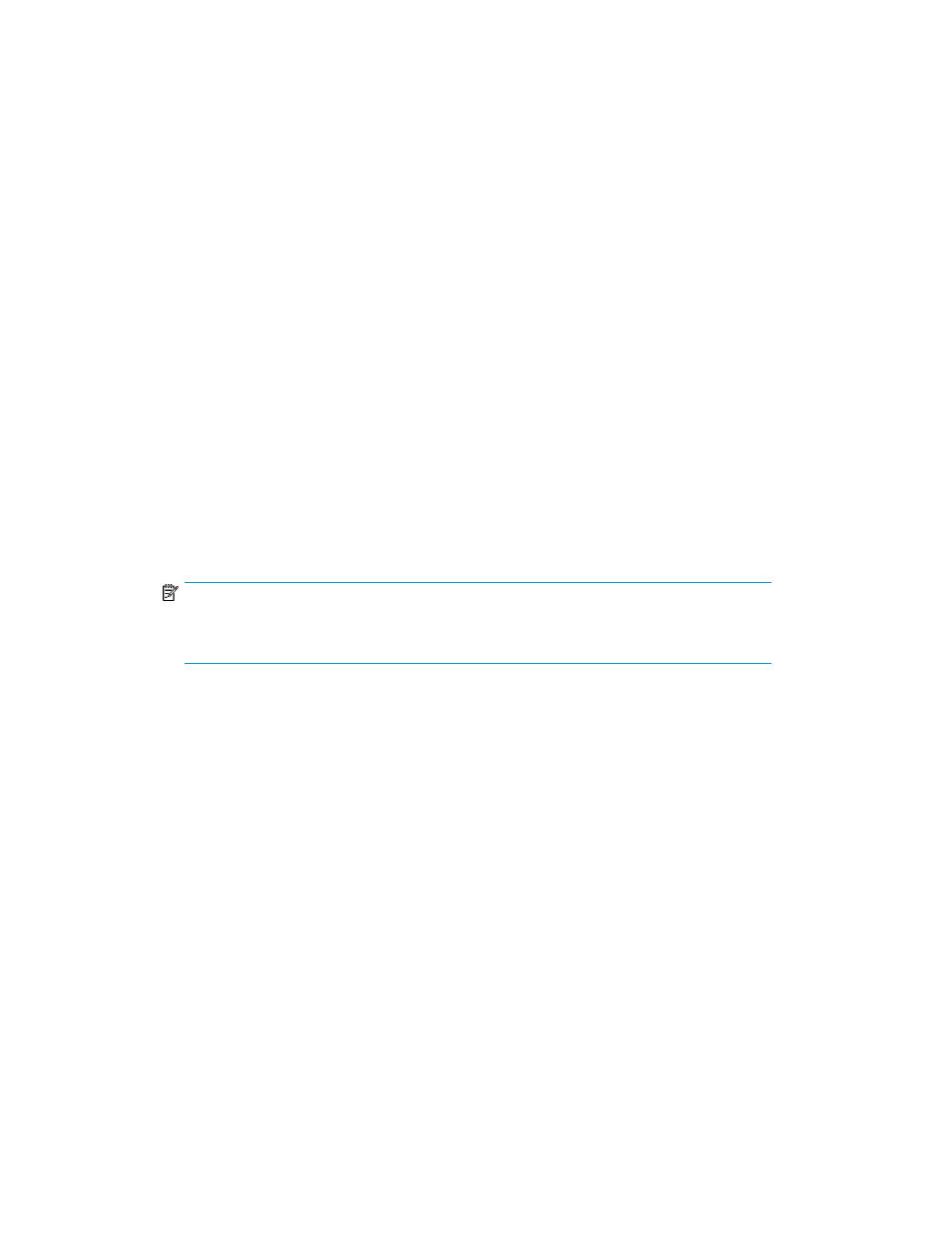
3.
Expand the object tree, and then select a database server.
The Server summary window appears.
4.
Open the Replica History tab to view a list of replicas.
5.
Select a replica and click Restore Replica.
The Restore Replica Wizard is launched.
6.
Follow the procedure in “
Restoring the latest application replica (simple restore)
starting at step 5.
Related topics
• Restoring the latest application replica (simple restore)
• Creating an application replica
Restoring an SQL Server replica to a remote site
This topic explains how to restore an SQL Server application replica to a remote site and recover the
restored database to a local site.
To restore an SQL Server replica to a remote site:
1.
Select a copy group, start the Change Pair Status Wizard, then delete a copy pair (or pairs).
2.
Restore the database from tape as described in “
” on page 414, but do not run the Restore Replica Wizard at this point.
3.
Use the Disk Management function to mount a volume connected the the backup server.
NOTE:
If the secondary volumes are concealed, follow the procedure in “
volumes prior to a remote restore operation
4.
Start the SQL Server instance on the backup server.
5.
In the Applications view, open the Hosts list and select the server. In the Replica History tab, select
the replica to be restored and start the Restore Replica Wizard.
6.
On the 1. Select Target page, select the target to be restored.
7.
On the 2. Setup Options page, set the target server as the backup server.
8.
Complete the Restore Replica Wizard and use the Tasks List window to check the results of the
restore operation.
9.
If necessary, follow the procedure “
Recovering a database from a remote site to local
Related topics
• Restoring an application replica from the Replica History
Recovering a database from a remote site to local
To recover the database from the remote site:
1.
Stop SQL Server on the database server.
User Guide
401
