Managing journal groups, Editing journal groups, Deleting journal groups – HP 9000 rp5405 Servers User Manual
Page 317: 317 deleting journal groups
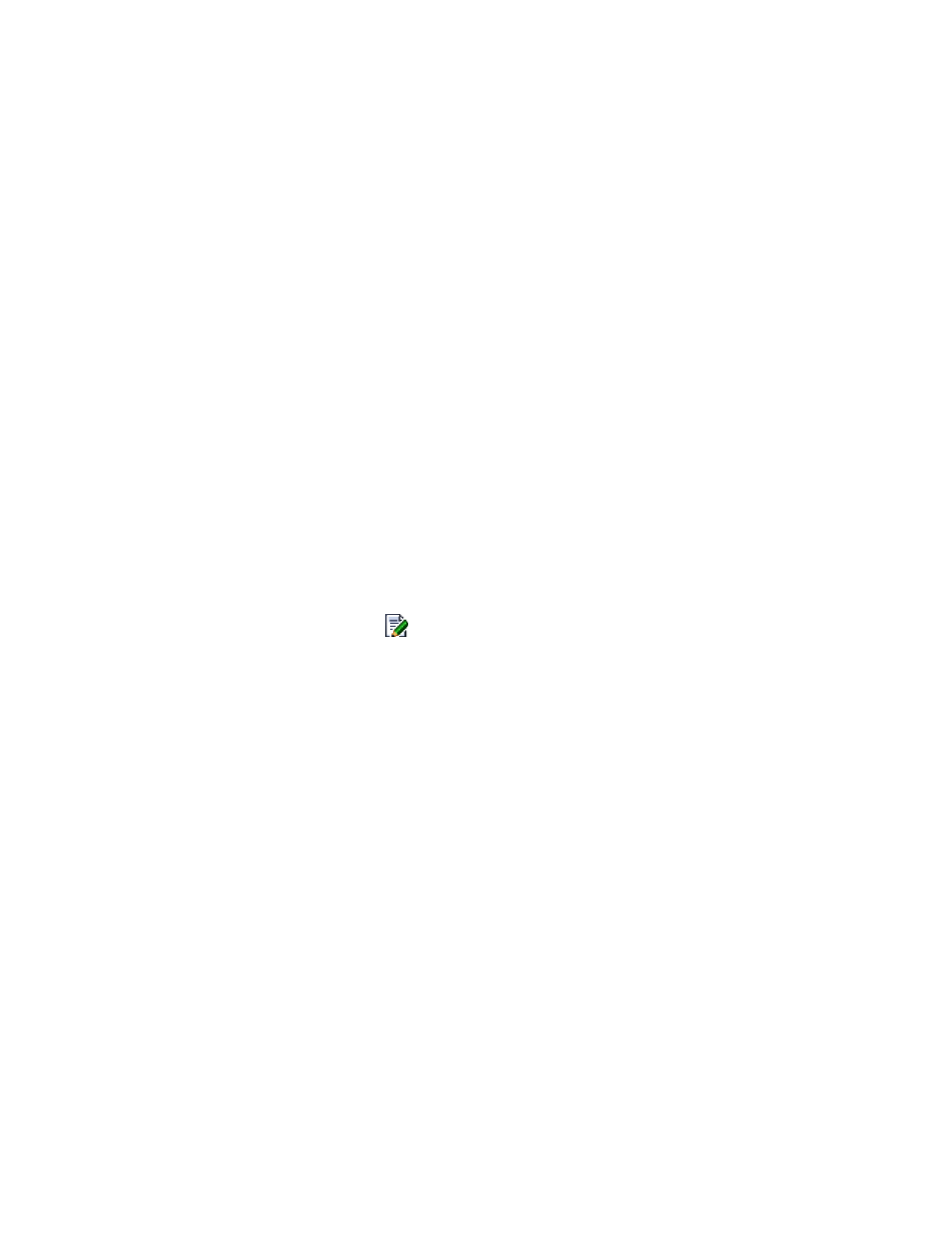
Related topics
Managing journal groups
This module describes tasks for managing journal groups:
• Expanding journal group capacity
Editing journal groups
You can edit journal group information (journal volumes and journal group options). For details about
the conditions that must be satisfied in order to set a volume as a journal volume, see “
types and volume requirements (journal)
To edit the information about a journal group:
1.
From the Explorer menu, choose Resources and then Storage Systems.
The Storage Systems subwindow appears.
2.
Expand the object tree, and then select a storage system under Storage Systems.
The storage-system-name subwindow appears.
3.
Click the Open link.
The Open subwindow appears.
4.
On the JNLGs page, click the
icon of the journal group you want to edit.
The Edit Journal Group Setting - journal-group-ID dialog box appears.
5.
Edit and update the information about the journal group.
The journal group information displayed in the Open subwindow is refreshed.
Related topics
• Storage system types and volume requirements (journal)
• Expanding journal group capacity
Deleting journal groups
To delete journal groups:
1.
From the Explorer menu, choose Resources and then Storage Systems.
The Storage Systems subwindow appears.
2.
Expand the object tree, and then select a storage system under Storage Systems.
The storage-system-name subwindow appears.
3.
Click the Open link.
The Open subwindow appears.
User Guide
317
