Managing command devices, Editing command devices – HP 9000 rp5405 Servers User Manual
Page 312
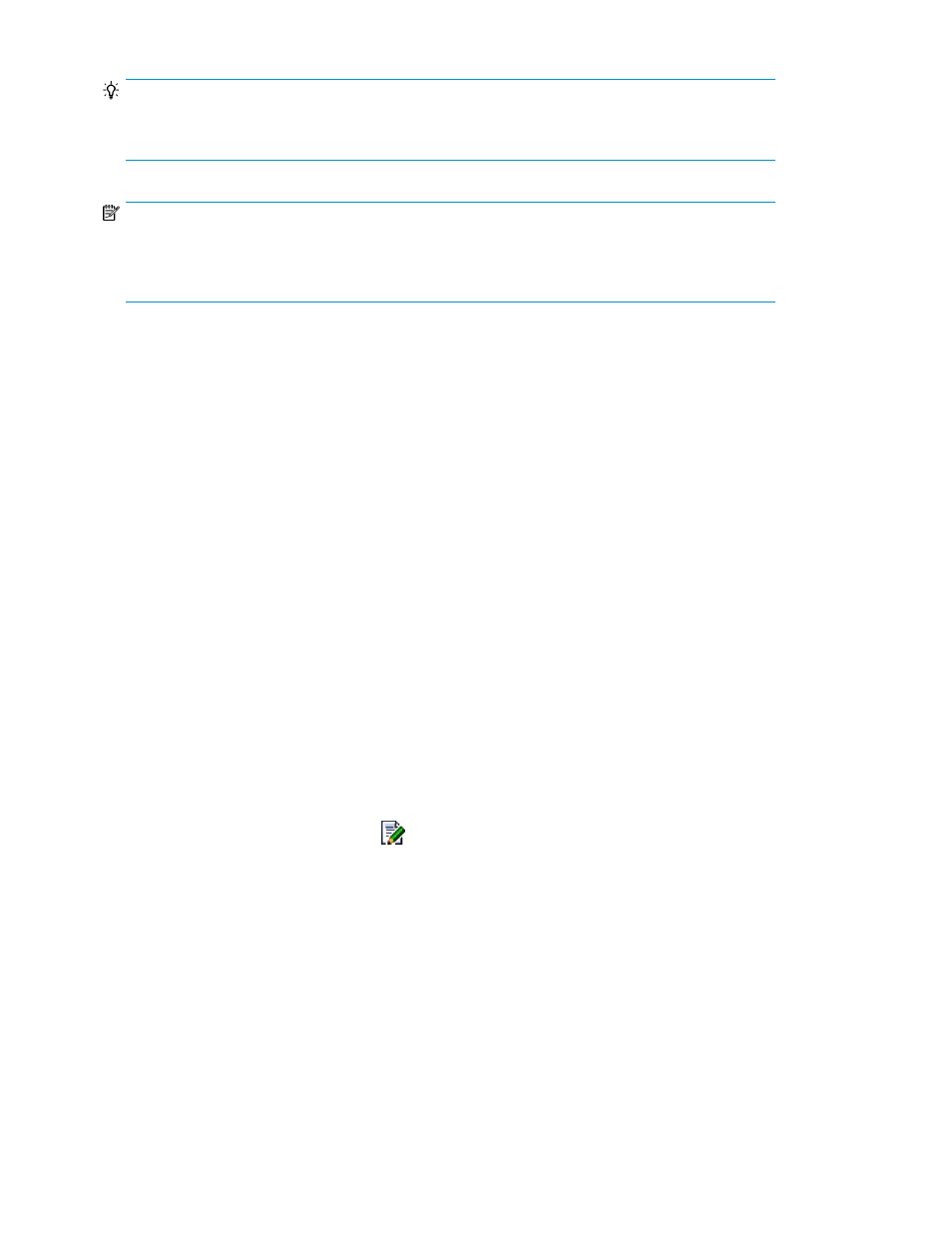
TIP:
Any unselected V-VOLs in the same parity group as the V-VOLs selected for deletion are also listed
in the Delete V-VOLs window.
NOTE:
For an HP StorageWorks P9500 storage system (regardless of CVS installation) only one V-VOL can
be created in a single Parity Group. Therefore, if you delete a V-VOL, the Parity Group containing
the V-VOL is also deleted.
Related topics
• Conditions for deleting V-VOLs
Managing command devices
This module describes tasks for managing command devices:
Editing command devices
You can edit command device information (security settings).
To edit the information about command devices:
1.
From the Explorer menu, choose Resources and then Storage Systems.
The Storage Systems subwindow appears.
2.
Expand the object tree, and then select a storage system under Storage Systems.
The storage-system-name subwindow appears.
3.
Click the Open link.
The Open subwindow appears.
4.
On the Cmd Devs page, click the
icon of the command device you want to edit.
The Edit Command Device - LDEV-number dialog box appears.
5.
Edit and update the information about the command device.
The command device information displayed in the Open subwindow is refreshed.
Related topics
• Storage system types and volume requirements (command devices)
Managing storage systems
312
