Editing copy groups by setting copy type – HP 9000 rp5405 Servers User Manual
Page 187
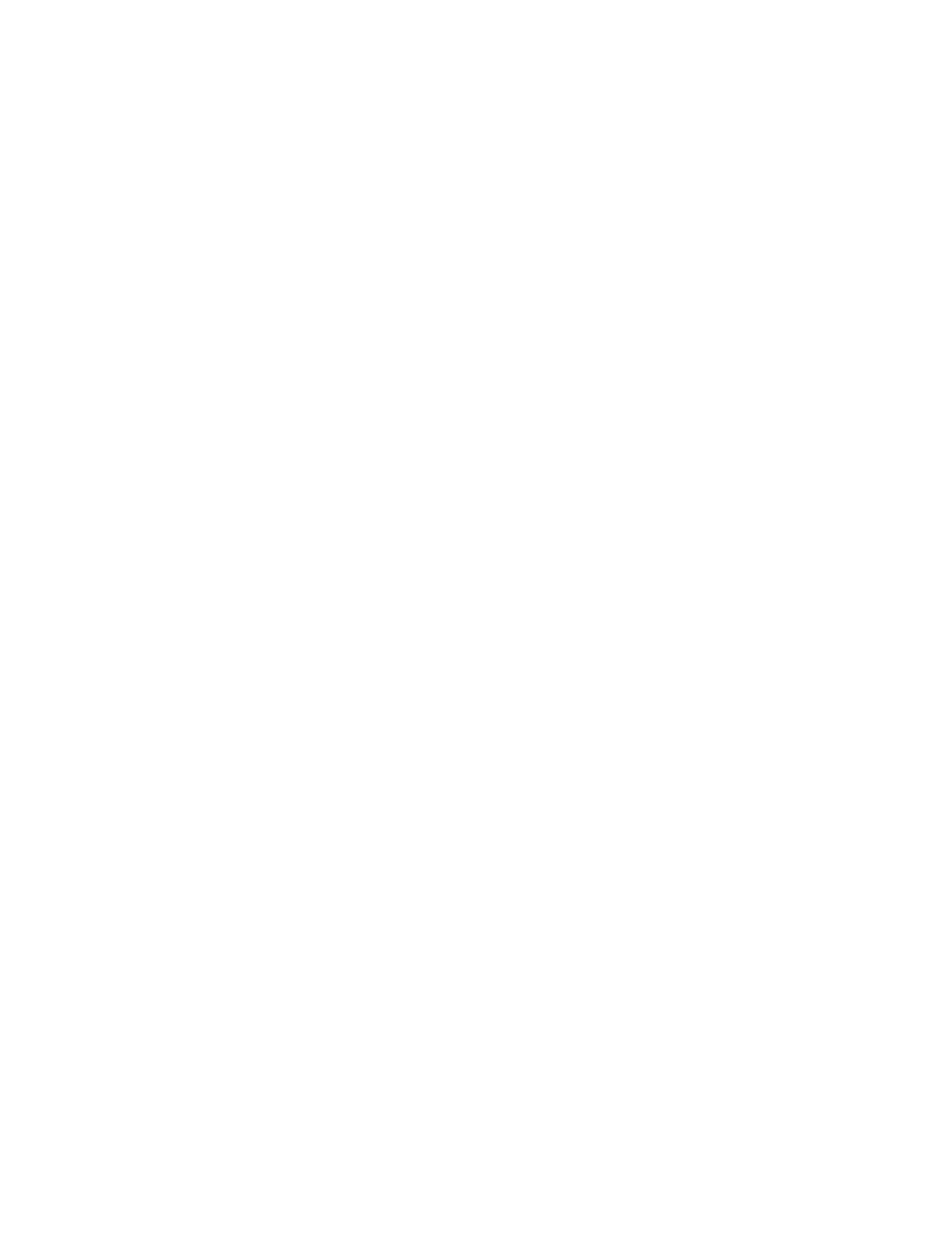
6.
Click Next.
The 3. Group Management page appears. The created pairs are displayed on the 3. Group
Management page.
7.
Click Next.
A new task that correspond to the copy group is displayed on the 4. Task Management page.
The Pair Operations field for the associated task displays the status "modify file + create".
8.
Click Next.
The 5. Confirm page appears.
9.
Confirm the configuration definition and tasks for the copy pairs you have specified, and then
click Confirm.
The 6. Finish page appears.
10.
Click Finish.
The settings specified in the wizard are registered as tasks and a workflow. If a previous workflow
was saved earlier because it was incomplete, that workflow is overwritten.
11.
To view the list of tasks, from the Explorer menu, choose Tasks and then Tasks. A list of tasks is
displayed in the Tasks subwindow.
Related topics
• About editing copy pair configuration definitions
Editing copy groups by setting copy type
In open systems, you can specify the copy type for copy groups in simplex (SMPL) status. Copy groups
are in simplex status when a configuration definition file is already defined on the host but a pair
does not exist in the storage. The copy type and copy direction are therefore unknown for such copy
groups. To create a pair with the Pair Configuration Wizard using a pre-existing configuration definition
file, it is necessary to assign a copy type.
To specify a copy type for a copy group:
1.
In the hosts view or pair configurations view, display information about the copy group for which
you want to edit the copy type.
For details on displaying copy group information, see the following:
•
Viewing copy group information in the Hosts view (open systems)
•
Viewing copy group information in the Pair Configurations view (open systems)
2.
Select a copy group with pairs in simplex status.
3.
Click Pair Management to launch the Pair Configuration Wizard.
4.
Navigate to the 2. Pair Association page.
5.
In the Copy Topology pane, click the copy type link (with copy type value "Unknown").
The Edit Copy Group window is displayed.
User Guide
187
