Adding a volume range to a volume range list – HP 9000 rp5405 Servers User Manual
Page 70
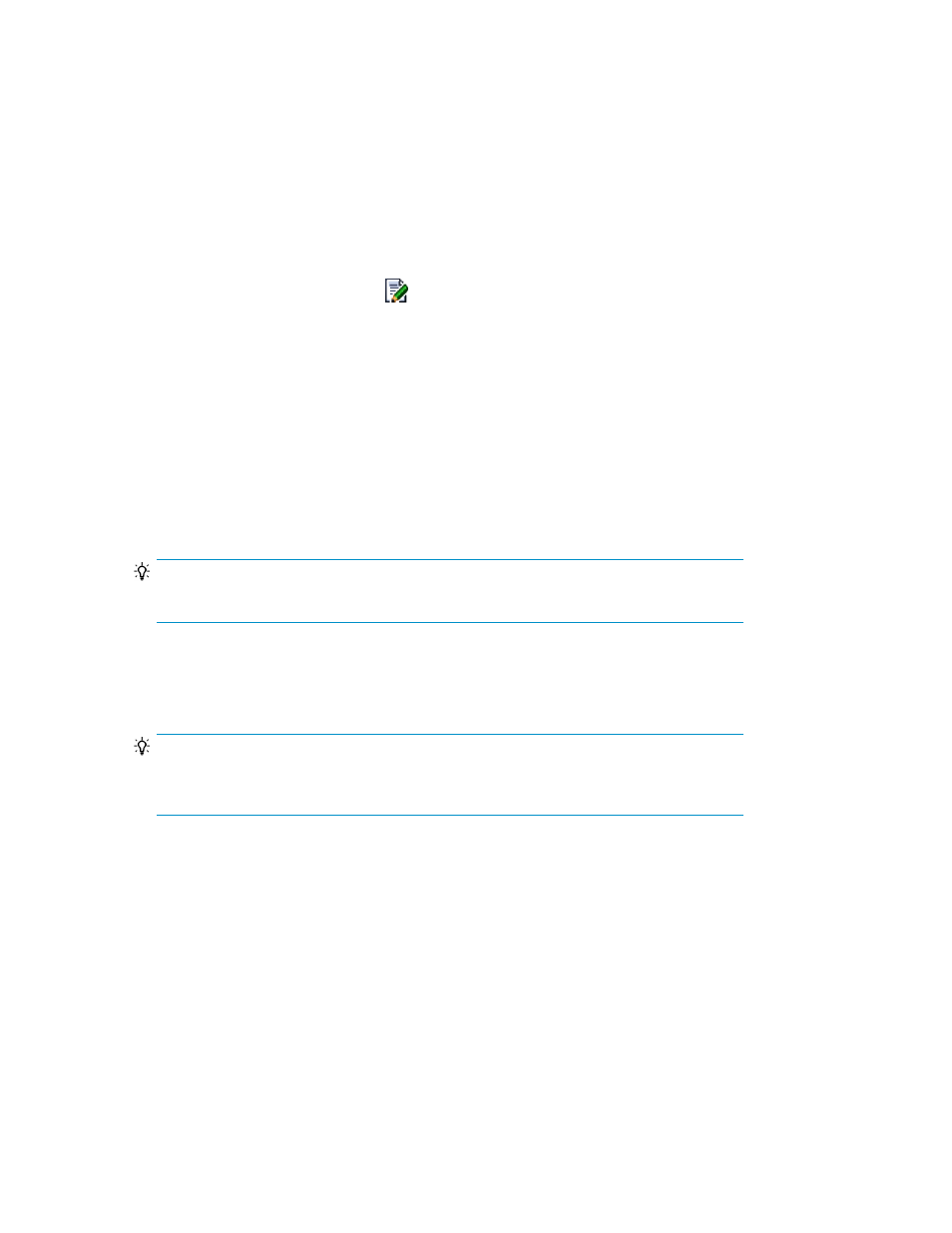
• Deleting a volume range from a volume range list
• Restrictions for deleting volume ranges
Adding a volume range to a volume range list
To add a volume range to the volume range list:
1.
Display the list of disk configuration definition files on the Disk Configs tab in the BC Manager /
Mainframe Agent subwindow.
For details on how to display disk configuration definition files, see “
2.
On the Disk Configs tab, click the
icon for the disk configuration definition file you want to
edit.
The Edit Disk Config - disk-config-name window appears.
3.
In the Volume Range pane, select the range type in the Type drop-down list.
The options in the Type drop-down list depend on the scan type (Local scan (Gen'ed), Local scan
(Non Gen'ed), Remote scan). If scan type is Local scan (Gen’ed) then DEVN and VOLSER are
displayed. If scan type is Local scan (Non Gen’ed) or Remote scan, then LDEV is displayed. For
details on how Replication Manager determines scan type, see “
4.
Perform this step if the scan type is Local scan (Non Gen'ed) or Remote scan. In the Volume
Range pane, select the storage system in the Storage System drop-down list.
TIP:
The Storage System drop-down list is disabled for Local scan (Gen'ed).
5.
In the Volume Range pane, specify the start/end volume number in the Volume field.
6.
Perform this step if the scan type is Local scan (Non Gen'ed) or Remote scan. In the Dummy DEVN
pane, specify the start number of the dummy DEVN.
TIP:
The numbers available starting from the specified number of the dummy DEVN are
automatically assigned.
7.
Click Add.
The specified volume range is added to the Volume Range List.
8.
Click OK.
Related topics
• Restrictions for adding volume ranges for volume scans
Restrictions for adding volume ranges for volume scans
The following are restrictions when volume ranges are added:
Discovering volumes
70
