HP 9000 rp5405 Servers User Manual
Page 337
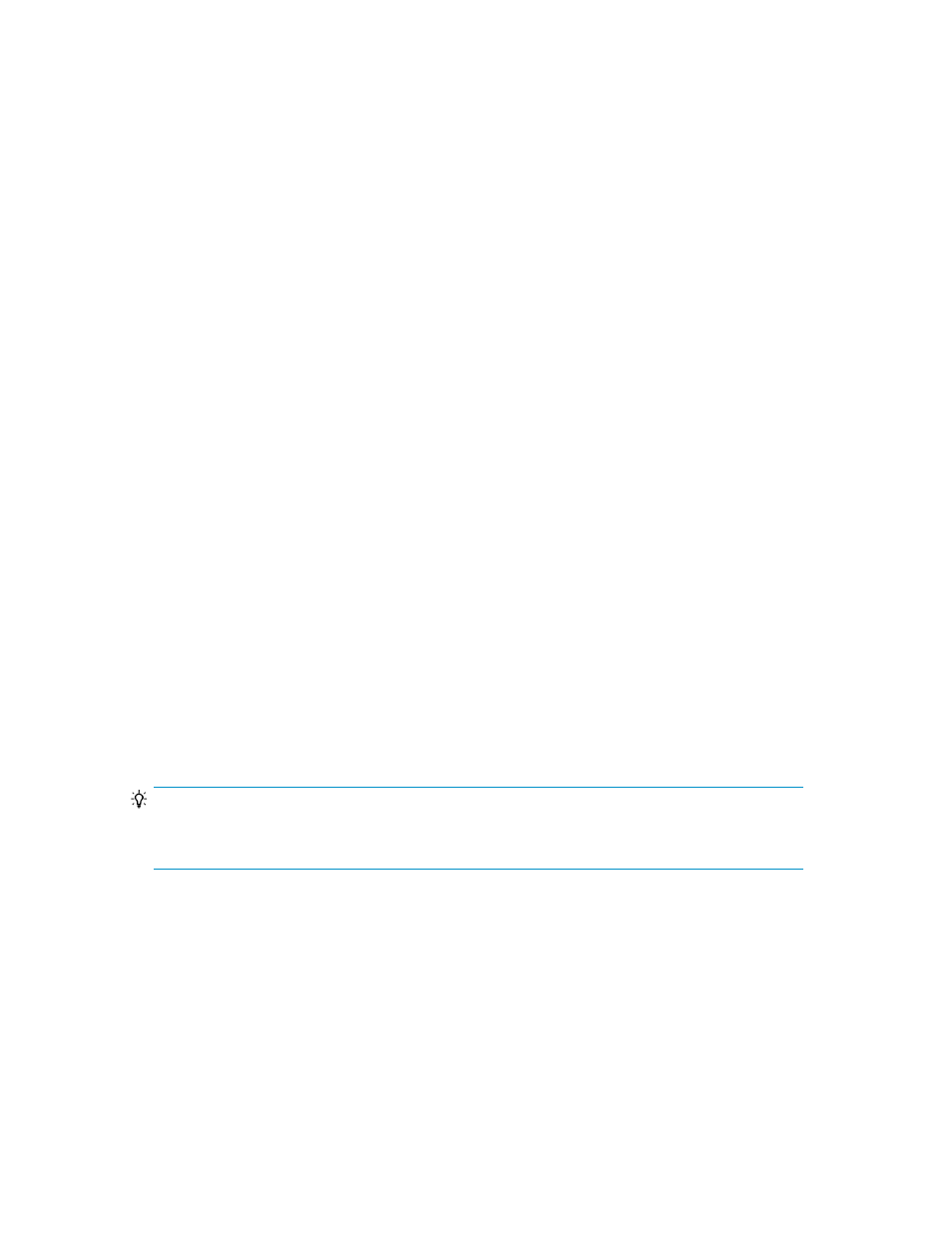
•
User profile (information such as the user ID and full name)
•
List of permissions specified for each P9000 Command View AE Suite product
To view the information for an individual user:
1.
From the Explorer menu, choose Administration and then Users and Permissions.
The Users and Permissions subwindow appears.
2.
Expand the object tree, and then select a user ID under Users.
Information about the user with the selected user ID is displayed in the user-ID subwindow.
Related topics
Changing user passwords (managing users and permissions)
A user with the Admin (user management) permission can change the passwords of registered users
(except for users who are externally authenticated). You cannot change the passwords of users for
whom external authentication is enabled because an external authentication server manages such
passwords. User passwords must satisfy preset conditions that include the passwords having valid
lengths and combinations of character types. To specify these conditions, from the Explorer menu,
choose Administration and then Security. For details on specifying these conditions, see “
To change a user password:
1.
From the Explorer menu, choose Administration and then Users and Permissions.
The Users and Permissions subwindow appears.
2.
Expand the object tree, and then select a user ID under Users.
The user-ID subwindow appears.
3.
Click Change Password.
The Change Password - user-ID dialog box appears.
4.
Change the password, and then update the information.
The password is changed.
TIP:
If you change the password for the built-in account (user ID:
System
) when Replication Manager is
being used in a cluster configuration, specify the same settings for all nodes in the cluster.
Related topics
• Viewing a list of user permissions
• Viewing a summary of user permissions
User Guide
337
