Deleting workflows – HP 9000 rp5405 Servers User Manual
Page 180
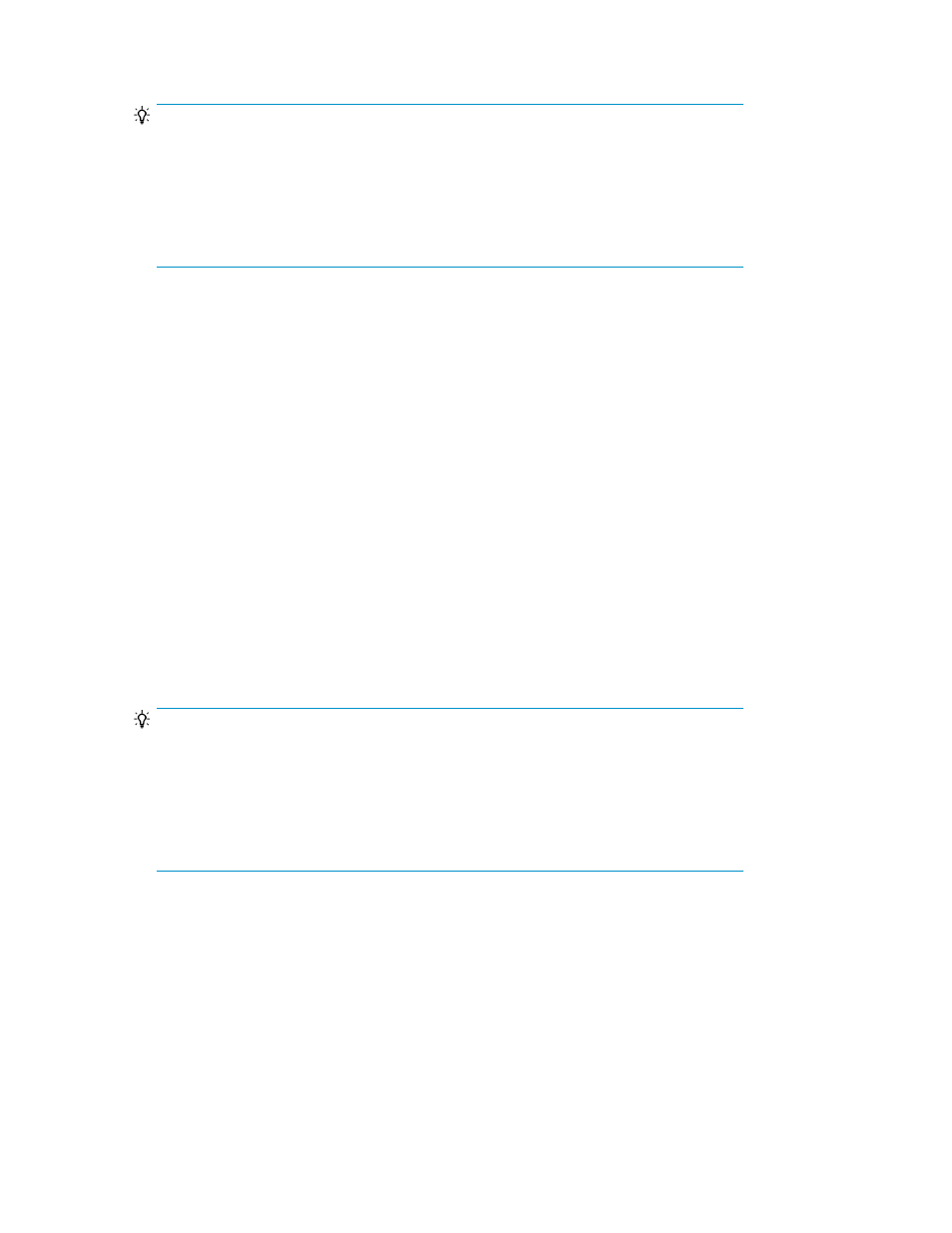
2.
Select the check box of a workflow you want to edit, and then click Edit Workflow.
TIP:
A workflow that was saved in a step prior to the Pair Configuration Wizard (3. Group
Management) page
cannot be edited or deleted. Therefore, if you click either of these
buttons, an error message (
RPM-00451
) appears.
A workflow that was saved in the Pair Configuration Wizard (3. Group Management) page
or later
can be edited or deleted. However, if you attempt to return to the previous page
(by clicking Back), an error message (
RPM-00451
) appears.
The Pair Configuration Wizard starts.
3.
Edit and update the workflow.
The workflow information is refreshed.
Related topics
• Adding copy pairs (completed workflow)
Deleting workflows
You can delete both workflows registered as a result of completion of Pair Configuration Wizard
processing and workflows saved temporarily because they were incomplete. Note that a workflow
can be deleted only when all the tasks associated with it have already been deleted. If all of the tasks
associated with a workflow are executed successfully, the workflow is deleted automatically.
To delete workflows:
1.
From the Explorer menu, choose Tasks and then Workflows.
The Workflows subwindow appears.
2.
Select the check boxes of the workflows you want to delete, and then click Delete Workflows.
TIP:
A workflow that was saved in a step prior to the Pair Configuration Wizard (3. Group
Management) page
cannot be edited or deleted. Therefore, if you click either of these
buttons, an error message (
RPM-00451
) appears.
A workflow that was saved in the Pair Configuration Wizard (3. Group Management) page
or later
can be edited or deleted. However, if you attempt to return to the previous page
(by clicking Back), an error message (
RPM-00451
) appears.
The Delete Workflows dialog box appears.
3.
Confirm your selections, and then delete them.
The information in the display is updated.
Related topics
Managing pair life cycle
180
