HP XP Performance Advisor Software User Manual
Page 82
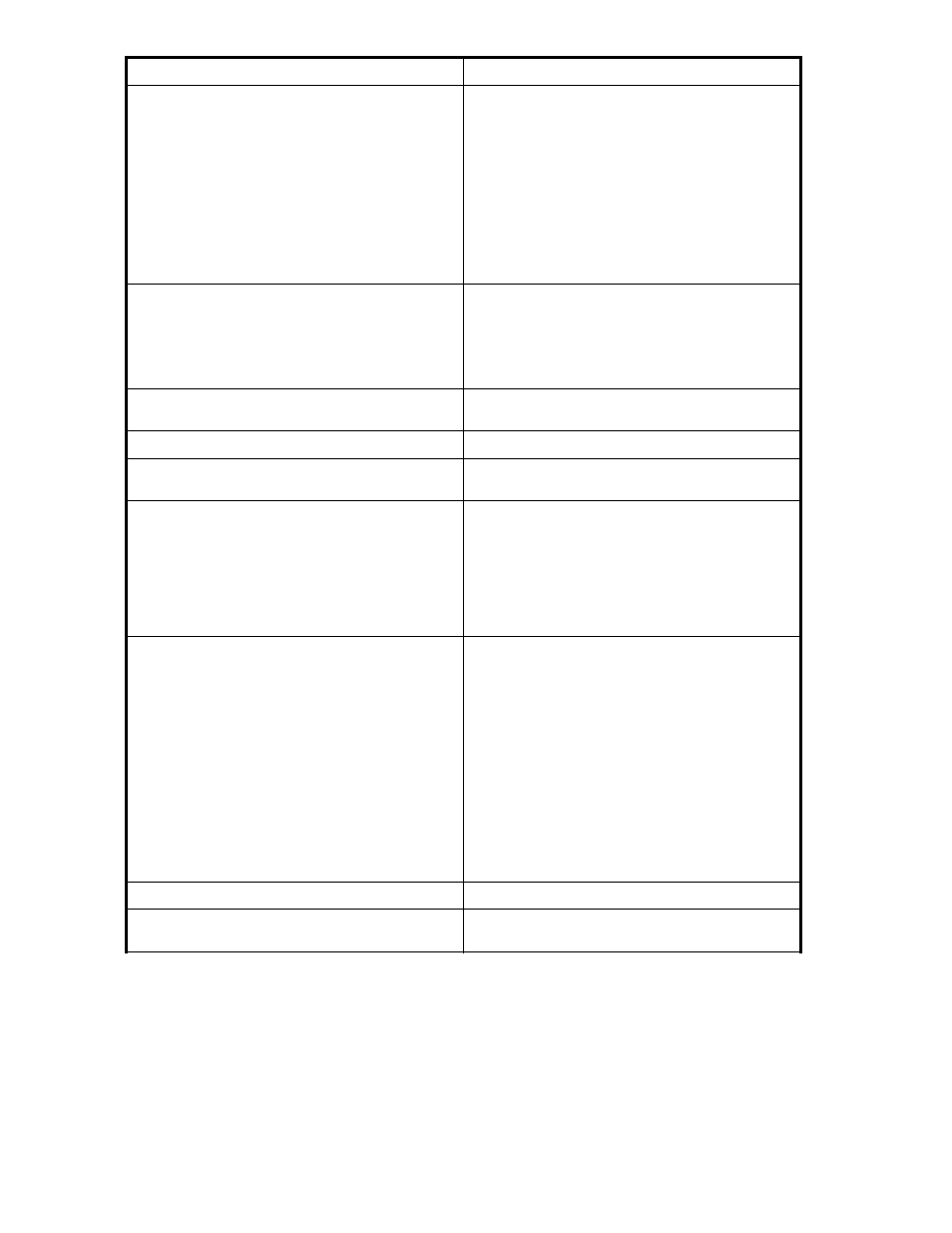
Component
Description
Apply Action (drop-down menu)
Click the arrow to display a drop-down menu that
contain the following items:
Apply changes to all attributes on selected items
Enable/disable alarm on selected items
Change threshold levels on selected items
Change dispatch level on selected items
Change email destination on selected items
Change SNMP destination on selected items
Change script file on selected items
Alarm Type
Two types of alarms are available: Level and Trend.
Select Level to trigger an alarm whenever a specified
threshold is exceeded. Select Trend to trigger an
alarm whenever a specified rate of change occurs. In
a trend-type alarm, the rate of change triggers the
alarm, and not a particular value.
Commit/Refresh
Commits your changes to the database and refreshes
the screen.
Deselect All
Clears the selected items.
Dispatch at Threshold Level
Select 1, 2, or 3 to specify the threshold level for
sending the alarm.
Edit Schedule
Activates the Edit Schedule/Trend window. Use this
feature to specify when your alarm will be sent. You
can set the start time and end time, and you can
specify the time zone and frequency of occurrence.
After the settings are saved to the database, they
appear in the field to the right of the Edit Schedule
button. Use the Duration (Week) drop-down menu
only when editing the Trend alarm type.
Email Destination
Specify the pathname of the email destination where
you want to receive new alarm event information.
NOTE:
You must enter an email address for an alarm to
be active and to receive reports.
NOTE:
The most common email error is because the
SMTP server is not defined. For more information
about this feature, see the
HP StorageWorks
Performance Advisor XP Software installation
guide
. To verify SMTP server availability, enter
telnet smtpservername 25 at the command
prompt to get a connection. Enter QUIT to exit.
Enable Alarm (checkbox)
Enables alarms on the different metrics.
Fill from Top Selection
Use the data from one alarm to create or modify
another alarm.
82
Alarm Configuration
