6 event log, Introduction, Using the event log screen – HP XP Performance Advisor Software User Manual
Page 53: Event log screen
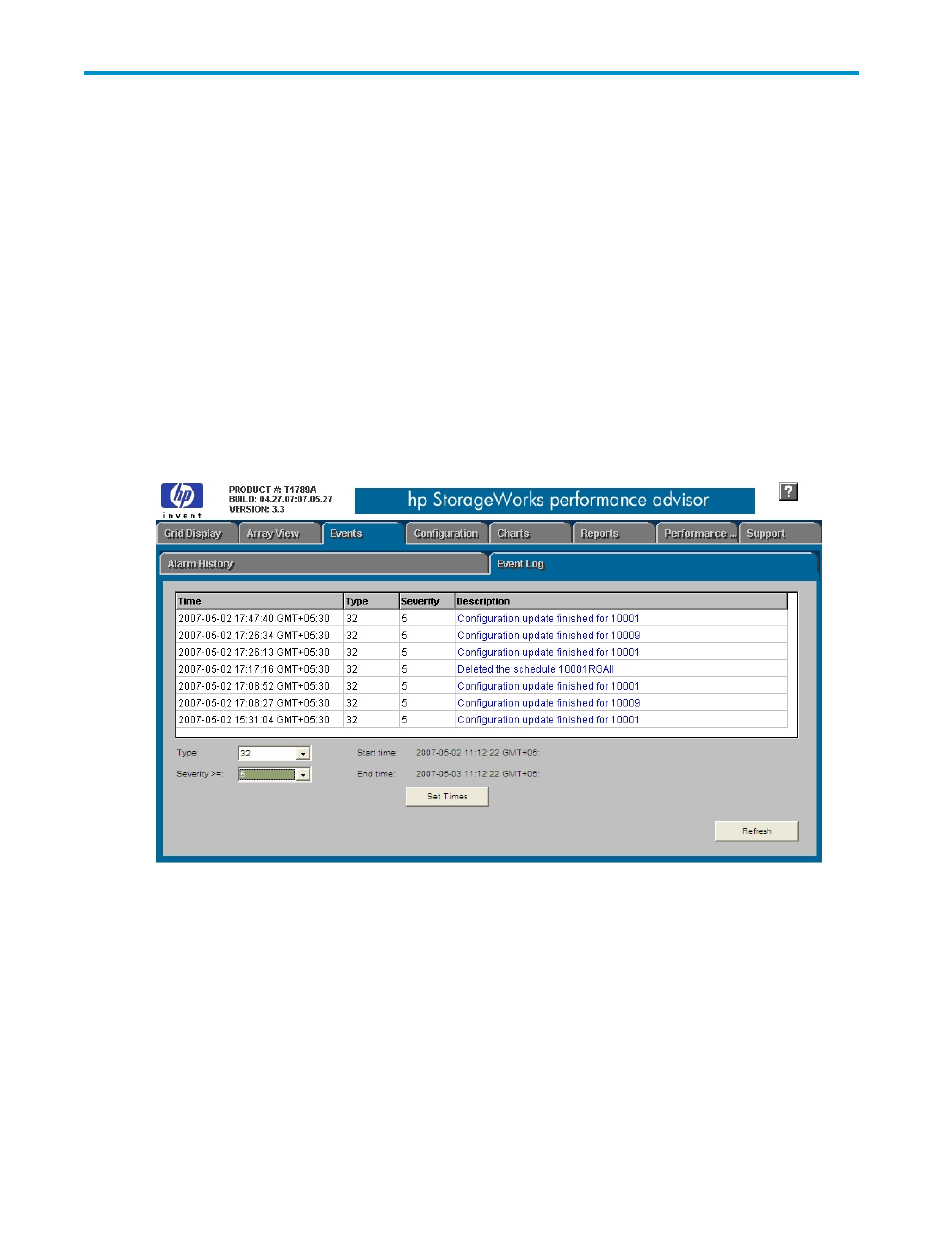
6 Event Log
Introduction
The Event Log screen on the Events tab tracks errors and configuration changes, such as changing how
long performance data is retained in the database, when data collection was started or stopped, or
the details of an alarm configuration.
The Event Log screen contains Time, Type, Severity, and Description fields. These fields that display
the type of changes that are made and the time when the changes occurred. The data that initially
appears in the screen, by default, is data that has been generated and retained by the system in the
last 24 hours. Historic data (data older than 24 hours) can be displayed by using the pop-up calendar.
Click Set Times to open the calendar.
In the calendar, select the time range. The database retrieves records within the specified range only.
Use the Event Log screen to filter the data by type or severity.
For more information, see
Figure 23 Event Log screen
Using the Event Log screen
The Event Log screen tracks when data records are purged, any errors that occur, or configuration
changes made to the database, alarms, and other components.
The Event Log screen provides the following information:
•
Time: The time when the error or change occurred.
•
Type: The value displayed depends on the event that occurred.
•
Severity: The severity level of the event.
HP StorageWorks Performance Advisor XP Software user guide
53
