Level and trend alarm types, Edit schedule/trend dialog box – HP XP Performance Advisor Software User Manual
Page 77
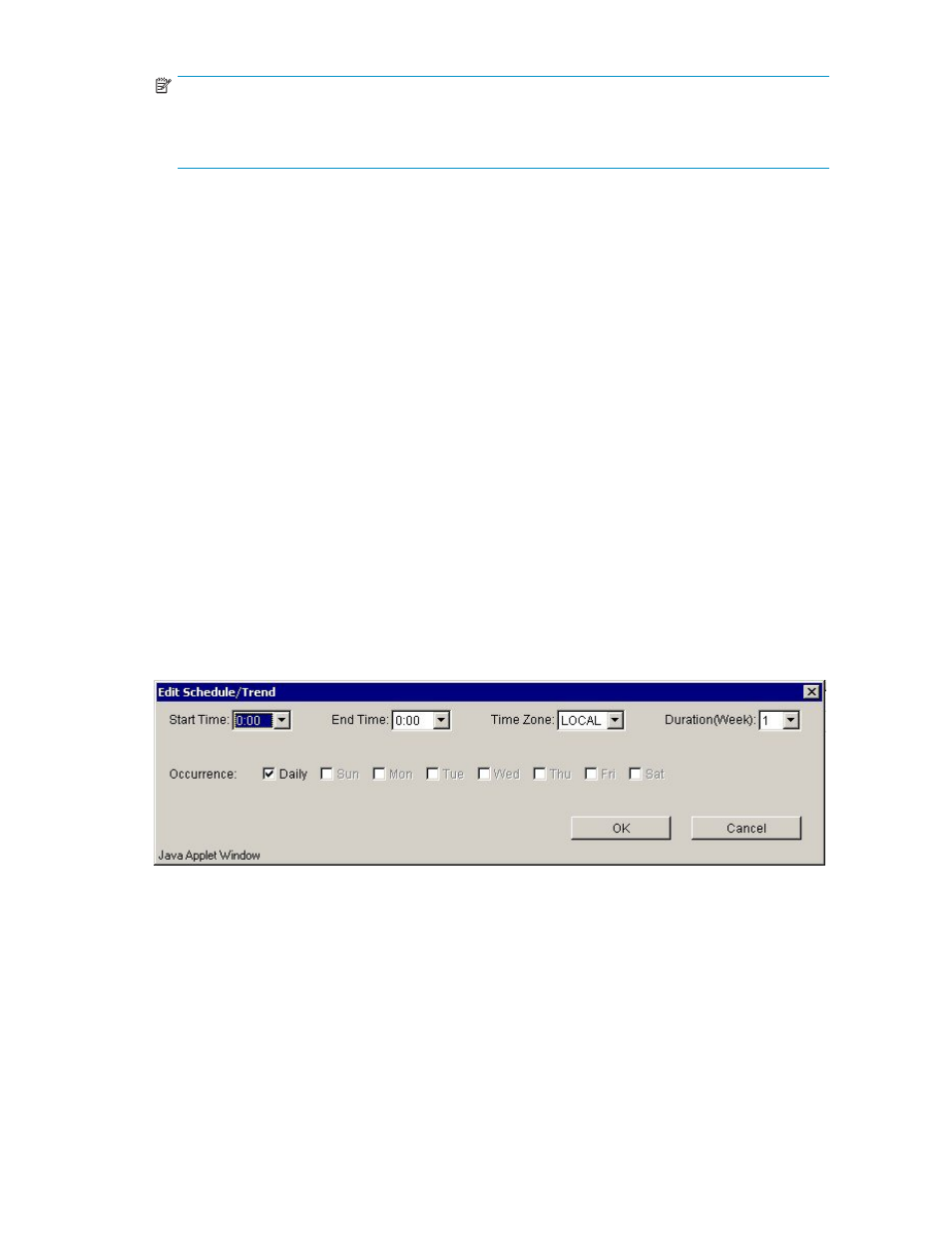
NOTE:
If you select an item in the Metric drop-down box, pertaining to volumes, the CU drop-down menu
displays. The CU drop-down menu displays LDEVs by CU. Selecting a CU displays a list of LDEVs
belonging to that CU in the Resources list box.
•
Use the Alarm Type drop-down menu to specify the alarm type, either Level or Trend. For a
description of level and trend alarm types, see
.
•
Specify the sample count. This feature is currently unavailable and will be implemented in a
future release.
•
Sort the list shown in the Sort by drop-down menu by DKC, items, or metric
•
Add or remove alarms
•
Abandon all changes that are made in this screen, prior to committing the changes and saving
the data to the database
Level and Trend alarm types
Two alarm types are available for charting alarms: Level and Trend.
When a level-type alarm is selected, an alarm is triggered whenever a specified threshold is exceeded.
For example, if the settings call for an alarm to be triggered at 5,000 IOs, then you receive notification if
the IOs reach the 5,000 level.
When a trend-type alarm is specified, an alarm is triggered whenever a specified rate of change occurs.
In this type of alarm, the rate of change, rather than a particular value, triggers the alarm. When a
trend-type alarm is charted, the slope of the line that appears is generated from an average of the data
points. For example, if the IO rate shifts from 4,000 to 2,000, an alarm triggered.
For level and trend alarms, a recovery alarm is also triggered whenever a specified threshold or rate of
change recovers within acceptable levels. For recovery alarms, the subject line of the email notification is
appended with “Good Information Alarm.” For more information on disabling recovery alarms, see HP
StorageWorks Performance Advisor XP Software installation guide.
Use the Edit Schedule/Trend dialog box to specify the desired times and duration as shown in
.
Figure 31 Edit Schedule/Trend dialog box
If you specify a level-type alarm, an email is sent only when an alarm is triggered during the specified
times. For example, if you select Sunday, Mountain time, between 9 a.m. and 4 p.m., you are notified
only when an alarm is triggered during this time interval.
If you specify a trend-type alarm, you can see the average of change for one week, each week represented
by one data point. Minimum data of two weeks is necessary to view details of a trend-type alarm.
The following sections describe how to create, configure, schedule, enable or disable an alarm; set or
change threshold levels; and provide a destination for alarm notifications.
HP StorageWorks Performance Advisor XP Software user guide
77
