Summary by rg, Summary by port – HP XP Performance Advisor Software User Manual
Page 25
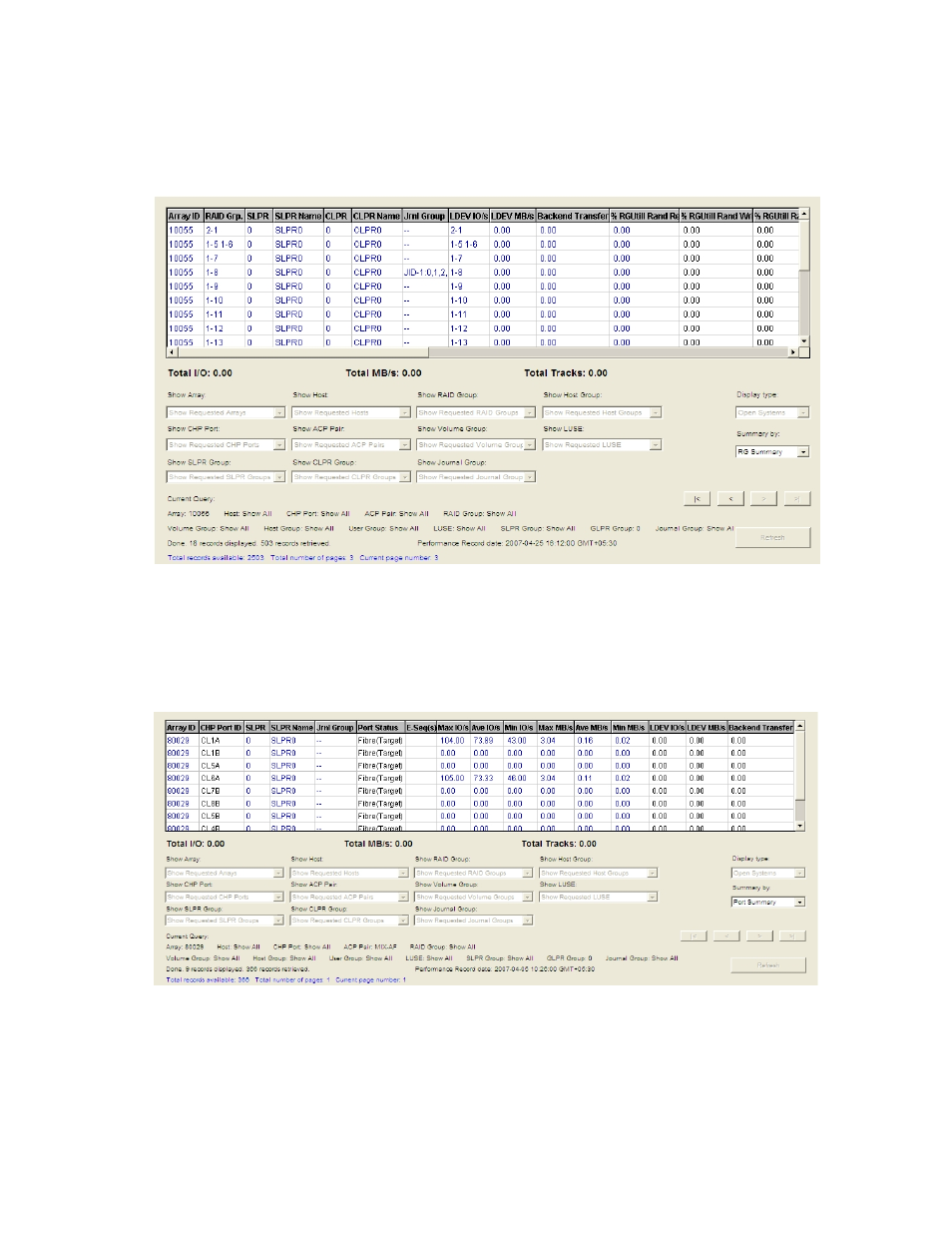
backend transfer values, for all of the LDEVs on a given RAID group or port, and presents the data in a
single line. In the same line, it also displays the percentage of the Raid Group utilization random read,
random write, random write parity, sequential read, sequential write, sequential write parity, and the
overall RAID group percentage utilization (sum of the above percentages) on a given RAID group or
port, as shown in
. RAID group utilization percentage is not displayed for external
storage volumes.
Figure 6 Summary by RG
To define a specific RAID group, you need an array ID and a RAID group ID. Each unique array ID and
RAID group ID combination produces its own line of values in the RAID group summary. For a port, you
need an array ID and a port ID. Each unique array ID and port ID combination produces its own line
in the port summary.
Figure 7 Summary by Port
When the field is in Summary mode, filtering is not allowed. However, you can set filters before you
select the Summary by option. For example, to view a summary of only array 10033, select that array in
the Show Array drop-down menu and then select Port Summary to view summary lines for only those
ports that exist on array 10033.
shows an example of a Summary by Port screen.
HP StorageWorks Performance Advisor XP Software user guide
25
