Disabling an alarm, Establishing scripts for alarms, Components of the alarm configuration screen – HP XP Performance Advisor Software User Manual
Page 81: Alarm configuration screen components
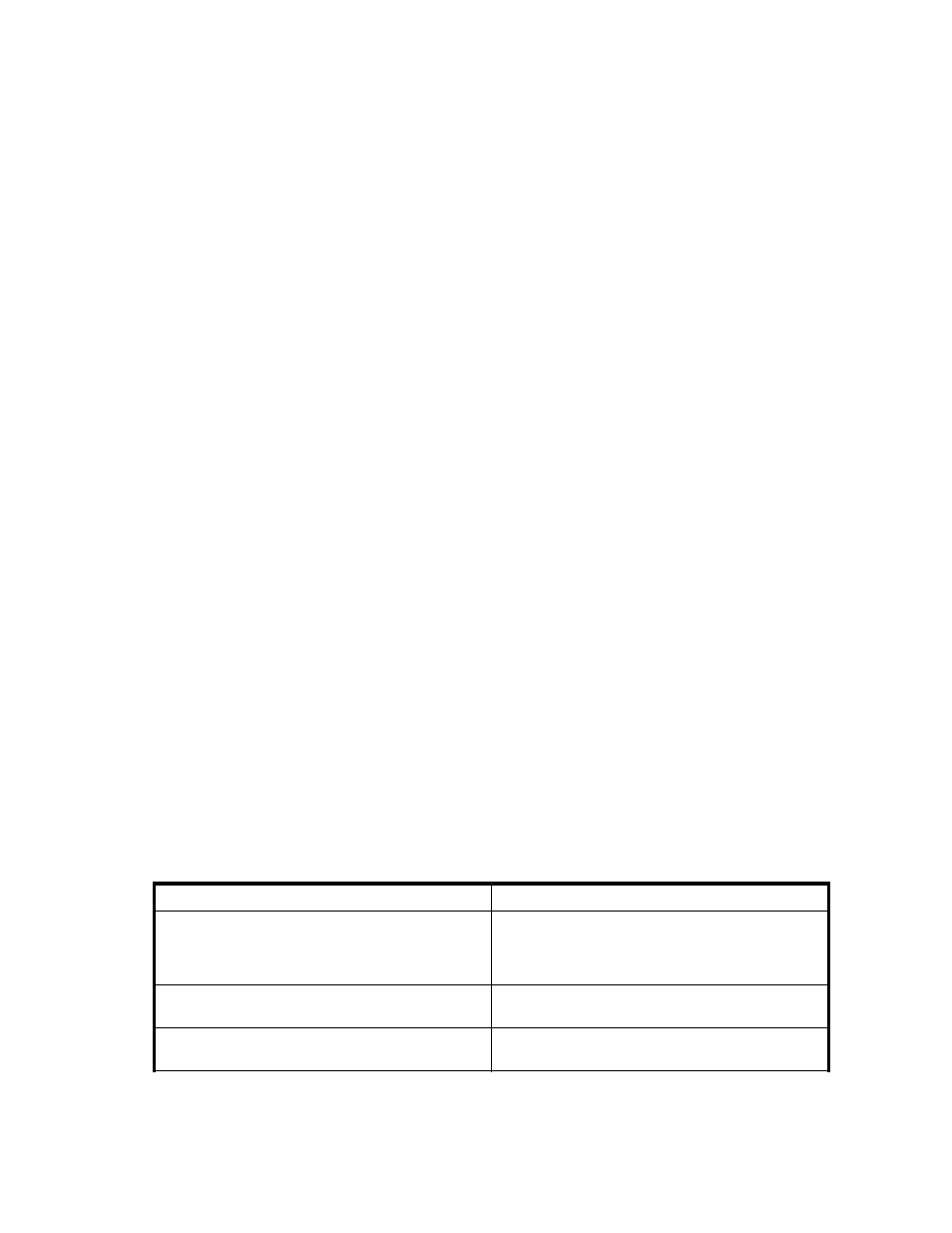
6.
In the Apply Action drop-down menu, select Change Dispatch Schedule on Selected Items.
7.
Click Apply Action.
8.
Click Commit/Refresh to save your changes to the database.
Disabling an alarm
To disable an alarm, complete the following steps:
1.
Select the row(s) that you want to configure for the alarm(s).
2.
In the Apply Action drop-down menu, select Enable/Disable alarm on selected items.
3.
Ensure that the Enable Alarm checkbox is not selected.
4.
Click Apply Action. An asterisk (*) in the Mod column indicates that modifications are made to
the highlighted item.
5.
Click Commit/Refresh to apply your changes to the database. No in the Active column indicates that
the alarm is inactive.
Establishing scripts for alarms
Use scripts to provide executable files that assist you when alarm thresholds are crossed. For example,
you can write a script to run a query on performance data through the CLUI. To establish scripts for
alarms, complete the following steps:
1.
Select the row(s) that you want to configure for the script.
2.
In the Apply Action drop-down menu, select Change script file on selected items.
3.
Enter the path name of the batch file in the Script file (XML) field. For example:
version="1.0" ?> - -
a.bat
4.
Click Apply Action.
5.
Click Commit/Refresh to save your changes to the database. The location of the batch file appears
in the Script column in the list box.
Components of the Alarm Configuration screen
lists the components that appear on the Alarm Configuration screen. Use these components to
configure alarm types.
Some fields may not be available. To enable the fields or checkboxes, click the associated buttons. For
example, the Dispatch at Threshold Level field may not be available until you click Change dispatch level
on selected items in the Apply Action drop-down menu.
Table 22 Alarm Configuration screen components
Component
Description
Abandon All Changes
Undo changes that you have made to the items that
are highlighted. You must do this action before you
click Commit/Refresh or the changes cannot be
reversed.
Add/Remove Alarm (button)
Opens the Alarm Configuration screen, where you
can create or remove alarms.
Apply Action (button)
Applies changes that you have made to the items
highlighted.
HP StorageWorks Performance Advisor XP Software user guide
81
