Monitoring the message window, Monitoring the message window -6 – HP Storage Mirroring V5 Software User Manual
Page 95
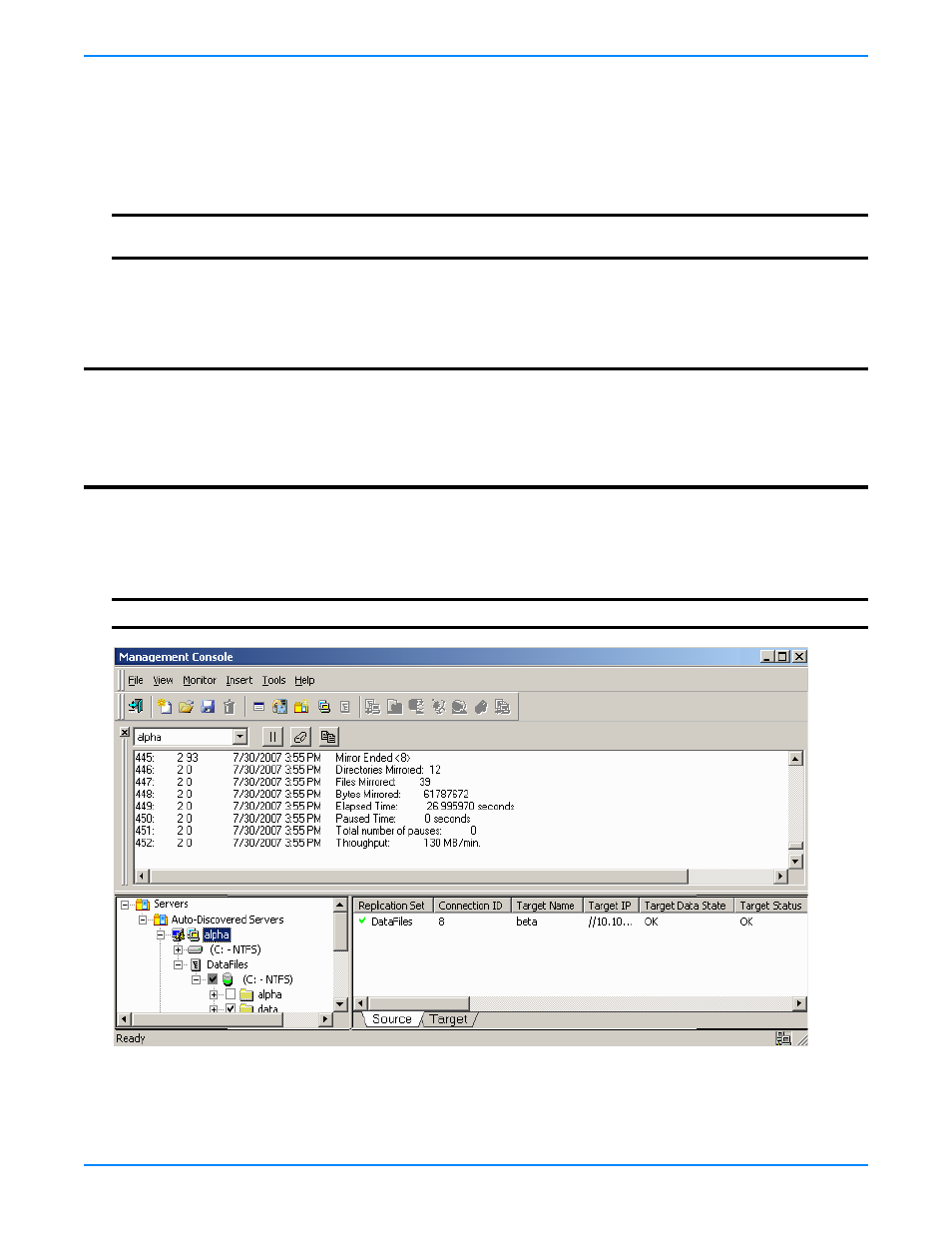
14
-
6
3.
Under
Site Monitor
, specify
Missed Status Responses
to identify the number of responses from a server that can be
missed before the Management Console considers communications lost and updates the icons. Valid values are between
1
and
100
. The default setting is
2
.
4.
Under
Connection Monitor
, specify
Missed Status Responses
to identify the number of responses from a server that
can be missed before the Management Console considers communications lost and updates the icons and colors. Valid
values are between
0
and
1000
. The default setting is
5
.
5.
Click
OK
to save the settings.
Monitoring the message window
In addition to the statistics and status shown in the Management Console, you can also open a message window to view
Storage Mirroring processing alerts. These alerts include notifications, warnings, and errors.
1.
Open a new message window by using any of the following methods:
Right-click on the server that you want to monitor in the left pane and select
New
,
Message Window
.
Select the Message Window icon from the toolbar.
Select
Monitor
,
New Message Window
and identify the
Server
that you want to monitor.
NOTE:
If the
Site Monitor
and
Connection Monitor
settings are different, at times, the icons and color may not
be synchronized between the left and right panes.
NOTE:
The standard appearance of the message window is a white background. If your message window has a gray
background, the window is inactive. The Management Console may have lost communications with that server,
for example, or you may no longer be logged into that server.
The message window is limited to the most recent 1000 lines. If any data is missing an entry in red will indicate
the missing data. Regardless of the state of the message window, all data is maintained in the Storage Mirroring
log on the server.
NOTE:
Repeat this step to open multiple message windows.
