Nfs shares, Nfs shares -10 – HP Storage Mirroring V5 Software User Manual
Page 132
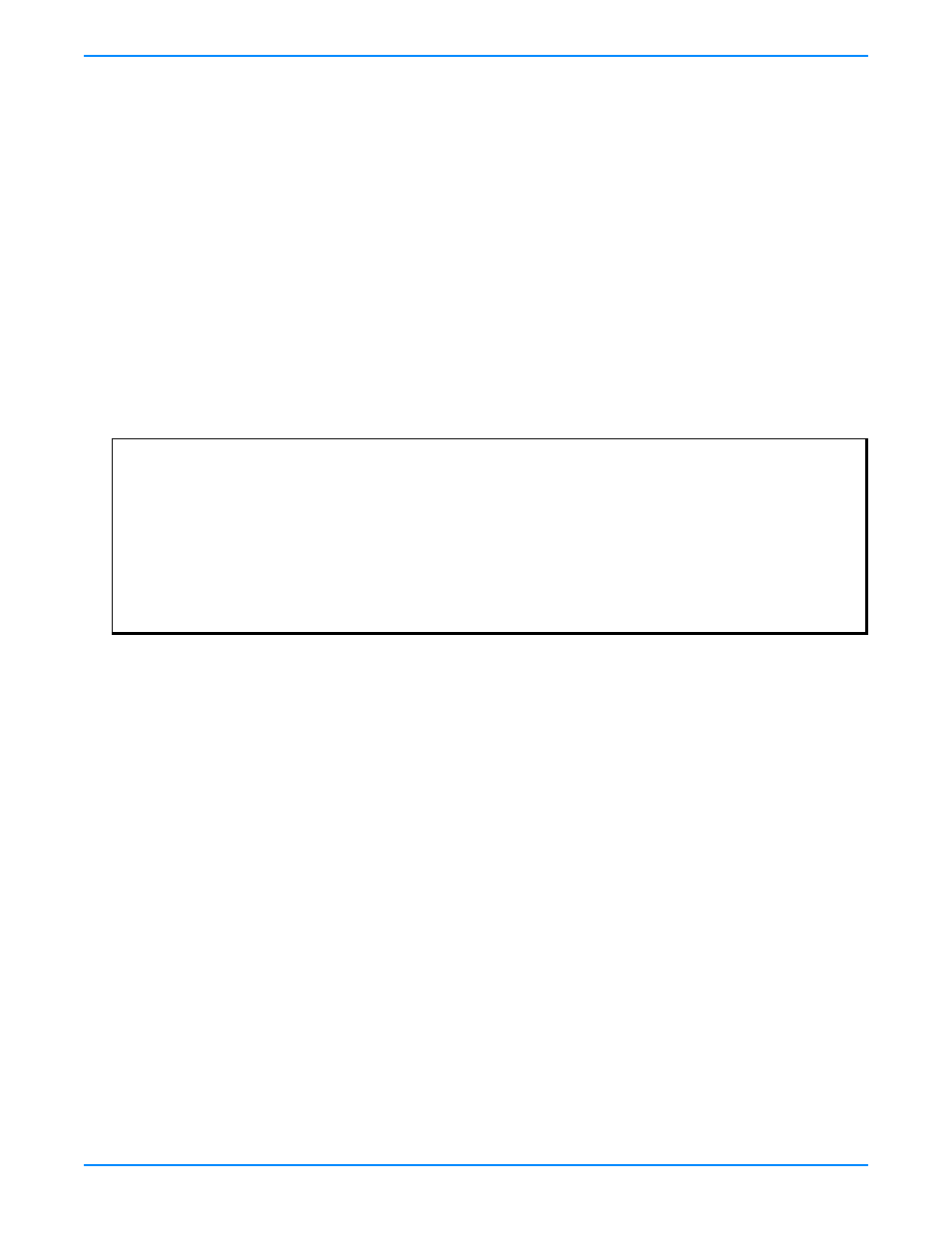
16
-
10
NFS shares
A share is any volume, drive, or directory resource that is shared across a network. During failover, the target can assume or
add any source shares so that they remain accessible to the end users. Automatic share failover only occurs for standard
Windows file system shares. Other shares, including NFS shares, must be configured for failover through the failover scripts
or created manually on the target.
1.
On your target, set the NFS service to manual startup. This allows the post-failover script on the target to control when
the service starts on the target.
2.
Create each shared drive or directory on the target exactly as it exists on the source. Configure each drive or directory
as an NFS share by following these steps.
a.
Right-click the drive or directory that you want to share and select
Sharing
.
b.
Click the
NFS Sharing
tab on the Program Files Properties dialog box.
c.
Enable
Share this folder
, provide the name of the share, and click
OK
to share the folder as an NFS share.
3.
On the target machine, copy the chngname utility,
chngname.exe
, from the
\tools\Win2K
directory of the Storage
Mirroring CD or from the HP web site to the directory where Storage Mirroring is installed.
4.
Add the following to your failover script.
Sample Post-Failover Script for NFS Shares
In the event of a failure, the clients must remount the shares in order to access them.
rem Commands for NFS share failover
rem The chngname utility (chngname.exe) must be located in the same directory where
rem Storage Mirroring is installed.
rem The following command temporarily changes the name of the server. You will need
rem to replace
rem utility and replace source_name with the name of the source machine.
rem The following command starts the NFS service
net start "Server for NFS"
