Configuring optional settings, Configuring optional settings -6 – HP Storage Mirroring V5 Software User Manual
Page 51
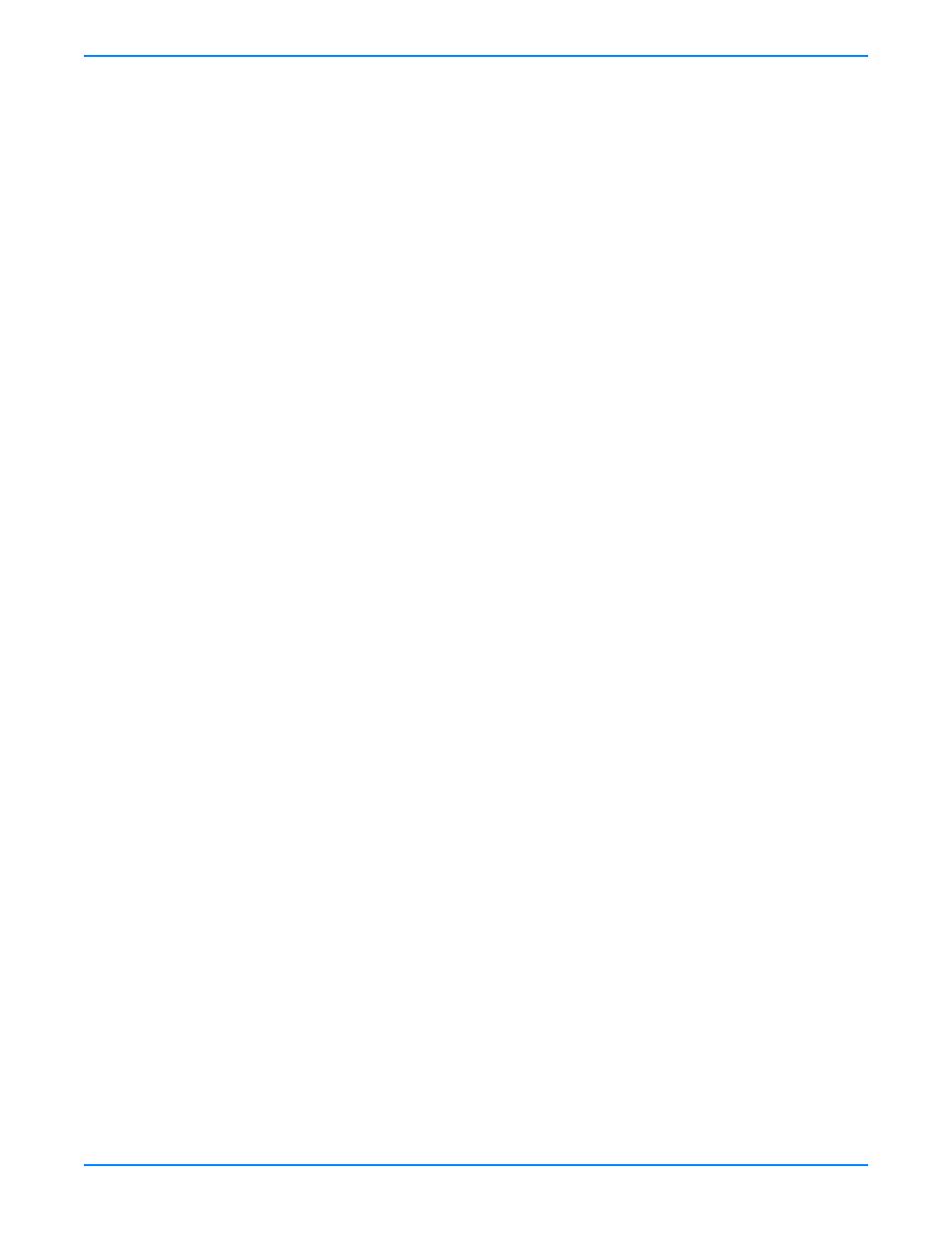
6
-
6
Configuring optional settings
If you want to configure optional recovery settings, click
Configure Recovery
from the main Recovery Manager window, after
you have selected your target image server and recovery server.
Network Adapters
—Select a NIC on the recovery server that will assume the identity of each NIC from the original
source. You must have the same number of network adapters on the recovery server as you did on the original source.
Source IPs
—By default, the IP addresses from the original source will be moved to the recovery server. If you do not
want to move the IP addresses from the original source, you will need to configure DNS so that clients can locate their
data on the new recovery server using the recovery server’s IP addresses. The following options are available if you want
to update DNS.
DNS Server
—The source’s primary DNS server is selected by default. If desired, you can select a different DNS
server.
Original Source IP
—Select the IP address from the original source server that you want to remap to an IP addresss
on the recovery server.
Recovery Server IP
—Select an IP adddress on the recovery server that will be replace the original source IP address
in DNS.
Username
—Specify a user that has privileges to access and modify DNS records. The account must be a DNS Admin
for the domain in which the DNS server resides. You can enter a user name for a different domain by entering a fully
qualified user name. The fully qualified user name must be in the format domain\username or username@domain. If
you enter a non-qualified name, the DNS domain will be used by default. The domain name is obtained from the DNS
server name, provided that reverse lookup in DNS is enabled.
Password
—Enter the password that is associated with the specified user name.
After you have entered the DNS information, click
Test
to validate that DNS is configured correctly and that the
specified credentials are sufficient to update DNS. When the DNS configuration is complete, click OK to save your
entries and return to the Configure Protection window.
Volumes
—Select which volume(s) you want to recover.
Route
—Select an IP address on the target that you want to use to transmit data to the recovery server.
Mirror type
—You can select to mirror all of the files to the recovery server or only those files that are different on the
recovery server than on the image of the source. This option is useful if you are recovering back to your original source
and some of the files may already exist.
Compression
—By default, compression is enabled. Select the level of compression you want to use or disable
compression.
After you have configured the settings, click
OK
to return to the main Recovery Manager window.
