Modifying a replication set, Modifying a replication set -4 – HP Storage Mirroring V5 Software User Manual
Page 87
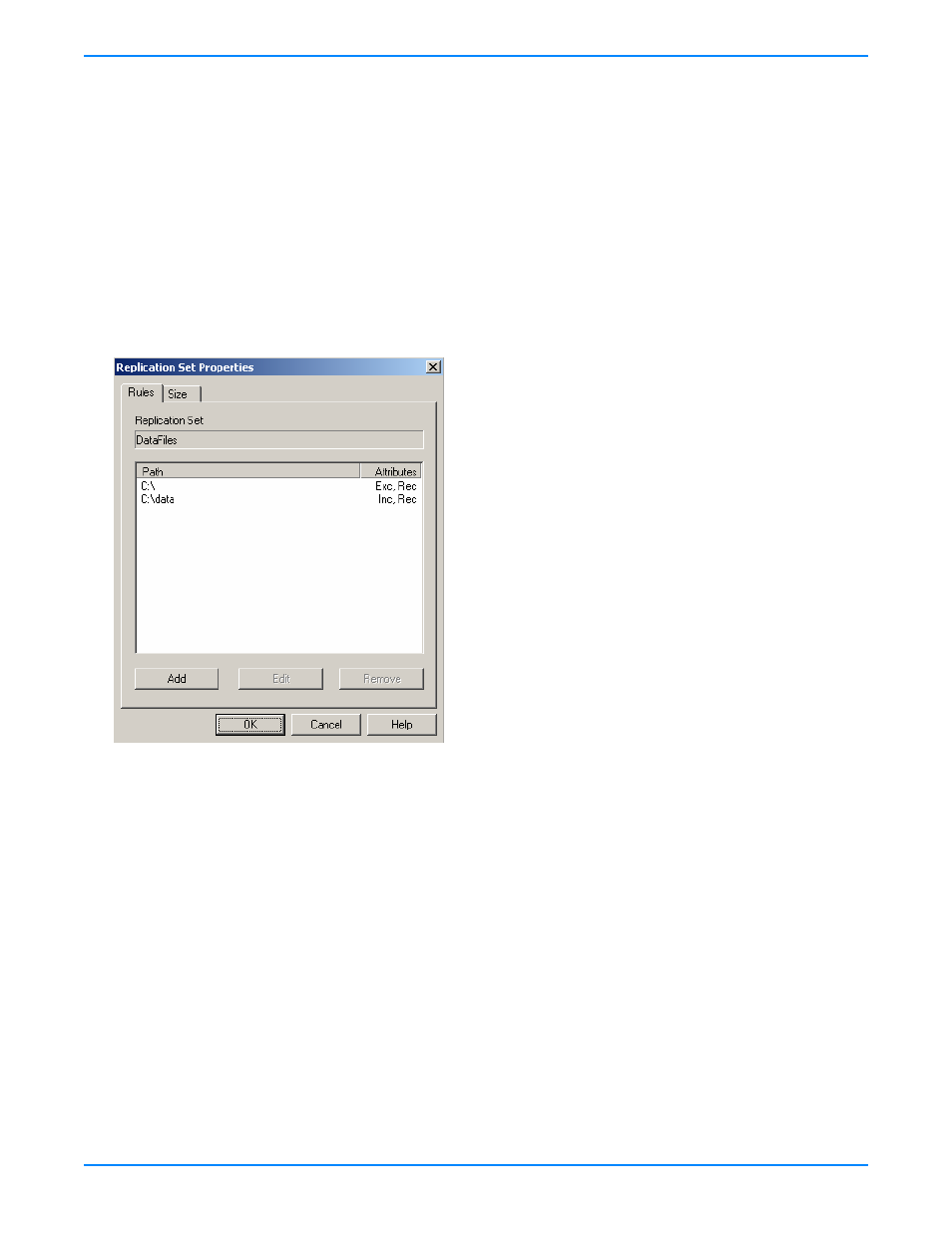
13
-
4
Creating or modifying replication set rules manually
There may be times when you cannot browse for data when creating a replication set. For example, you can create a
replication set rule for a directory or file that does not exist. Since you cannot browse for the location, you have to create
replication set rule manually. At other times, the data you want to replicate cannot be easily selected from the Management
Console. For example, you may want to select all .db files from a specific volume or directory. This task may be easier to
complete by creating the replication set rule manually. Use the following instructions to create or modify a replication set rule
manually.
1.
If you do not have a replication set created, you need to create one. Highlight a source in the left pane of the
Management Console and select
Insert
,
Replication Set
from the menu bar. You can also right-click on the source name
and select
New
,
Replication Set
. A replication set icon appears in the left pane under the source. By default, it is named
New Replication Set
. Rename the newly inserted replication set with a unique name by typing over the default name
and pressing
Enter
. This process is similar to naming a new folder in Windows Explorer.
2.
Right-click on the replication set icon and select
Properties
. The Replication Set Properties dialog box appears and lists
any existing rules. The existing rules may have been entered manually or selected by browsing the source. Each rule will
display the attributes associated it.
Inc—Include indicates that the specified path is to be included in the files sent to the target
Exc—Exclude indicates that the specified path is not to be included in the files sent to the target
Rec—Recursion indicates the rule should automatically be applied to the subdirectories of the specified path
3.
From the Replication Set Properties dialog box, click
Add
.
4.
Specify a path and, if necessary, the wild card or specific file name. Select the
Include
,
Exclude
, and/or
Recurse
sub-directories
attributes to be applied to this rule and click
OK
.
5.
Repeat steps 3 and 4 to add additional replication set rules.
6.
If you need to edit an existing rule, highlight it and click
Edit
.
7.
If you need to remove a rule, highlight it and click
Remove
.
8.
After the replication set rules have been defined, exit the Replication Set Properties dialog box by clicking
OK
. Notice
the replication set icon has changed from black to red, indicating changes to the replication set rules. If you click
Cancel
,
your changes will not be reflected in the current replication set.
9.
Right-click the replication set icon and select
Save
. A saved replication set icon will change from red to black.
Modifying a replication set
Storage Mirroring allows you to make modifications to a replication set when you want to change the data you wish to protect.
This allows you to add, remove, or modify any replication set rules without having to create a new replication set.
1.
In the left pane, highlight the replication set you want to modify and expand the volume and directory levels as needed.
