Getting started, Chapter 5: getting started -1 – HP Storage Mirroring V5 Software User Manual
Page 44
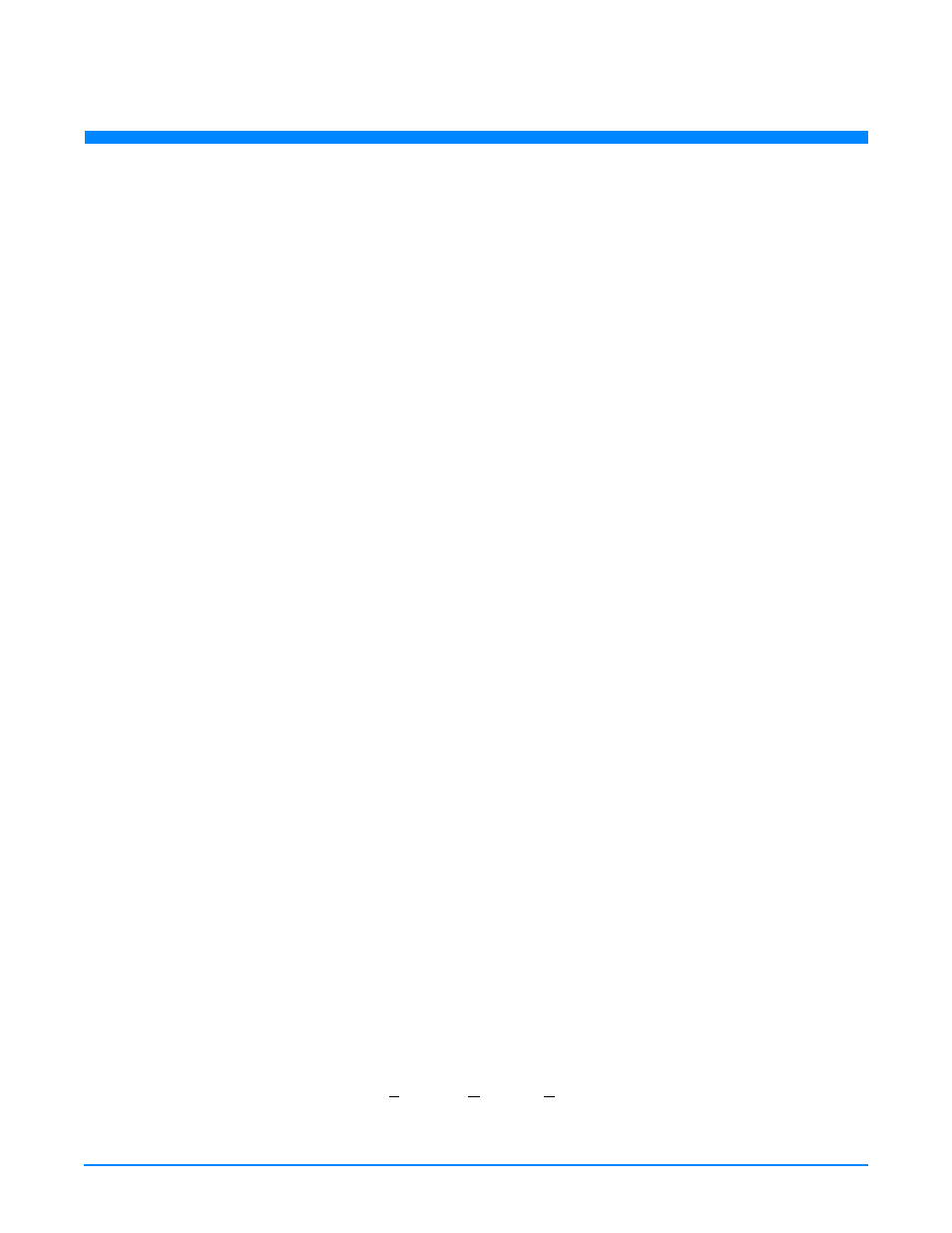
5
- 1
5
X
Getting Started
Getting Started
Your first task in Storage Mirroring is to establish a connection. A connection is the central management object within Storage
Mirroring. You create, modify, and monitor connections to protect your data. A connection is made up of a source (the server
that contains the data to be protected), the replication set (the data on the source that is being protected), and a target (the
server that will maintain a copy of the source’s replication set data).
Storage Mirroring flexibility allows you to create different types of connections. Review the list below to determine the type
of connection you need to make to suit your environment and your needs.
Providing disaster recovery for an entire server
—If you are using the Storage Mirroring Server Recovery Option add-on,
you can protect the entire server, including your data and the server’s system state, which is the server’s configured
operating system and applications. Using the Management Console Connection Wizard, Server Recovery Option
automatically creates a replication set for you, selecting all of the data and system state data on the source. In the event
the source fails, you can recover the entire server, including the system state, to another machine. This connection type
is a disaster recovery solution only. See
Providing Disaster Recovery for an Entire Server
on page 6-1 for instructions on
evaluating this type of connection.
Providing high availability for an entire server
—If you are using the Storage Mirroring Full-Server Failover Option
add-on, you can protect the entire server, including your data and the server’s system state, which is the server’s
configured operating system and applications. Using the Full-Server Failover Manager, Full-Server Failover Option
automatically creates a replication set for you, selecting all of the data and system state data on the source. Additionally,
Full Server Failover Option automatically establishes failover monitoring, providing high availability for the source. In the
event the source fails, the target can become the source after a reboot. See
Providing High Availability for an Entire Server
on page 7-1 for instructions on evaluating this type of connection.
Protecting specific data using the Connection Wizard
—By using the Connection Wizard, you are guided through the
steps required to create and start a connection to protect your data. You may want to use this process if you are not
familiar with Storage Mirroring. To protect your data, you identify the data on the source to be included in the replication
set. The connection sends that data to the target. If the event the source fails, the replication set data will be available on
the target. By itself, this connection type provides disaster recovery. You can also optionally configure failover to provide
high availability for your data. See
Protecting Specific Data Using the Connection Wizard
on page 8-1
for instructions on
this connection type.
Protecting specific data using the Connection Manager
—If you are comfortable with Storage Mirroring, you can create
your replication set and establish your connection manually on your own using the Connection Manager. Like the
Connection Wizard process, you identify the data on the source to be included in the replication set. The connection
sends that data to the target. In the event the source fails, the replication set data will be available on the target. By itself,
this connection type provides disaster recovery. You can also optionally configure failover to provide high availability for
your data. See
Protecting Specific Data Using the Connection Manager
on page 9-1 for instructions on this connection
type.
Protecting applications and data
—The Storage Mirroring Application Manager add-on helps you protect specific
applications, such as Microsoft Exchange or SQL. It automates discovery and configuration of your replication set and
connection. Using information from Storage Mirroring and your network (Active Directory and DNS), the Application
Manager discovers the application and services used in your environment and automatically configures Storage Mirroring
to protect that environment. If you have the Application Manager installed, you can access it directly from the
Management Console by selecting
Tools
,
Application Manager
. This option will not be available if the Application
Manager is not installed. This add-on has its own installation and documentation. Download the add-on from the HP web
site and look for the file
Application_Manager_Users_Guide.pdf
in the directory where you installed the add-on.
Protecting specifc data in a cluster environment
—In a MSCS cluster configuration, a single copy of data resides on a
SCSI disk that is shared between cluster nodes. Data is available without users knowing which node owns a cluster
resource. MSCS handles failover between nodes of the cluster. By adding Storage Mirroring to a cluster environment, you
can further protect your data by including it in a replication set and then using a MSCS-capable resource to control
transmission of the data to the target. If the cluster fails, the data you selected will be available on the target. You
configuration can be cluster to cluster, cluster to standalone, or standalone to cluster. By itself, this connection type
provides disaster recovery. You can also optionally configure failover to provide high availability for your data. See
Protecting Data in a Cluster Environment
on page 10-1
for instructions on this connection type.
Protecting specific data across a NAT or firewall
—If your source and target are on opposite sides of a NAT or firewall,
you will need special configurations to accommodate the complex network environment. See
Protecting Data Across a
NAT or Firewall
on page 11-1
for instructions on this connection type.
Simulating a connection
—Storage Mirroring offers a simple way for you to simulate a connection in order to generate
statistics that can be used to approximate the time and amount of bandwidth that the connection will use when actively
established. This connection uses the TDU (Throughput Diagnostics Utility), which is a built-in null (non-existent) target
to simulate a real connection. No data is actually transmitted across the network. Since there is no true connection, this
connection type helps you plan for a disaster recovery solution. See
Simulating a connection
on page 12-1 for instructions
on this connection type.
