HP Storage Mirroring V5 Software User Manual
Page 66
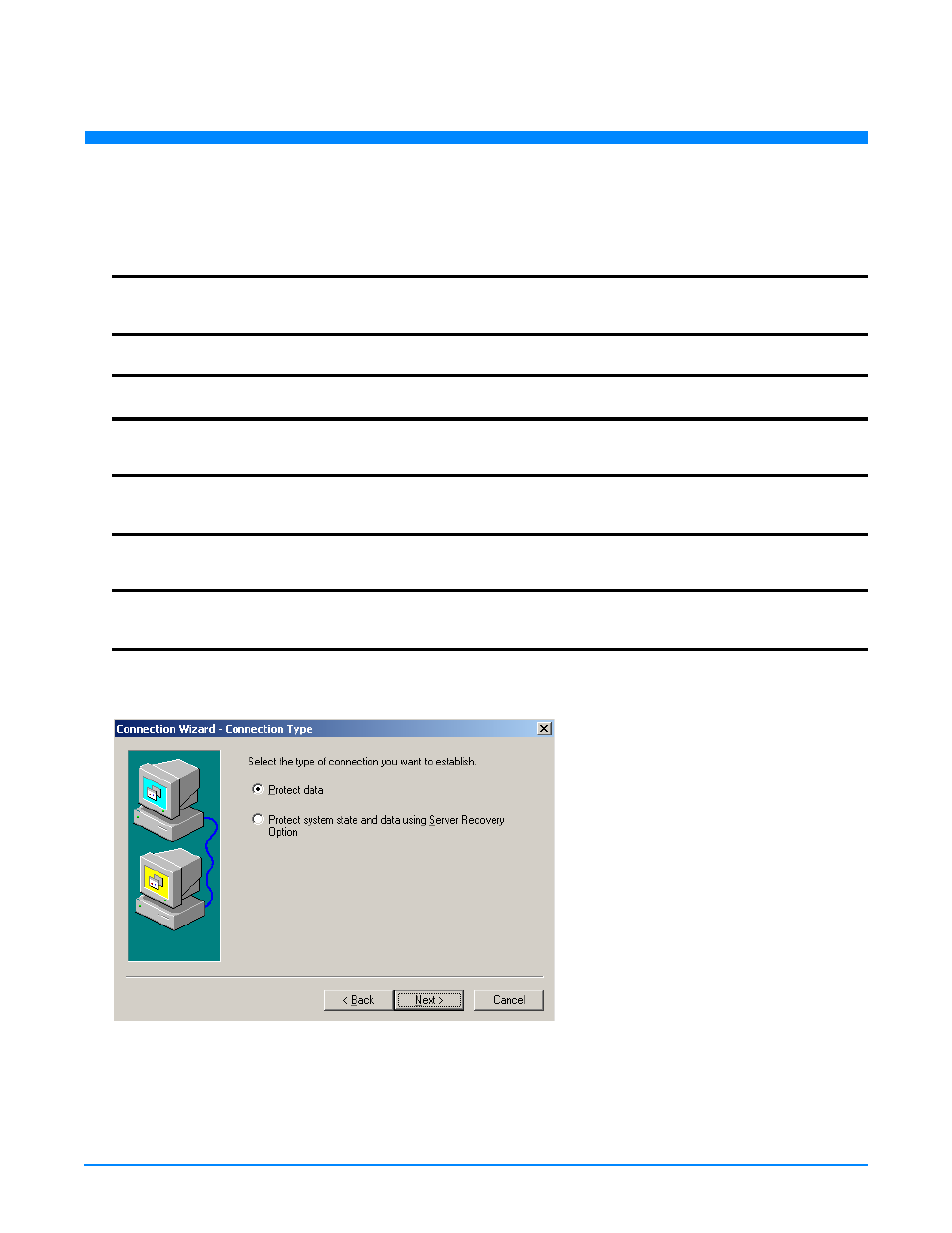
8
- 1
8
X
Protecting Specific Data Using the Connection Wizard
Protecting Specific Data Using the Connection Wizard
The Connection Wizard guides you through the process of protecting your data. It helps you select a source, identify the data
from your source that will be included in the replication set, and select a target. The connection itself provides disaster
recovery protection. If you want to extend the protection and provide high availability, you can add failover monitoring.
1.
Start the Connection Wizard to establish your connection. If you have just opened the Management Console, you can
click
Make your first connection
from the right pane of the Management Console. If the quick launch screen is no longer
visible, select
Tools
,
Connection Wizard
.
2.
The Connection Wizard opens to the Welcome screen. Review this screen and click
Next
to continue.
3.
If you highlighted a source in the Management Console, the source will already be selected. If it is not, select the Storage
Mirroring source. This is the server where the files reside that you want to protect. Click
Next
to continue.
4.
If you highlighted a target in the Management Console, the target will already be selected. If it is not, select the Storage
Mirroring target. This is your backup server that will receive the data from the source. Click
Next
to continue.
5.
If your source and targer are both licensed for Server Recovery Option, you will be able to create two different
connection types. If your source or target are not licensed for Server Recovery Option, you will automatically be
creating a
Protect data
connection type and this screen will be skipped.
Protect data
—This connection type protects only the data you will be selecting.
Protect system state and data using Server Recovery Option
—This connection type protects both the source’s
system state, which is the configured operating system and installed applications, and all of the data on the server.
This option is for those users who have the Storage Mirroring Server Recovery Option add-on.
If this screen is displayed based on your server licensing, select
Protect data
and click
Next
to continue.
NOTE:
If the Storage Mirroring Servers root is highlighted in the left pane of the Management Console, the
Connection Wizard
menu option will not be available. To access the menu, expand the server tree in the
left pane, and highlight a server in the tree.
NOTE:
At any time while using the Connection Wizard, click
Back
to return to previous screens and review your
selections.
NOTE:
Storage Mirroring will automatically attempt to log on to the selected source using the identification of the
user logged on to the local machine. If the logon is not successful, the Logon dialog box will appear
prompting for your security identification.
NOTE:
Storage Mirroring will automatically attempt to log on to the selected target using the identification of the
user logged on to the local machine. If the logon is not successful, the Logon dialog box will appear
prompting for your security identification.
