Adding custom mac address ranges, Editing custom mac address ranges, Removing custom mac address ranges – HP Insight Management-Software User Manual
Page 83
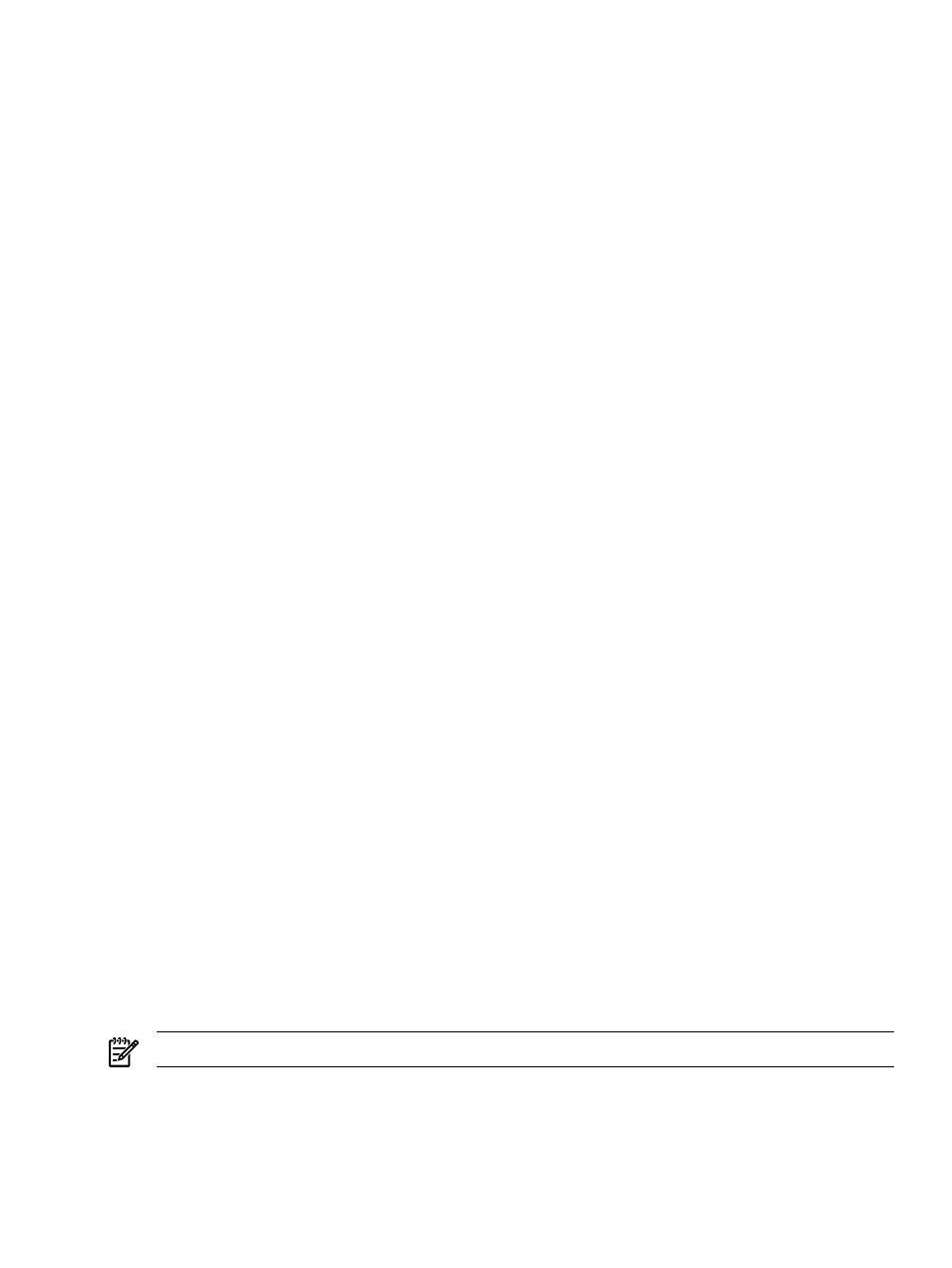
associated with it, VCEM identifies these addresses as external. Addresses identified as external
are reserved for VC Domains outside of VCEM and will not be used by VCEM.
To change the status of an address from External to Free, use the Reclaim External button. Before
freeing an address, verify that the address is no longer used by a VC Domain outside of VCEM.
To reclaim MAC addresses:
1.
From the VCEM home page, under the Administration heading, click the MAC addresses
hyperlink.
2.
From the Select ranges to configure list, select MAC.
3.
Select a MAC address range.
4.
Select the Individual addresses tab.
5.
From the Filter list, select External.
6.
Select the external addresses to be reclaimed.
7.
Click Reclaim External. You are prompted to confirm your choices.
8.
Click OK.
Adding custom MAC address ranges
Because the maximum range size is 131,072, a large range might take a few minutes to create.
You can create one custom range.
To add custom MAC address ranges:
1.
From the VCEM home page, under the Administration heading, click the MAC addresses
hyperlink.
2.
From the Select ranges to configure list, select MAC.
3.
Click Add custom. The Add Custom MAC Address Range information appears.
4.
Enter custom MAC address range.
5.
Click OK.
Editing custom MAC address ranges
Because the maximum range size is 131,072, a large range might take a few minutes to edit. If
you are reducing the size of a custom range, verify that any addresses or exclusion ranges already
in use are not outside the edited range.
To edit custom MAC address ranges:
1.
From the VCEM home page, under the Administration heading, click the MAC addresses
hyperlink .
2.
From the Select ranges to configure list, select MAC.
3.
Select the custom MAC address range.
4.
Click Edit.
5.
Edit the custom MAC address range as necessary.
6.
Click OK.
Removing custom MAC address ranges
NOTE:
Removing a custom MAC address range also removes its defined exclusion ranges.
You must verify there are no addresses already in use for this range. To remove custom MAC
address ranges:
1.
From the Virtual Connect Enterprise Manager home page, under the Administration heading,
click the MAC addresses hyperlink.
2.
From the Select ranges to configure list, select MAC.
Adding custom MAC address ranges
83
