Assigning a server profile, Unassigning a server profile, Copying and assigning a server profile to a bay – HP Insight Management-Software User Manual
Page 69
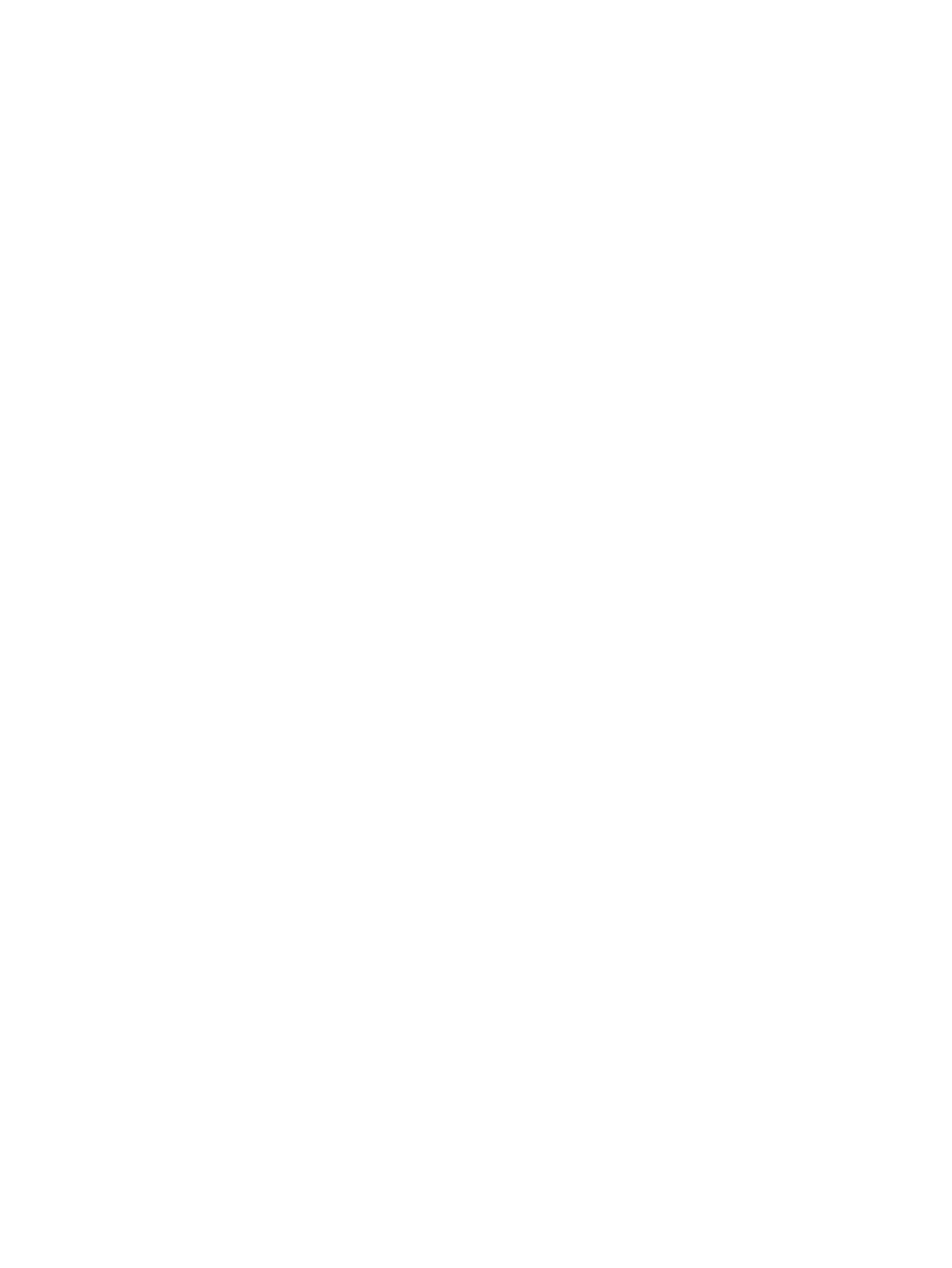
11. Click OK to go to the Jobs page and monitor job progress.
Assigning a server profile
VCEM detects the presence of logical server managers or upper level managers. When performing
this task, a prompt dialog message appears and explains the impact of performing that task from
outside the logical server manager or upper level manager. The following message appears:
IMPORTANT: VCEM has detected you may be using other products, such as
HP Insight Dynamics – VSE. Assigning this Server Profile can make it
inconsistent with the upper level manager. It is recommended to use the
upper level manager to assign this Server Profile. Type YES to proceed
with this operation.
To proceed, you must type YES, and then click OK. VCEM does not proceed if you cut and paste
YES into the field.
1.
From the Server Profiles page, filter the server profiles by the VC Domain Group that has the
unassigned server profiles.
2.
In the server profiles list, click the Assign link, or select a server to assign, and then click
Assign
. The Server Profile Assignment page appears.
3.
Select an available server bay to which the server profile is assigned.
4.
Click OK. The Virtual Connect Enterprise Manager is executing the request
message appears.
5.
Click OK to go to the Jobs page and monitor job progress.
Unassigning a server profile
VCEM detects the presence of logical server managers or upper level managers. When performing
this task, a prompt dialog message appears and explains the impact of performing that task from
outside the logical server manager or upper level manager. The following message appears.
IMPORTANT: VCEM has detected you may be using other products, such as
HP Insight Dynamics – VSE. Unassigning this Server Profile can make it
inconsistent with the upper level manager. It is recommended to use the
upper level manager to Unassign this Server Profile. Type YES to proceed
with this operation.
To proceed, you must type YES, and then click OK. VCEM does not proceed if you cut and paste
YES into the field.
1.
From the Server Profiles page, select the assigned server profile to unassign.
2.
Click Unassign. You are prompted to confirm the unassignment.
3.
Click OK. The Virtual Connect Enterprise Manager is executing the request
message appears.
4.
Click OK to go to the Jobs page and monitor job progress.
Copying and assigning a server profile to a bay
1.
From the Server Profiles page, select the server profile that must be copied and assigned.
2.
Click Copy.
3.
Enter a unique name for the new server profile.
4.
Select an available bay to which the new server profile is assigned.
5.
Select from one of the following boot parameter options:
•
Fibre Channel Boot Parameters
•
Flex-10 iSCSI Connections
Assigning a server profile
69
