13 troubleshooting vcem, Mac, wwn, and serial number management – HP Insight Management-Software User Manual
Page 101
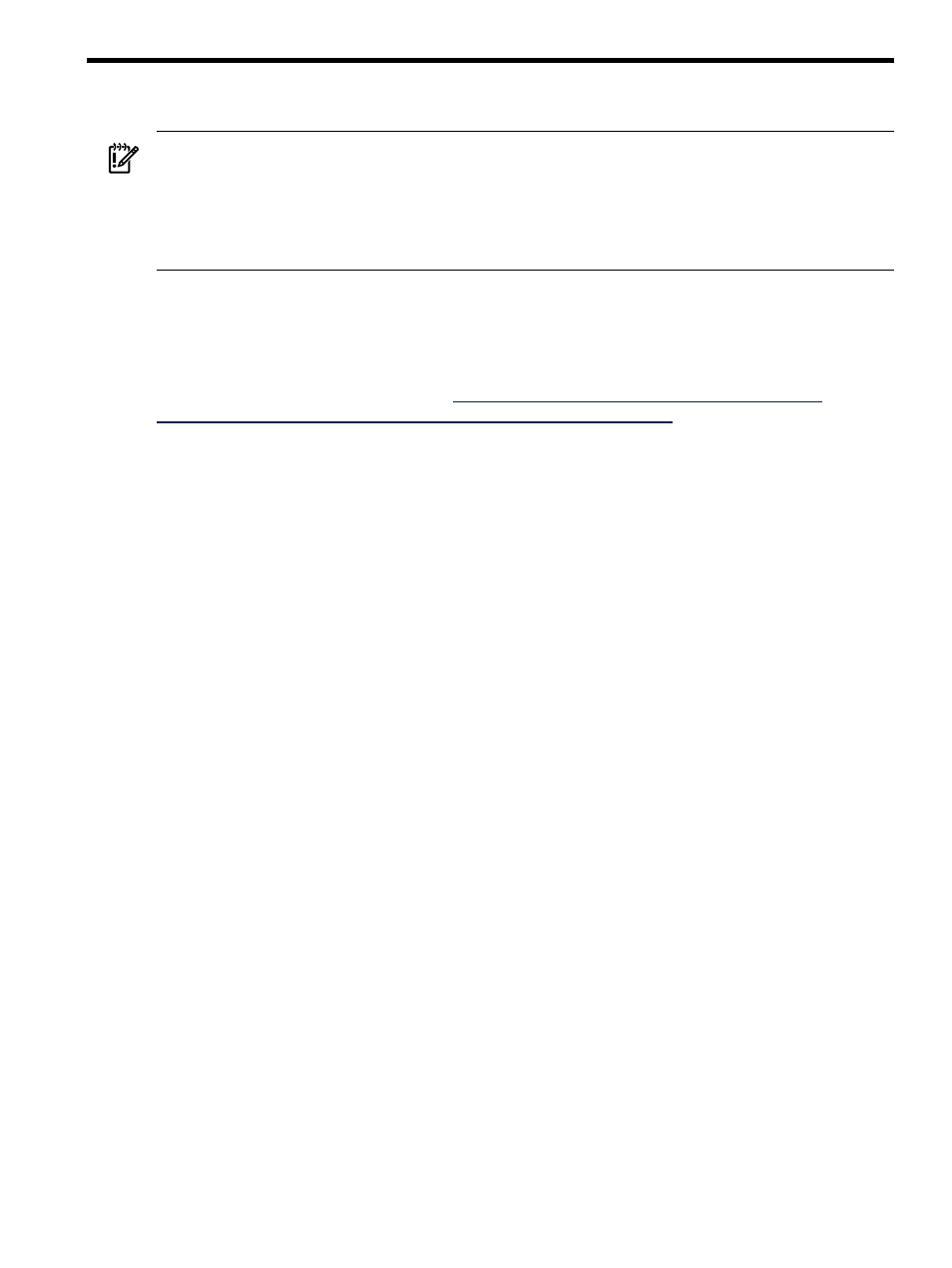
13 Troubleshooting VCEM
IMPORTANT:
VCEM 6.2 supports the Microsoft Internet Explorer 8 (IE8) browser, but the
underlying Virtual Connect Manager does not currently provide the same level of support. Using
IE8 to perform VCEM Domain Maintenance tasks that access Virtual Connect Manager might result
in failed or incomplete operations. HP recommends Microsoft Internet Explorer 7 (IE7) or Firefox
3.0 or 3.5 as the preferred browsers for use with VCEM. For a list of browsers supported by Virtual
Connect Manager, see the HP Virtual Connect for c-Class BladeSystem User Guide.
When you are upgrading to a new and different CMS, or are moving to a 64-bit CMS, you might
need to migrate your data by using the Systems Insight Manager data migration tool. If you are
upgrading to a new version of VCEM on the same CMS, data migration with the Systems Insight
Manager data migration tool is not necessary. For more information, see the Data migration of
an existing MS Windows CMS to a new Insight Software 6.0 system white paper on the Systems
Insight Manager Information Library at
.
MAC, WWN, and Serial Number management
You must verify that VC Domains within a network have unique MAC addresses, WWN addresses,
and serial numbers. Adding a VC Domain to a VC Domain Group or creating a VC Domain Group
does not verify that the profiles in a VC Domain use MAC or WWN addresses allocated in the
VCEM external address pool. You can overwrite the external addresses to become in use status.
To prevent external addresses from use in VCEM, add the addresses to the exclusion addresses
pool. If you plan to add the VC Domain back to VCEM, then you must also remove these addresses
from the exclusion addresses pool.
Adding or removing VC modules to VC Domain Group Configuration
To add or remove VC modules to all VC Domains managed by a VC Domain Group:
1.
Go to VCEM, click the VC Domain Groups tab, select the desired VC Domain Group where
you want to add or remove VC modules, and then click Delete. For more information, see
the HP Virtual Connect Enterprise Manager User Guide.
2.
For each VC Domain released from the VC Domain Group, insert or remove VC modules in
the corresponding enclosure, and perform the necessary domain, network, and storage
configuration changes in the Virtual Connect Manager user interface.
Before VC module removal, remove the VC module uplink ports from all existing Network or
Shared Uplink settings from VC Domain configuration.
For VC module removal, from the VC Manager user interface, click Hardware
Overview
→Enclosure_Name→Interconnect Bays, select the VC module at the bay you
want to remove, then click Remove from Domain.
3.
Return to VCEM, click the VC Domain Groups tab, and click New. For more information about
creating a VC Domain Group, see the HP Virtual Connect Enterprise Manager User Guide.
At step 1 of the creating a VC Domain Group procedure, select the VC Domains to add to
the new VC Domain Group. Wait until the job operation is completed. As a result, the new
VC Domain Group created contains an updated configuration reflecting the new VC modules.
MAC, WWN, and Serial Number management
101
