HP Insight Management-Software User Manual
Page 48
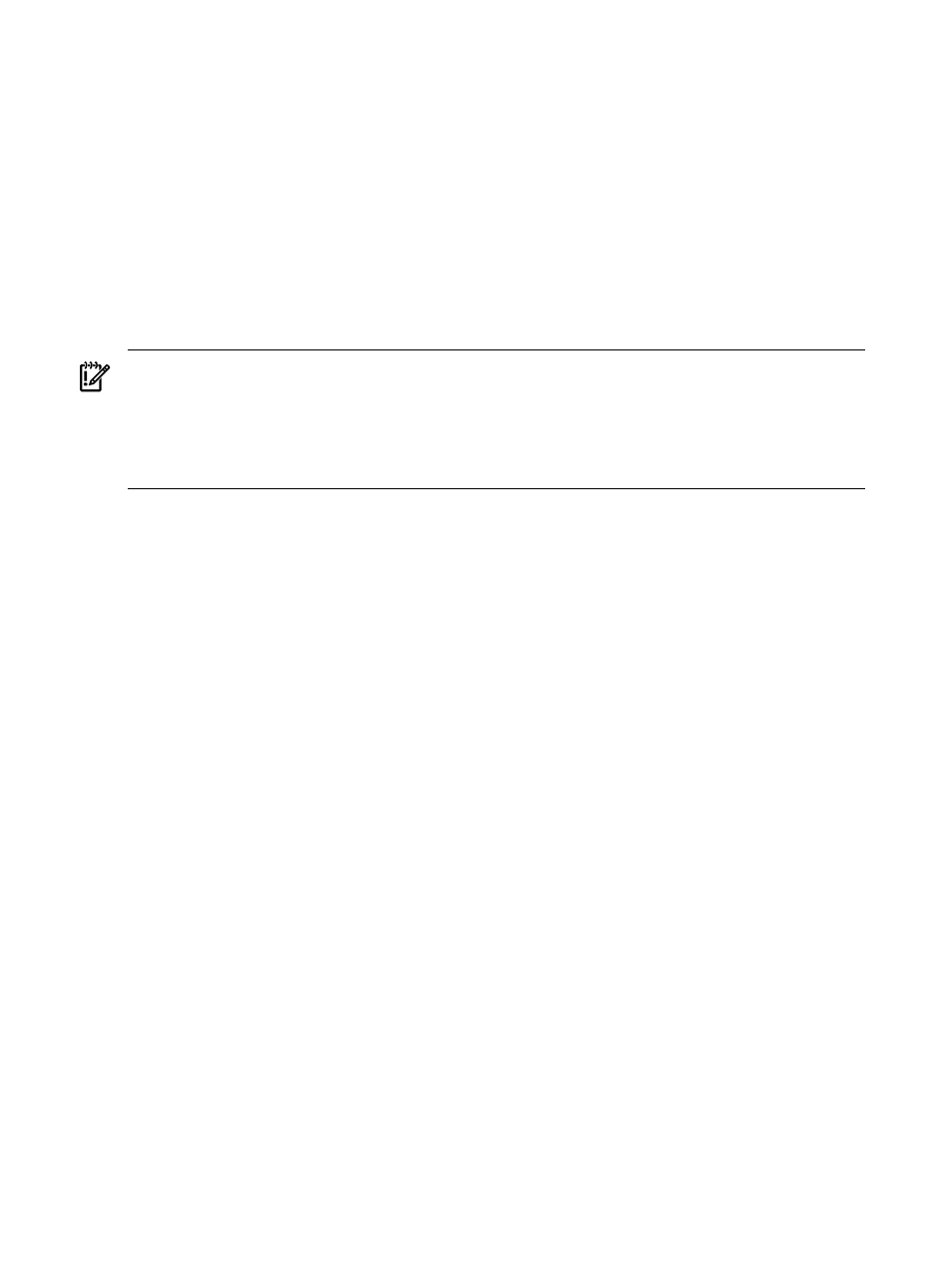
4.
Using Virtual Connect Manager, log in with full user rights at Virtual Connect Manager, perform
the necessary changes, and save the changes. VCEM blocks all operations related to the VC
Domain and to its respective VC Domain Group while VC Domain is under VC Domain
Maintenance.
5.
Close the Virtual Connect Manager web browser and return to the VC Domain Maintenance
page in VCEM. Repeat steps 1 and 2 to confirm the changes in VCEM.
6.
To apply the changes, click Complete VC Domain Maintenance. Optionally, to cancel VC
Domain changes, click Cancel. The Restore configuration check box enables VCEM to
automatically restore the original VC Domain configuration in case the new VC Domain
configuration is not able to be replicated to other VC Domains in the VC Domain Group. The
Virtual Connect Enterprise Manager is executing the request
message
appears with a job ID code.
7.
Click OK to go to the Jobs page and monitor job progress.
IMPORTANT:
When a VC Domain is put in VC Domain Maintenance, operations such as backup
and restore Virtual Connect configurations are allowed. Restoring Virtual Connect configurations
require additional care. If an old configuration is restored, verify that the configuration of this
specific VC Domain remain compatible with VC Domain Group, otherwise the VC Domain will be
incompatible with VCEM. (For example, actual server profiles in the VC Domain after the restore
may not match the previous state registered by VCEM.)
While VC Domain Maintenance enables the following actions to be performed on this VC Domain,
the actions might cause side effects in VCEM. Therefore, HP does not recommend performing these
actions.
Domain-level operations (not recommended through VC Domain Maintenance):
•
Configuration restoration for backup configurations performed out of VCEM control
•
Domain deletion
To perform these domain-level operations, remove the VC Domain from VCEM, make the needed
changes, and then re-import the VC Domain to VC Domain Group.
Backing up and restoring domain configurations through VC Domain Maintenance
1.
Go to the VC Domains tab.
2.
Select the VC Domain upon which you want to back up the configuration.
3.
Click VC Domain Maintenance. The VC Domain Maintenance page appears.
4.
To unlock Virtual Connect Manager for domain, network, and storage changes, click Make
changes via VC Manager
. The Virtual Connect Manager web interface appears in a separate
browser window. The Under Maintenance status indicates that the VC Domain is temporarily
unlocked for domain, network, and storage changes.
5.
Using Virtual Connect Manager:
a.
Log in with full user rights at Virtual Connect Manager.
b.
Perform the domain backup by selecting Domain Settings
→Domain Configuration,
selecting the Backup/Restore tab.
c.
Click Backup configuration. Wait until backup process completes.
6.
Close the Virtual Connect Manager web browser and return to the VC Domain Maintenance
page.
7.
Click Complete VC Domain Maintenance. The Virtual Connect Enterprise Manager
is executing the request
message appears with a job ID code.
8.
Click OK to go to the Jobs page and monitor job progress.
To perform VC Domain configuration restoration through VC Domain Maintenance:
1.
Select the VC Domains tab.
48
Managing VC Domains
