HP Insight Management-Software User Manual
Page 79
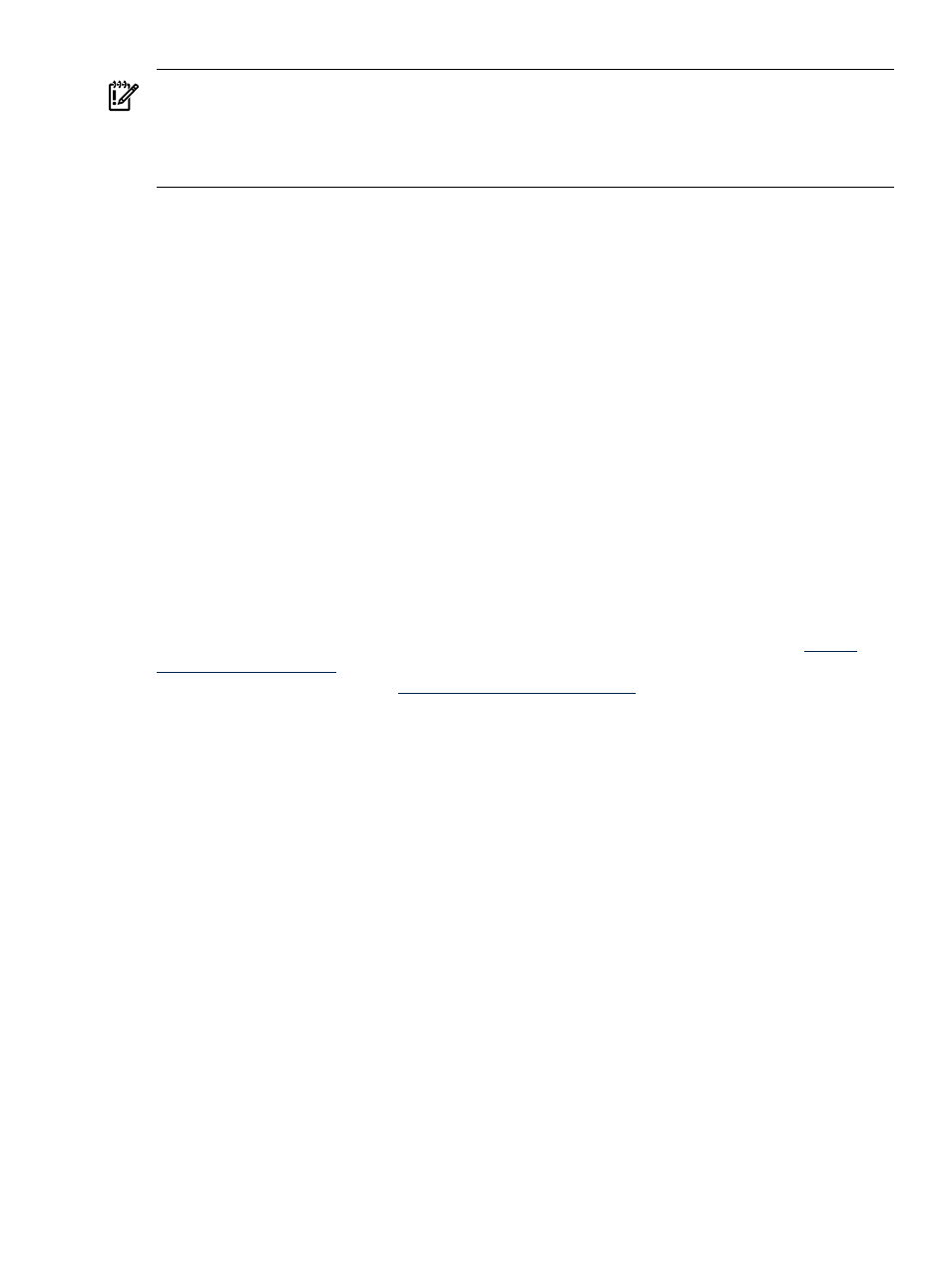
IMPORTANT:
Enabling automated failover actions can impact other operations in a data center.
Before using this feature, you must fully review potential implications to other system resources and
data center services, and ensure compatibility with any other applications designed to perform
automatic event handling. Unintended failover scan results in the loss of data and unnecessary
system downtime.
To set up automated VC Server Profile Failover, complete the following steps:
1.
Enable Systems Insight Manager automatic discovery by selecting Options
→Discovery.
Discovery must be enabled to discover servers within the environment.
2.
Enable active event handling by selecting Options
→Events→Automatic Event
Handling
→New Task. This step launches a wizard to aid in the creation of a task.
3.
Use the wizard to select a name for the event handler.
4.
To monitor the selected CPU and memory-related failures, select the Server Profile Failover
Trigger Events
event collection.
5.
Select the systems that the event handler must monitor. You can select specific systems or a
collection of systems.
6.
Step 4 of the wizard enables you to choose what actions the event handler must if one of the
selected systems generates an event. Select Run custom CMS tool, and then select VCEM
Profile Failover by Hostname
.
7.
If there is a specific time the event handler must be active, choose a time filter.
8.
Review the selected events, systems, and actions for the automatic event handler.
VC Server Profile Failovers will now occur whenever any of the designated systems generate one
of the events within the event collection. When an event triggers a VC Server Profile Failover, a
VCEM Failover job appears to have originated from the administrator user account and will failover
the system which generated the event.
For more information about VC Server Profile Failover, see the failover white paper at
For more information about Automatic Event Handling, see the Systems
Insight Manager User Guide at
Performing a VC Server Profile Failover
79
