HP Insight Management-Software User Manual
Page 49
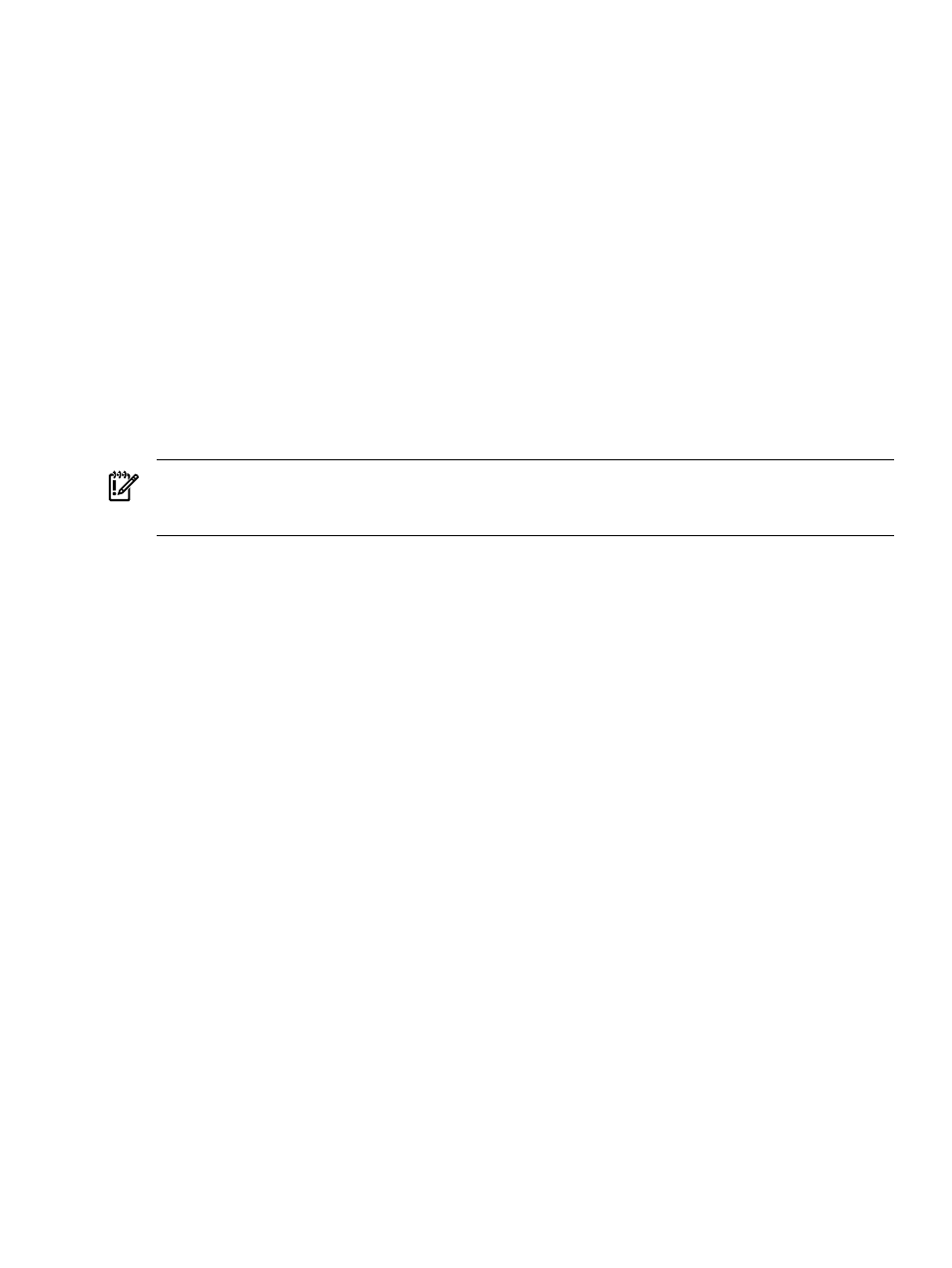
2.
Select the VC Domain upon which you want to restore the configuration.
3.
Click VC Domain Maintenance. The VC Domain Maintenance page appears.
4.
Click Make changes via VC Manager to unlock Virtual Connect Manager for domain,
network, and storage changes. Virtual Connect Manager web interface appears in a separate
browser window. The Under Maintenance status indicates that the VC Domain is temporarily
unlocked for domain, network, and storage changes.
5.
Using Virtual Connect Manager:
a.
Log in with full user rights at Virtual Connect Manager.
b.
Perform the domain backup by selecting Domain Settings
→Domain Configuration,
selecting the Backup/Restore tab.
c.
Enter the file name for domain configuration.
d.
Click Restore configuration. Wait until backup process completes.
6.
Close the Virtual Connect Manager web browser and return to the VC Domain Maintenance
page.
7.
Click Complete VC Domain Maintenance. The Virtual Connect Enterprise Manager
is executing the request
message appears with a job ID code.
8.
Click OK to go to the Jobs page and monitor job progress.
IMPORTANT:
The domain configuration backup file created during VC Domain Maintenance
and is valid for restoration while the VC Domain is in VC Domain Group. The domain configuration
file is not valid after the VC Domain is removed from VC Domain Group.
Changes in Virtual Connect Manager that might affect completing VC Domain
Maintenance
When you enable VC Domain Maintenance and make changes to a VC Domain base configuration,
attempts to complete VC Domain Maintenance might result in VCEM creating a failed job and the
VC Domain remains under VC Domain Maintenance.
Changes in Virtual Connect Manager that might cause problems in completing VC Domain
Maintenance include:
•
Updating the Virtual Connect firmware to an incompatible version, (Domain
Settings
→Firmware Management). To resolve this issue, update the Virtual Connect firmware
version to a compatible version and complete VC Domain Maintenance again.
•
Deleting the domain (Domain Settings
→Domain Configuration). To resolve this issue,
restore the Virtual Connect configuration from a backup, or remove the VC Domain from the
VC Domain Group.
•
Breaking the Virtual Connect lock using VC command line. To resolve this issue, remove the
VC Domain from the VC Domain Group.
•
Virtual Connect fails to respond. To resolve this issue, even if the VC Domain Maintenance
job fails because of poor or failed VC communication, fix the communication and complete
VC Domain Maintenance again.
Working with HP Virtual Connect 8Gb Fibre Channel Module for c-Class BladeSystem
VCEM cannot manage a VC Domain having one or more FC modules in an Incompatible state.
The FC module can become incompatible in the following situations:
•
An HP Virtual Connect 4Gb FC module replaces an HP Virtual Connect 8Gb 24-port FC
module.
•
An HP Virtual Connect 8Gb 24-port FC module replaces a HP Virtual Connect 4Gb FC module.
VC Domain Maintenance
49
