HP Insight Management-Software User Manual
Page 54
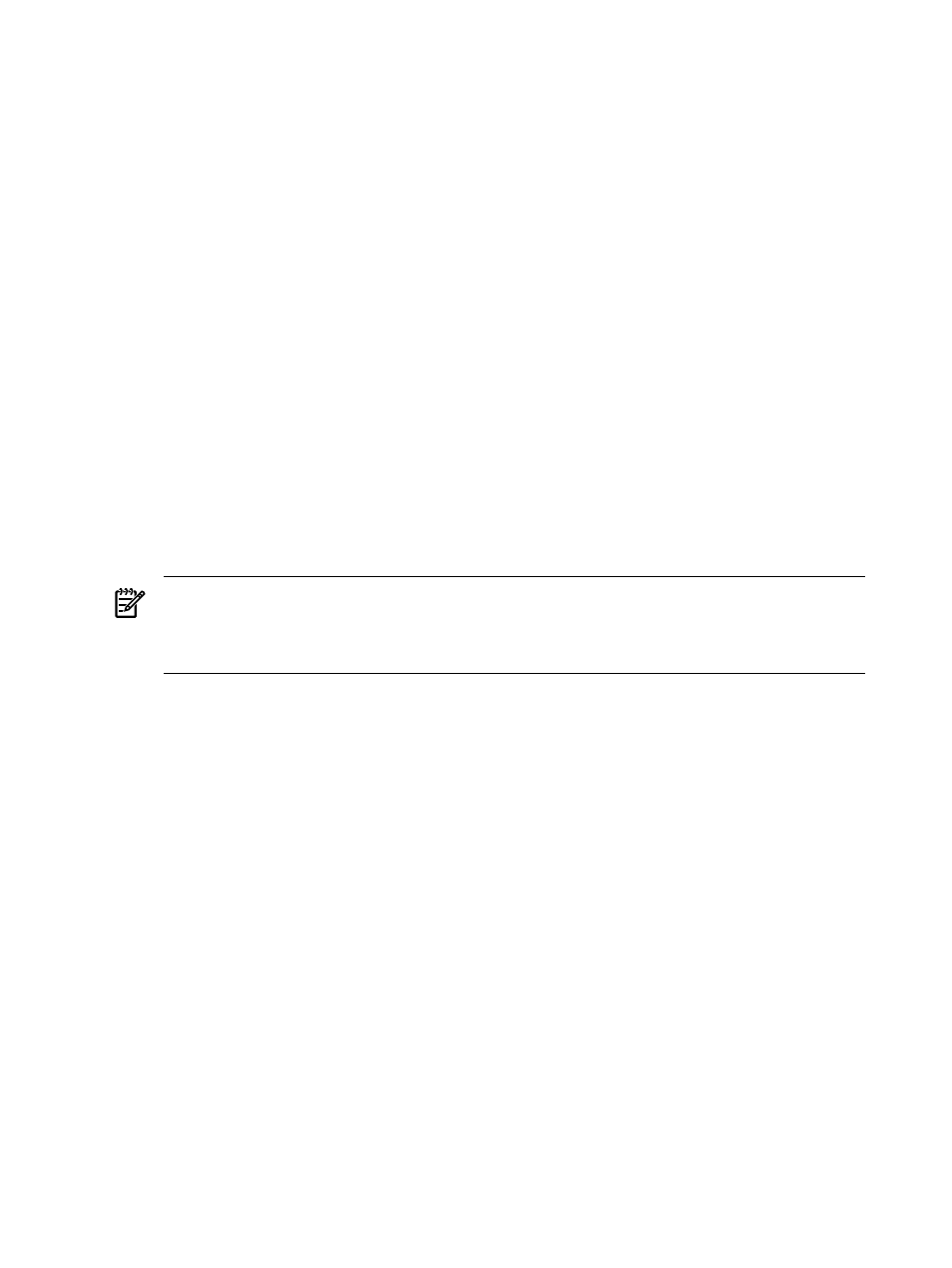
4.
Enter the user name and password for the Onboard Administrator of each unconfigured VC
Domain. Ensure that you provide the Onboard Administrator credentials with full privileges if
the Virtual Connect Module is not configured.
(Optional) In some cases you might wish to overwrite the existing VC Domain configuration
for selected VC Domains. To enable this action, select Existing VC Domain configuration
settings for selected VC Domain(s) without server profiles will be overridden by
selected base VC Domain configuration defined for the VC Domain Group
. VCEM
validates that the selected VC Domain configurations match the VC Domain Group
configuration. VC Domains that are already configured and have server profiles are not
affected.
5.
Enter the VC Domain Group name in the VC Domain Group Name field. Valid VC Domain
Group names are alphanumeric, hyphens (-), underscore (_), and cannot exceed 64 characters.
6.
From the Configuration based on VC Domain list, select the VC Domain configuration upon
which the new VC Domain Group is to be based. The Configuration VC Domain list contains
only configured VC Domains.
7.
From the Select Serial Number type list, select whether the serial number type is a logical
serial number or factory default.
8.
From the Select MAC range type list, select whether the MAC address range type is
VCEM-defined, user-defined, or factory-default. You can only select the user-defined option
for MAC range type if a MAC custom range is defined.
9.
From the Select WWN range type list, select whether the WWN address range type is
VCEM-defined, user-defined, or factory-default. You can only select the user-defined option
for WWN range type if a WWN custom range is defined.
NOTE:
After upgrading from VCEM 1.20 or 1.3x to VCEM 6.2, VC Domain Groups that
were using HP-predefined ranges for MAC and WWN addresses will start using VCEM-defined
ranges for new server profiles. VCEM 6.0 and later do not use HP-predefined ranges for MAC
and WWN addresses.
10. Click OK. The Virtual Connect Enterprise Manager is executing the request
message appears.
11. Click OK to go to the Jobs page and monitor job progress.
12. (Optional) After creating a VC Domain Group, from the Systems Insight Manager User and
Authorization page, select the user authorization privileges for that VC Domain Group. See
“Creating a VC Domain Group” (page 37)
for more information.
Maintaining a VC Domain from the VC Domain Groups page
To perform VC Domain maintenance from the VC Domain Groups page:
1.
Select the VC Domain Group on which you want to perform maintenance.
2.
Click VC Domain Maintenance.
3.
Select the target VC Domain within the selected VC Domain Group which will be enabled for
maintenance, and click Next. The VC Domain Maintenance page appears.
4.
To unlock Virtual Connect Manager for domain, network, and storage changes, click Make
changes via VC Manager
. Virtual Connect Manager web interface appears in a separate
browser window. The under maintenance status indicates that the VC Domain Group is
temporarily unlocked for domain network and storage.
5.
Using Virtual Connect Manager, log in with full user rights at VC Manager, perform the
necessary changes, and save the changes. VCEM blocks all operations related to the VC
Domain and to its respective VC Domain Group while VC Domain is under VC Domain
Maintenance. Close the VC Manager web browser and return to the VC Domain Groups
page in VCEM. To confirm changes in VCEM, repeat steps 1 and 2.
54
Managing VC Domain groups
