Creating a server profile – HP Insight Management-Software User Manual
Page 63
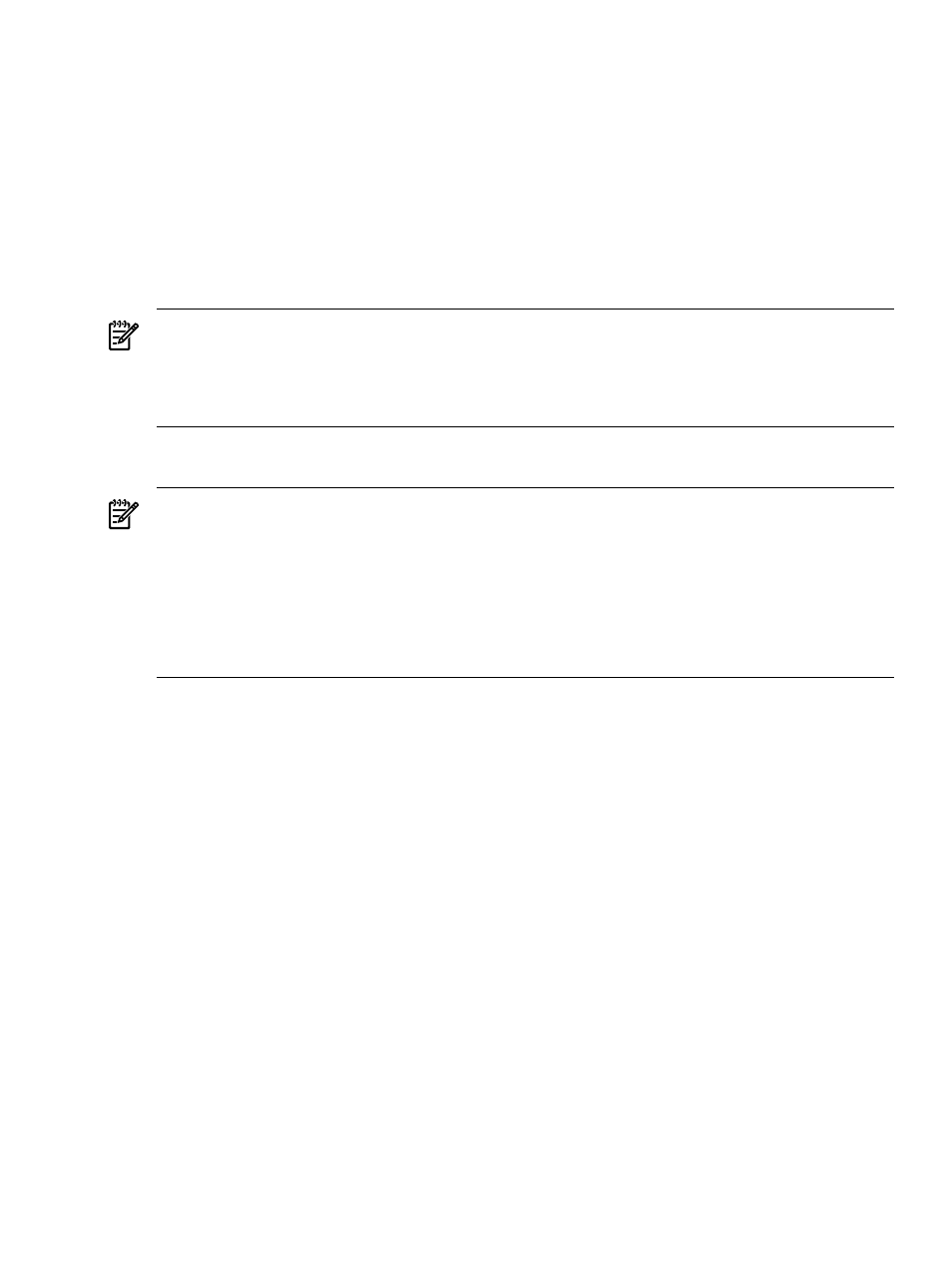
From the managing server profiles screen, you can perform the following tasks:
•
Create a server profile
•
Delete one or more server profiles
•
Edit a server profile
•
Assign a server profile
•
Unassign a server profile
•
Copy a server profile to a bay
•
Move a server profile
•
View network and Fibre Channel information for a server profile
•
Perform a VC Server Profile Failover operation
NOTE:
If the server profile has Flex-10 connections enabled, and server blade NICs (onboard
or mezzanine card) are connected to HP 10/10Gb-F Virtual Connect Ethernet Module, Virtual
Connect requires you to power off the server blade to perform server profile operations with VC
firmware 2.1x. However, in VC firmware 2.3x or 3.0x, you can perform these operations with
the server blade powered on.
Creating a server profile
NOTE:
Keep the following server profile dependencies in mind:
•
Depending on the VC Domain version, the create server profile page displays a different set
of configurations. To verify the available features for each VC Domain version, see the feature
set table earlier in this section.
•
In a VC Domain Group with VC firmware 2.1x, the 8 Gb FC module appears only if VCEM
detects it. If VCEM detects the 4 Gb FC module, then the maximum port speed will be 4 Gb.
•
The server profile can contain only one specified FC or iSCSI boot option.
1.
From the Server Profiles page, click New.
2.
From the Member of VC Domain Group menu, select the VC Domain Group to which the
server profile will belong.
The Create New Server Profile information appears below the server profiles list.
3.
In the Server Profile name box, enter a unique server profile name.
4.
(Optional) To use factory-assigned MAC addresses and WWNs, and override the
VCEM-provided settings, select Show advanced settings.
If you choose to use factory-assigned MAC addresses, WWNs, and serial numbers, these
changes apply to every Ethernet and Fibre Channel connection in a server profile.
•
To use server factory defaults for Ethernet MAC addresses, select Use Server Factory
Defaults for Ethernet MAC addresses
.
•
To use server factory defaults for Fibre Channel WWNs, select Server Factory Defaults
for Fibre Channel WWNs
.
•
To use server factory defaults for Serial Number, select Server Factory Defaults for
Serial Number
.
5.
In the Ethernet network connections table, select at least two Ethernet networks. Network names
are optional. In a VC Domain, it is possible to select Multiple Networks. To add more
connections, click Add Network Connection. To remove a connection, click the X icon at
the right side of the table.
6.
Select Add iSCSI Connection in the Flex-10 iSCSI connections table to add network names,
port speed and boot settings.
The following figure displays iSCSI boot settings
Creating a server profile
63
