Before you begin, Verifying component failure – HP 3000 Enterprise Virtual Array User Manual
Page 96
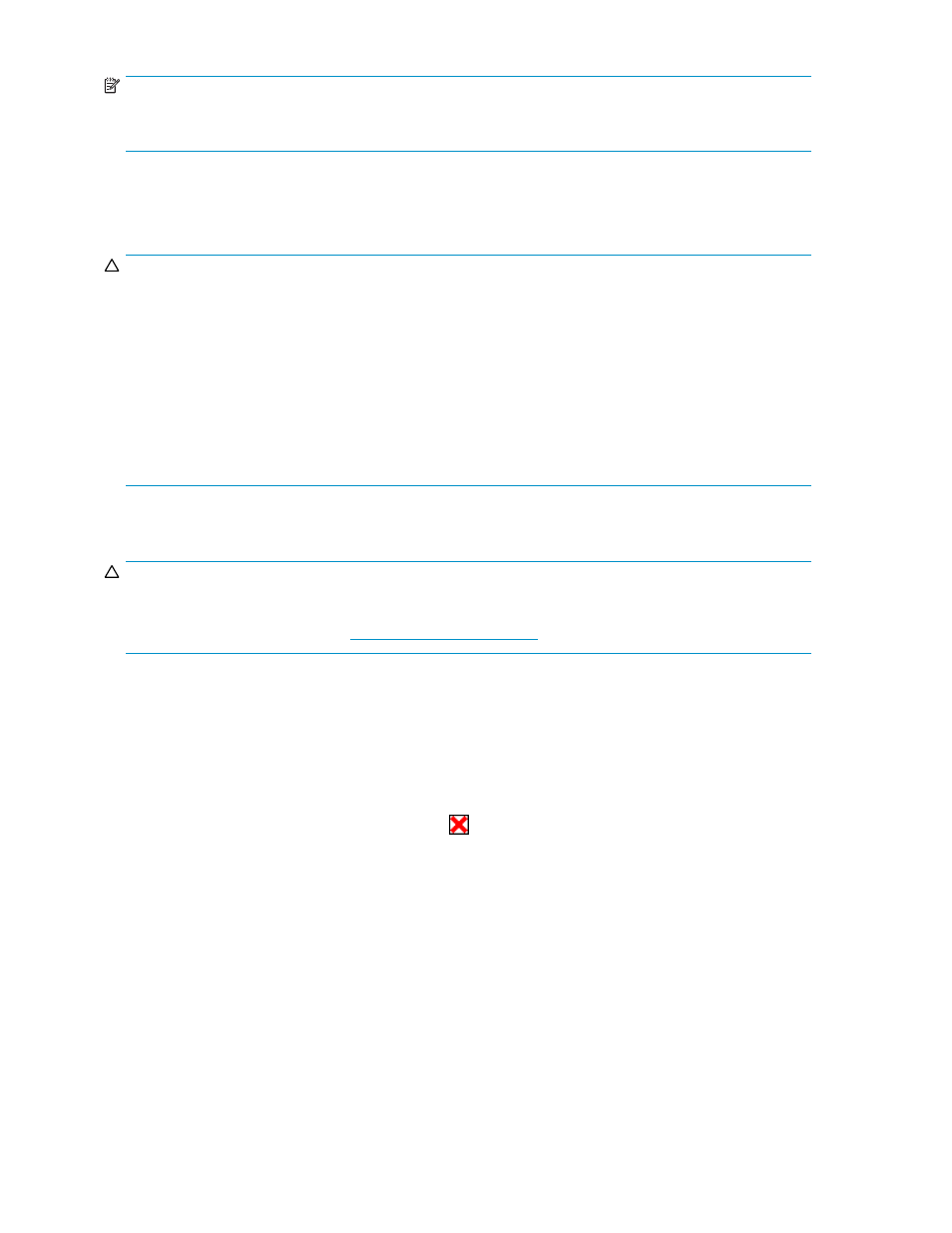
NOTE:
Because this component is used in several products, the drawings may reflect a different enclosure than
the one you have. The removal and replacement procedure is the same for each product.
Before you begin
Observe the following precautions when replacing the power supply/blower.
CAUTION:
You have only seven minutes to perform the replacement procedure! Both power supplies must be
installed for the enclosure to cool properly. If a power supply fails, leave it in place in the enclosure until
a new power supply is available to install. The enclosure could shut down due to overheating unless the
power supply is replaced within seven minutes of removal of the failed/failing power supply.
If cabling is obstructing access to the power supply/blower, carefully move the cables out of the way
to avoid loosening any connections.
Parts can be damaged by electrostatic discharge. Use proper anti-static protection. Refer to the
documentation that shipped with your system for additional information.
Have a copy of the product User Guide available for reference. You can download a copy of the User
Guide from the product support page on the HP website.
Verifying component failure
CAUTION:
If HP Command View EVA does not present a status consistent with the power supply/blower status
indicator, or if HP Command View or your system monitoring tool indicates multiple hardware failures,
contact HP support for assistance (
The power supply and blower are separately replaceable components. Before replacing a power supply
or blower, use the following methods to verify the component failure:
•
Analyze any failure messages you may have received from system monitoring (System Event
Analyzer).
•
Check status using HP Command View EVA:
1.
In the Navigation pane, select Storage system > Hardware > Rack > Disk enclosure.
2.
In the Content pane, select the Power tab or the Cooling tab then the appropriate component (1
or 2). The Operational state should be
Failed.
3.
To help identify the correct enclosure, click Locate > Locate On to flash the status indicators
on the front of the disk enclosure.
•
Check the power supply/blower status indicator. See
. It should be off.
96
Customer replaceable units
