Adding disk drives to the storage system, Guidelines for adding disk drives – HP 3000 Enterprise Virtual Array User Manual
Page 39
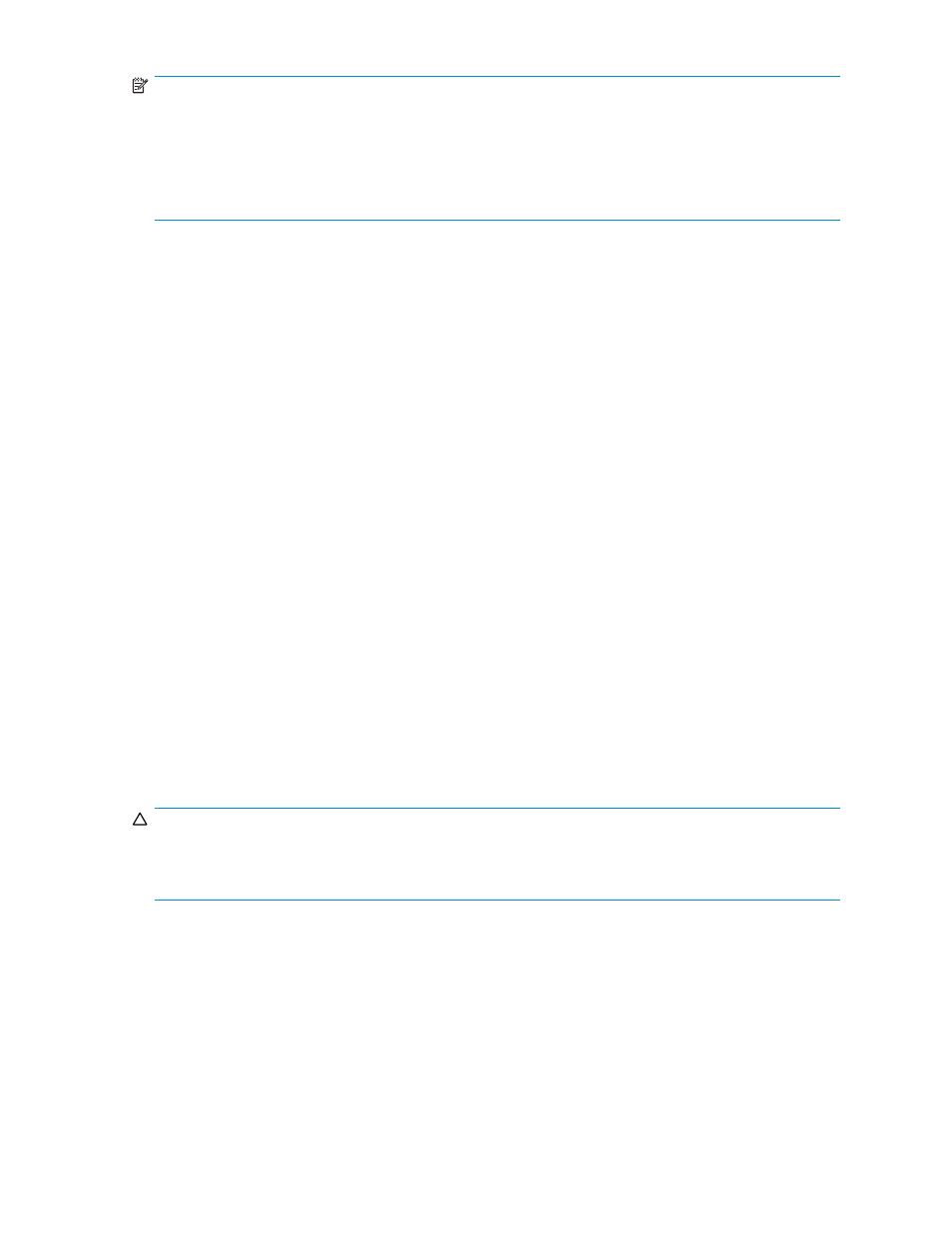
NOTE:
If the storage system contains disk drives of different capacities, the SSSU procedures used do not
guarantee that disk drives of the same capacity will be exclusively added to the same disk group. If you
need to restore an array configuration that contains disks of different sizes and types, you must manually
recreate these disk groups. The controller software and the utility’s CAPTURE CONFIGURATION
command are not designed to automatically restore this type of configuration. For more information,
see the HP StorageWorks Storage System Scripting Utility reference.
The following examples illustrate how to save and restore the storage system configuration data using
SSSU on a Windows host.
Example 1. Saving configuration data using SSSU on a Windows Host
1.
Double-click on the SSSU desktop icon to run the application. When prompted, enter Manager
(management server name or IP address), User name, and Password.
2.
Enter LS SYSTEM to display the EVA storage systems managed by the management server.
3.
Enter SELECT SYSTEM system name, where system name is the name of the storage system.
4.
Enter CAPTURE CONFIGURATION pathname\filename, where pathname identifies the location
where the configuration files will be saved, and filename is the name used as the prefix for the
configurations files: for example, CAPTURE CONFIGURATION c:\EVAConfig\LargeEVA.
5.
Enter EXIT to close the command window.
Example 2. Restoring configuration data using SSSU on a Windows Host
If it is necessary to restore the storage system configuration, it can be done using the following procedure:
1.
Double-click on the SSSU desktop icon to run the application.
2.
Enter FILE pathname\filename, where pathname identifies the location where the configuration
files are be saved, and filename is the name of the first configuration file: for example, FILE
c:\EVAConfig\LargeEVA_Step1A.txt
.
3.
Repeat the preceding step for each configuration file.
Adding disk drives to the storage system
As your storage requirements grow, you may be adding disk drives to your storage system. Adding new
disk drives is the easiest way to increase the storage capacity of the storage system. Disk drives can be
added online without impacting storage system operation.
CAUTION:
When adding disks to an expansion cabinet on an EVA5000, do not install a disk in bays 12, 13, or 14
in enclosures 17, 20, or 24. These bays in enclosures 17, 20, and 24 do not receive a hard assigned
AL-PA. Installing a disk in any of these slots may impact the operation of the storage system.
Guidelines for adding disk drives
When adding new disk drives to the storage system, you should ensure that the disk drives are installed
in the correct positions to maintain availability. The disk drives should be distributed across the disk
enclosures to protect against the failure of a single disk enclosure.
Use the following guidelines when adding disk drives to your storage system:
•
Install high performance and FATA disk drives in separate groups. These different drive types must
be in separate disk groups. You may also want to consider separating different drive capacities
and spindle speeds into different groups.
HP StorageWorks 3000/5000 Enterprise Virtual Array user guide (VCS 4.xxx)
39
