Saving storage system configuration data – HP 3000 Enterprise Virtual Array User Manual
Page 38
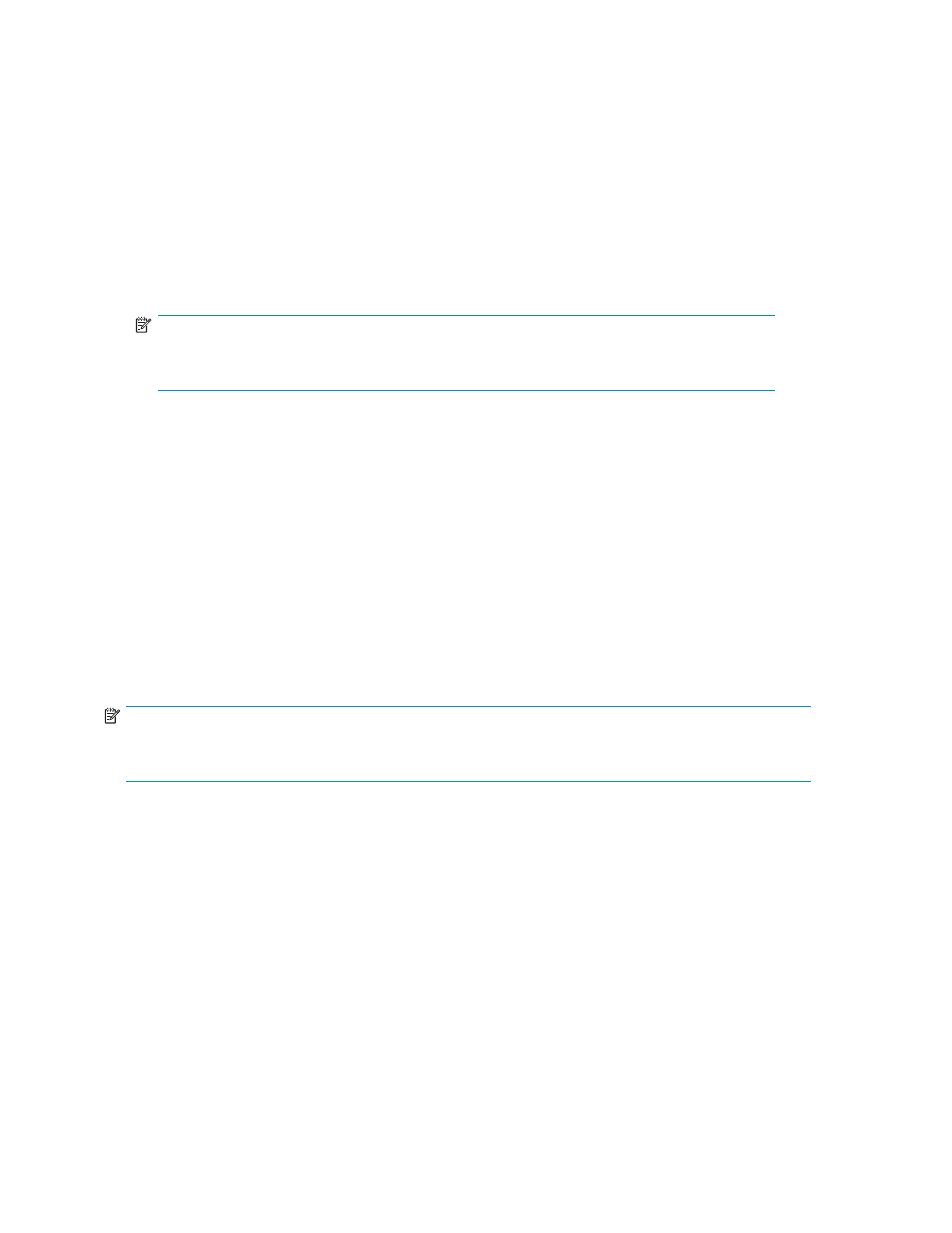
3.
Power on the circuit breakers on both EVA rack PDUs. Verify that all drive enclosures are operating
properly. The status indicator and the power indicator should be on (green).
4.
Wait three minutes and then verify that all disk drives are ready. The drive ready indicator and
the drive online indicator should be on (green).
5.
Power on the upper controller. It takes the roll of master controller.
6.
Wait 10 seconds and then power on the lower controller. It takes the roll of slave controller.
7.
Verify that the (Operator Control Panel) OCP display on each controller displays the storage system
name and the EVA WWN.
8.
Start HP Command View EVA and verify connection to the storage system. If the storage system is
not visible, click HSV Storage Network in the Navigation pane then click Discover in the Content
pane to discover the array.
NOTE:
If the storage system is still not visible, reboot the management server to re-establish the
communication link.
9.
Check the storage system status using HP Command View EVA to ensure everything is operating
properly. If any status indicator is not normal, check the log files or contact your HP—authorized
service provider for assistance.
Saving storage system configuration data
As part of an overall data protection strategy, storage system configuration data should saved during
initial installation, and whenever major configuration changes are made to the storage system. This
includes adding or removing disk drives, creating or deleting disk groups, and adding or deleting
virtual disks. The saved configuration data can save substantial time should it ever become necessary to
re-initialize the storage system. The configuration data is saved to a series of files which should be stored
in a location other than on the storage system.
This procedure can be performed from the SMA or management server where the HP Command View
EVA is installed, or any host that can run the Storage System Scripting Utility (SSSU) to communicate
with the management server.
NOTE:
For more information on using SSSU, see the HP StorageWorks Storage System Scripting Utility reference.
See “
1.
Double-click on the SSSU desktop icon to run the application. When prompted, enter Manager
(management server name or IP address), User name, and Password.
2.
Enter LS SYSTEM to display the EVA storage systems managed by the management server.
3.
Enter SELECT SYSTEM system name, where system name is the name of the storage system.
The storage system name is case sensitive. If there are spaces between the letters in the name, quotes
must enclose the name: for example, SELECT SYSTEM “Large EVA”.
4.
Enter CAPTURE CONFIGURATION, specifying the full path and filename of the output files for
the configuration data.
The configuration data is stored in a series of from one to five files, which are SSSU scripts. The file
names begin with the name you select, with the restore step appended. For example, if you specify a
file name of LargeEVA.txt, the resulting configuration files would be LargeEVA_Step1A.txt,
LargeEVA_Step1B
, etc.
The contents of the configuration files can be viewed with a text editor.
38
Enterprise Virtual Array operation
