Select data to be graphed – HP XP P9500 Storage User Manual
Page 65
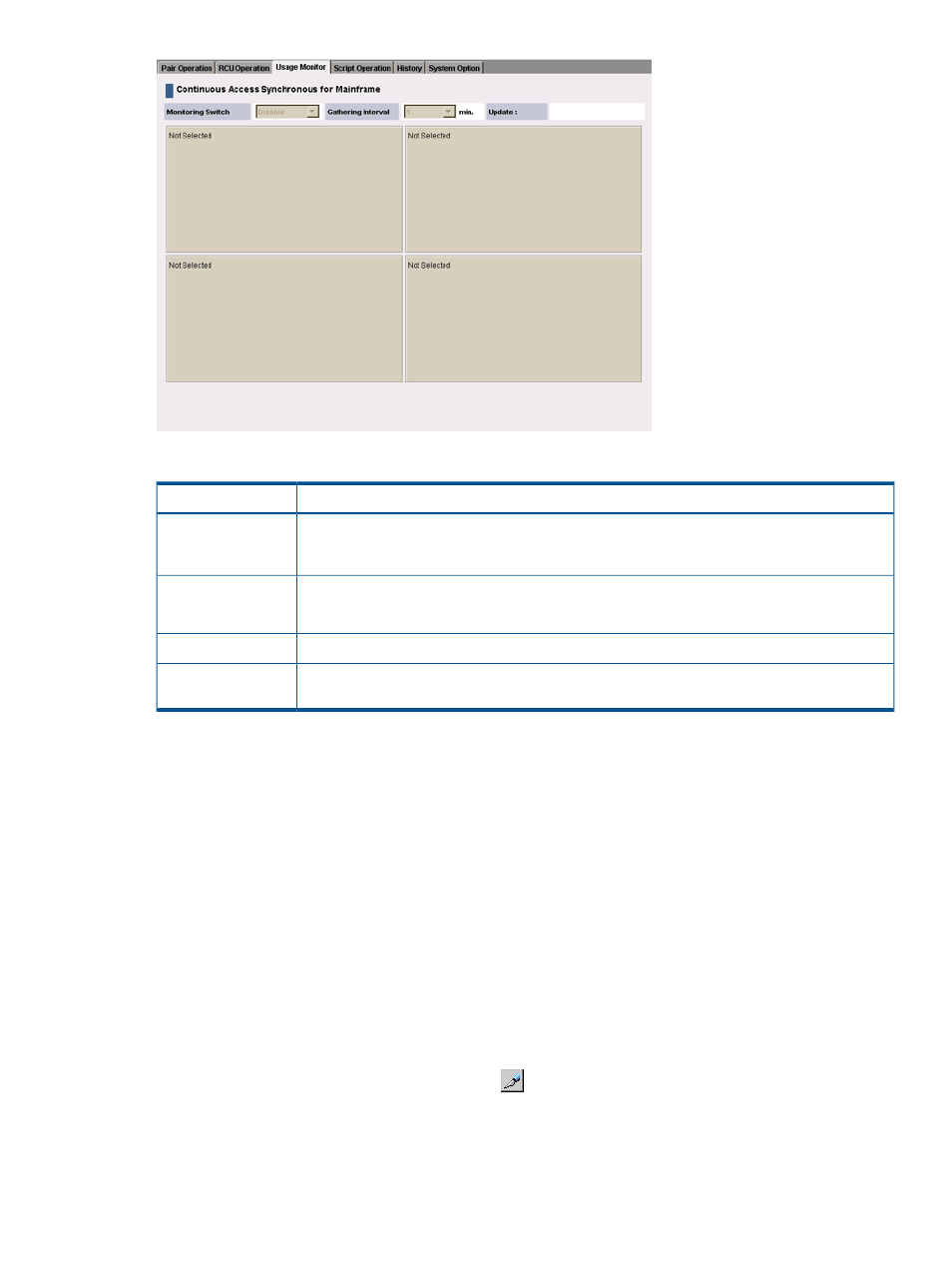
Table 28 Usage Monitor fields
Description
Item
Monitoring Switch
•
Enable: Monitoring is on. Graph displays.
•
Disable: Monitoring is off. Graph is disabled.
The data collection interval.
Gathering Interval
When monitoring is stopped, the default value (1) is displayed.
The most recent data sample time on the graph.
Update
Remote I/O statistics and status of remote copy monitor.
Usage Monitor
Graph
Select data to be graphed
The usage monitor graph plots the I/O data that you specify. On the graph:
•
The x-axis indicates time.
•
The y-axis indicates the number of I/Os during the sampling period.
•
The legend on the right side shows the data being displayed.
The value on the y-axis varies according to the maximum value of the statistical data appearing
in the graph. If the y-axis value exceeds 10,000,000, the value is shown in exponential notation
(for example, 1E7 = 1×107 = 10,000,000; 2E8 = 2×108 = 200,000,000).
Procedure 12 To specify I/O data to be graphed
1.
Make sure that usage monitoring is running (Monitoring Switch = Enable). The usage monitor
graph can be viewed only when monitoring is on.
2.
On the menu bar, click Actions > Remote Copy > Continuous Access Synchronous for Mainframe
> Usage Monitor. The Usage Monitor window opens.
3.
Change to Modify mode by clicking the
icon.
4.
Right-click the graph and select Display Item from the menu. The Display Item dialog box
displays.
Monitor copy operations, I/O
65
