Configure additional logical paths – HP XP P9500 Storage User Manual
Page 51
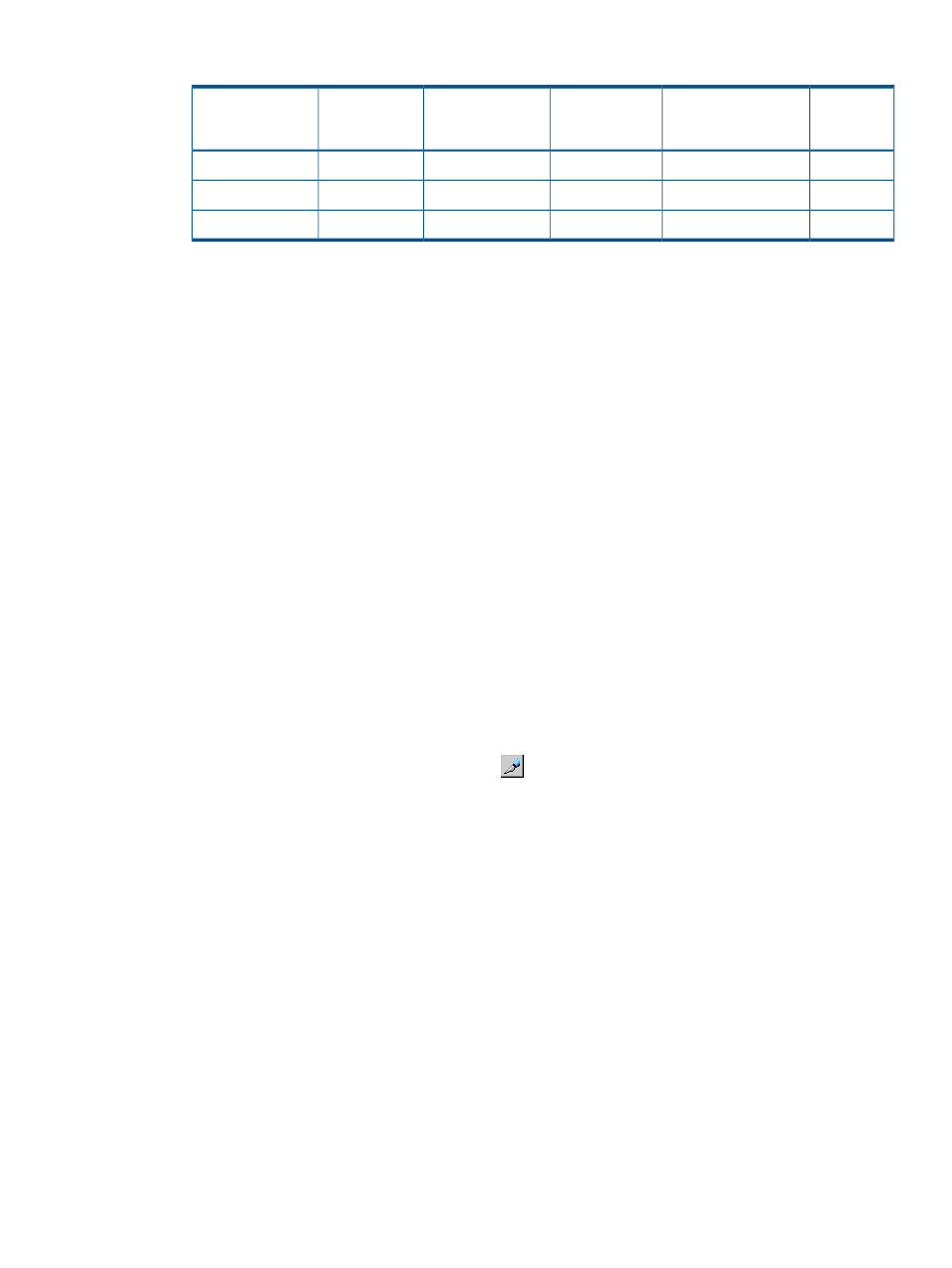
Table 25 Sample settings
Round Trip
Time
Specified[ms]
Number of Maximum
Initial Copy VOLs
Initial Copy Pace
Number of Lines
b/w MCU/RCU
Line Speed b/w
MCU/RCU
[MB/ms]
Round Trip Time
between MCU
RCU[ms]
160
64
15
4
0.1
0
220
64
15
4
0.1
30
360
64
15
4
0.1
100
If using XP12000 Disk Array/XP10000 Disk Array: Set the following parameters using use
the System Option window.
•
Maximum Initial Copy Activity
•
Path Blockade Watch
16. Click Set.
17. Review the Preview list. To change a path, right-click it in the Preview list and select Modify.
Make any changes in the Add Path dialog box then click Set. To delete the added logical
path(s), right-click it in the Preview list and select Delete.
18. When satisfied, click Apply. This saves the configuration.
Configure additional logical paths
You can configure additional logical paths as needed. A maximum of eight logical paths are
supported.
Prerequisite information
•
Logical paths can be added from the main or remote system.
•
Please review the path-related prerequisites in
“Configure disk arrays and define logical paths”
.
Procedure 2 To configure additional logical paths
1.
On the menu bar, click Actions > Remote Copy > Continuous Access Synchronous for Mainframe
> RCU Operation. The RCU Operation window opens.
2.
Change to Modify mode by clicking the
icon.
3.
In the Display box, select MCU&RCU.
4.
In the tree, open the main system CU grouping and CU, then select the desired RCU.
5.
In the list area, right-click, then select Add Path from the menu. The Add Path dialog box
displays.
Configure additional logical paths
51
