HP XP P9500 Storage User Manual
Page 56
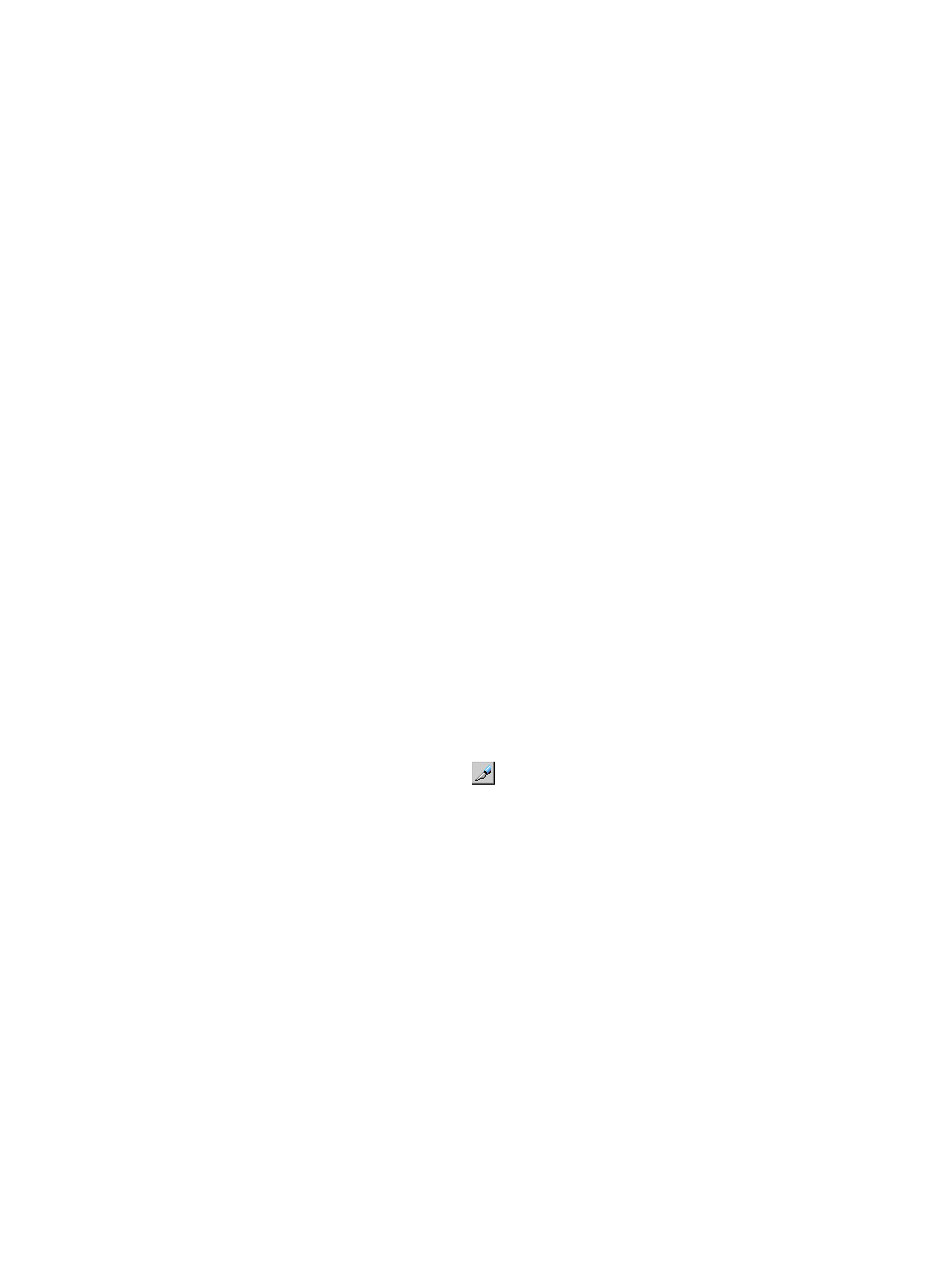
Synchronous Z pair is suspended due to an error. You will select one of the following fence level
settings:
•
Data – the M-VOL is fenced if an update copy operation fails. “Data” ensures that the R-VOL
remains identical to the M-VOL. This is done by preventing the host from writing to the M-VOL
during a failure. This setting should be considered for the most critical volumes for disaster
recovery. This setting reduces the amount of time required to analyze the currency of the R-VOL
during disaster recovery efforts. This setting is also designed for applications that can continue
to operate with another device pair.
This setting is functionally equivalent to the CRIT(YES-ALL) parameter for the CESTPAIR
command.
•
Status – the M-VOL is fenced only if the main system is not able to change R-VOL status to
suspended when an update copy operation fails. If the main system successfully changes
R-VOL pair status to suspended, subsequent write I/O operations to the M-VOL will be accepted,
and the system will keep track of updates to the M-VOL. This allows the pair to be
resynchronized quickly. This setting also reduces the amount of time required to analyze R-VOL
currency during disaster recovery.
This setting is functionally equivalent to the CRIT(YES PATHS) parameter for the CESTPAIR
command.
•
Never – the M-VOL is never fenced. This setting should be used when I/O performance
outweighs data recovery. “Never” ensures that the M-VOL remains available to applications
for updates, even if all Continuous Access Synchronous Z copy operations have failed. The
R-VOL may no longer be in sync with the M-VOL, but the main system keeps track of updates
to the M-VOL while the pair is suspended. Host failover capability is essential if this fence level
setting is used. For disaster recovery, the currency of the R-VOL is determined by using the
sense information transferred via host failover or by comparing the R-VOL contents with other
files confirmed to be current.
This setting is functionally equivalent to the CRIT(NO) parameter for the CESTPAIR command.
Procedure 5 To create one or more initial copies
1.
On the menu bar, click Actions > Remote Copy > Continuous Access Synchronous for Mainframe
> Pair Operation. The Pair Operation window opens.
2.
Change to Modify mode by clicking the
icon.
3.
In the tree, select the CU grouping or CU in which the LDEV or LDEVs are located that you
want to pair.
4.
From the list, select the LDEV or LDEVs to be paired. The volume(s) must be in Simplex status.
5.
Right-click the selections and click Add Pair. The Add Pair dialog box displays.
•
The M-VOL field displays LDEV, CLPR number, and CLPR name.
A pound symbol (#) at the end (00:00:3C #) indicates an external volume.
•
If you selected more than one M-VOL, the M-VOL with the lowest LDEV ID is displayed.
6.
Assign an R-VOL by selecting LDEV ID from the R-VOL list, left to right. If you selected multiple
volumes as M-VOLs, specify the R-VOL for the M-VOL that is displayed.
Volumes for the subsequent R-VOL are automatically assigned according to LDEV ID. If an
R-VOL is not available, you will have to create the pair individually. For an in-depth explanation,
see the bullet on creating multiple pairs in
“Planning volume pairs” (page 29)
7.
From the RCU list, select the remote system in which the paired R-VOL(s) are located.
8.
From the M-VOL Fence Level list, select the fence level for the new M-VOL(s). The fence level
determines the conditions under which the main system rejects write operations to the M-VOL.
For an explanation of the options, see
“Change fence level, other pair options” (page 60)
56
Pair operations
