HP XP P9500 Storage User Manual
Page 139
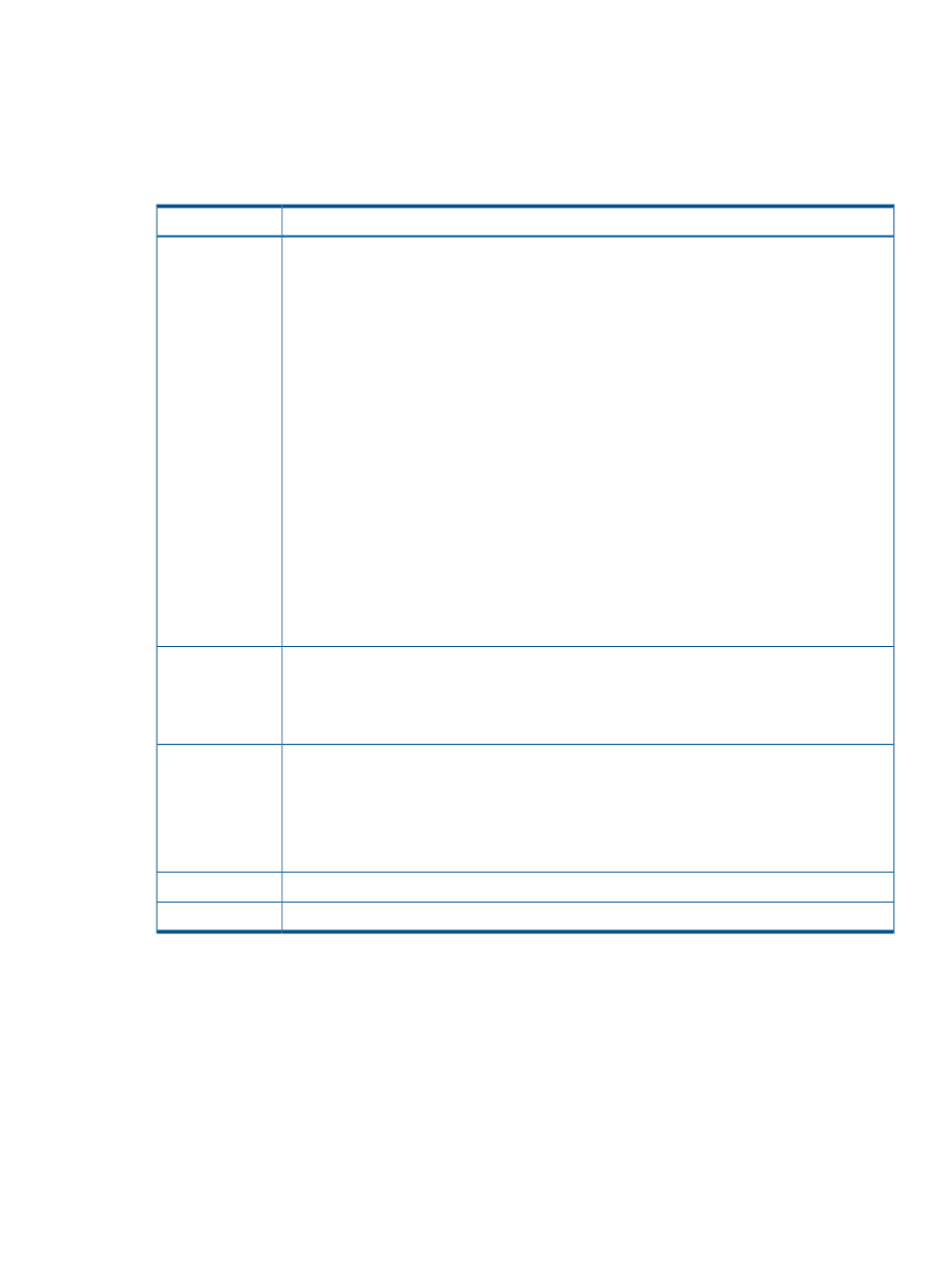
•
“Monitor, maintain logical paths” (page 66)
•
View the following:
Information related to Continuous Access Synchronous Z storage systems in:
Operations list when “MCU&RCU” selected ” (page 140)
◦
◦
Information related to ports in:
“RCU Operations list when “Port” selected ” (page 141)
Description
Item
Display allows you to select either MCU&RCU display (default) or Port display for the RCU Operation
window.
•
When you click MCU&RCU in the Display area, the tree displays the LDKC#, CU groupings,
CUs (actual CU numbers) for the storage system that you accessed in Remote Web Console.
The paired system or systems also display under the CU, if present. Paired systems are indicated
with MCU or RCU at the beginning of the ID information.
- Click the LDKC to display related CUs, which appear both in the tree and in the list to the
right.
- Click a CU grouping to view its CUs, which appear under the CU and in the list area. Paired
CUs that exist, MCUs or RCUs, display. For the list-field definitions.
- Click the desired CU to display paired CUs, MCUs or RCUs, which appear under the CU in
the tree (with serial number) and also in the list. You can only select one CU at a time.
- Click an MCU or RCU under a CU to display path information for the RCU in the list.
For list-field definitions when clicking a CU.
•
When you select Port in the Display area, the tree displays the channel adapters (CHAs) and
port types for the system you are accessing in Remote Web Console.
- Select Subsystem to display all port information in the list.
- Select a channel adapter to display related ports.
- Select a port type to display ports assigned that attribute type.
Tree
The fields you see in the list depend on the Display selected.
List
•
For MCU&RCU, the fields further depend on the tree options you select. See
list when “MCU&RCU” selected ” (page 140)
•
For Port, see
“RCU Operations list when “Port” selected ” (page 141)
Preview list
•
When you select the MCU&RCU display with the Display , the preview list displays the settings
before you click Apply for adding or deleting RCU(s), or changing RCU options. To change or
delete settings, right-click the preview list.
•
When you select the Port display with Display, the preview list displays the settings before you
click Apply for changing the settings of port(s). To change or delete settings, right-click the
preview list.
Indicates the current operation performed on the RCU Operation window.
Operation
Indicates the number of rows in the preview list.
Preview
RCU Operation window
139
