Modifying the members of a quickloop, Deleting an quickloop – HP StorageWorks MSA 2.8 SAN Switch User Manual
Page 232
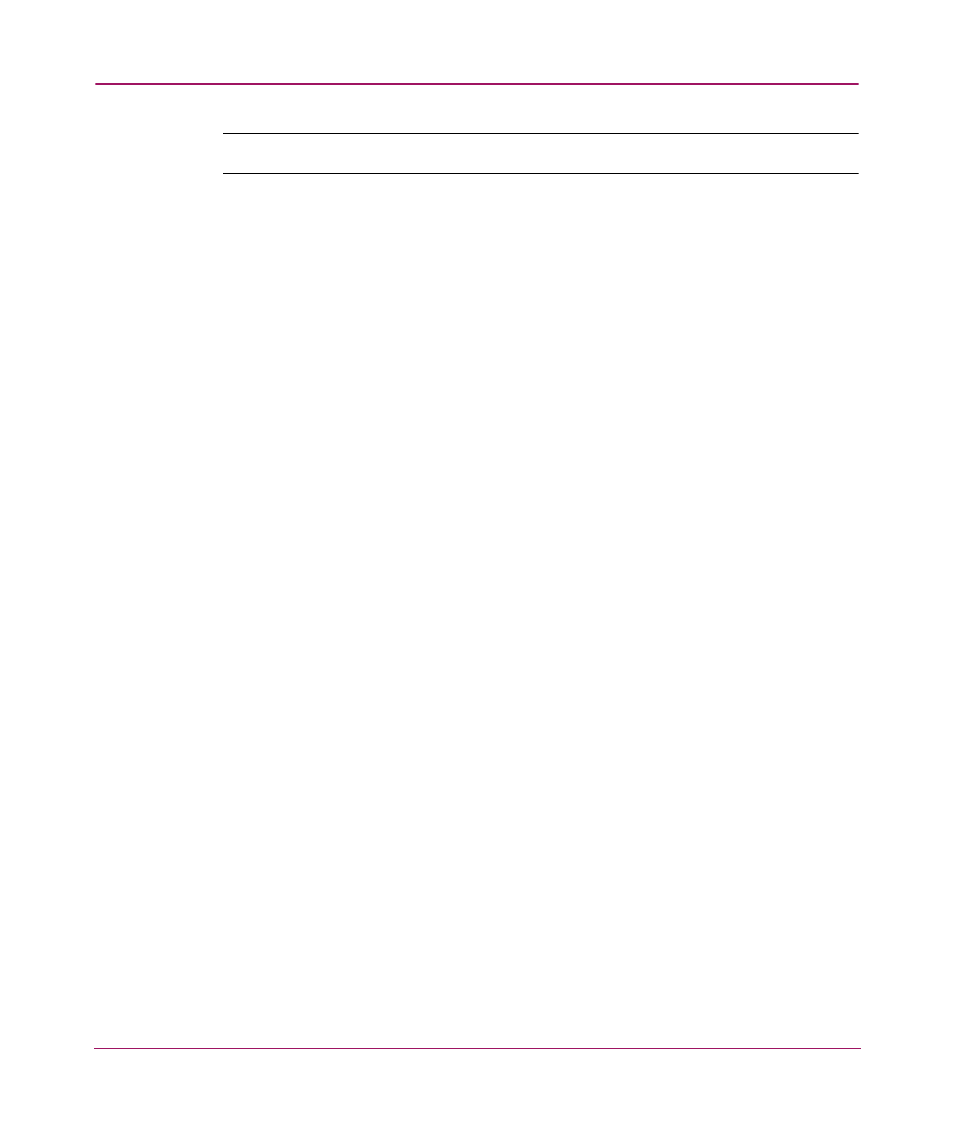
Zone Administration
232
Web Tools Version 3.1.x/4.1.x User Guide
Note:
There is a limit of two members per QuickLoop.
9. Click the Add Member button or use drag and drop to add QuickLoop
members. Selected members are moved to the QuickLoop Members
Window.
10. Repeat steps 10 and 11 to add more elements to your QuickLoop.
11. Use the Add Other button to include a WWN, port, or QuickLoop (AL_PA)
that is not currently a part of the fabric (optional).
The new QuickLoop appears in the Name drop-down list.
Modifying the Members of a QuickLoop
To modify the members of a QuickLoop, perform the following steps:
1. Access the Zone Administration window.
Accessing the Zone Administration Window
” on page 204 for more
information.
2. Select the QuickLoop tab.
3. From the Name drop-down menu, select the QuickLoop you want to modify.
4. Highlight an element in the Member Selection List that you want to include in
your QuickLoop; or,
highlight an element in the QuickLoop Members list that you want to delete.
5. Click the Add Member button to add a QuickLoop member; or,
Click the Remove Member button to remove an QuickLoop member.
Deleting an QuickLoop
To delete a QuickLoop, perform the following steps:
1. Access the Zone Administration window.
Accessing the Zone Administration Window
” for more information.
2. Select the QuickLoop tab.
3. From the Name drop-down menu, select the QuickLoop you want to delete.
4. Click the Delete button. The Confirm Deleting QuickLoop dialog opens.
